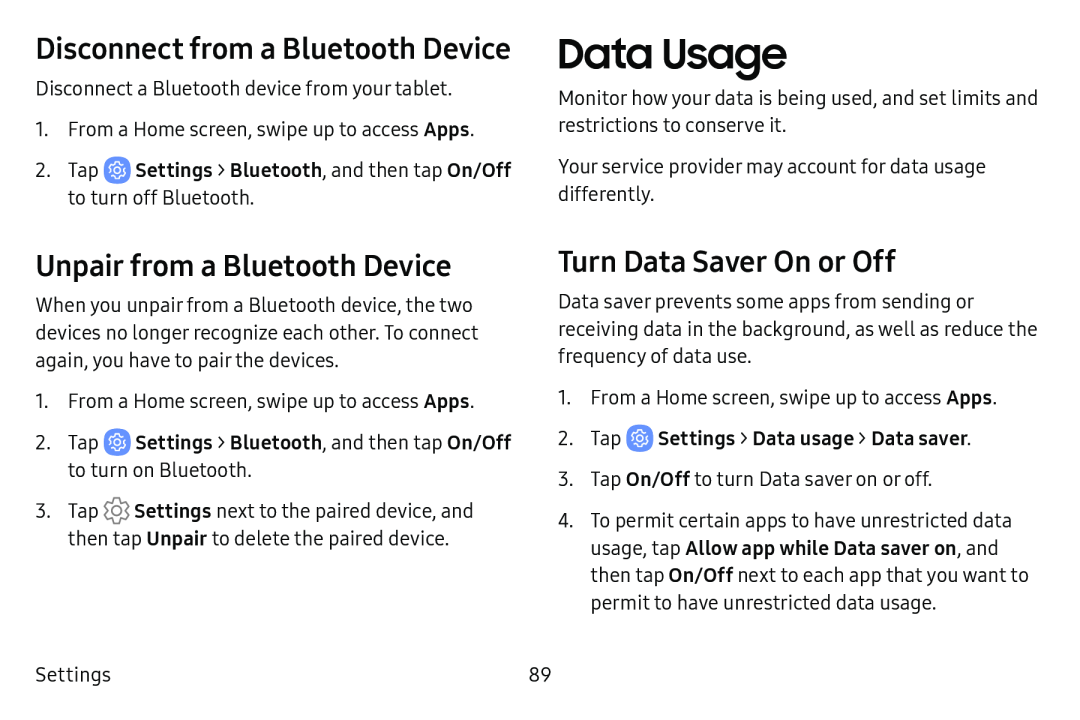Disconnect from a Bluetooth Device
Disconnect a Bluetooth device from your tablet.
1.From a Home screen, swipe up to access Apps.
2.Tap ![]() Settings > Bluetooth, and then tap On/Off to turn off Bluetooth.
Settings > Bluetooth, and then tap On/Off to turn off Bluetooth.
Data Usage
Monitor how your data is being used, and set limits and restrictions to conserve it.
Your service provider may account for data usage differently.
Unpair from a Bluetooth Device
When you unpair from a Bluetooth device, the two devices no longer recognize each other. To connect again, you have to pair the devices.
1.From a Home screen, swipe up to access Apps.
2.Tap ![]() Settings > Bluetooth, and then tap On/Off to turn on Bluetooth.
Settings > Bluetooth, and then tap On/Off to turn on Bluetooth.
3.Tap ![]() Settings next to the paired device, and then tap Unpair to delete the paired device.
Settings next to the paired device, and then tap Unpair to delete the paired device.
Turn Data Saver On or Off
Data saver prevents some apps from sending or receiving data in the background, as well as reduce the frequency of data use.
1.From a Home screen, swipe up to access Apps.
2.Tap3.Tap On/Off to turn Data saver on or off.
4.To permit certain apps to have unrestricted data usage, tap Allow app while Data saver on, and then tap On/Off next to each app that you want to permit to have unrestricted data usage.
Settings | 89 |