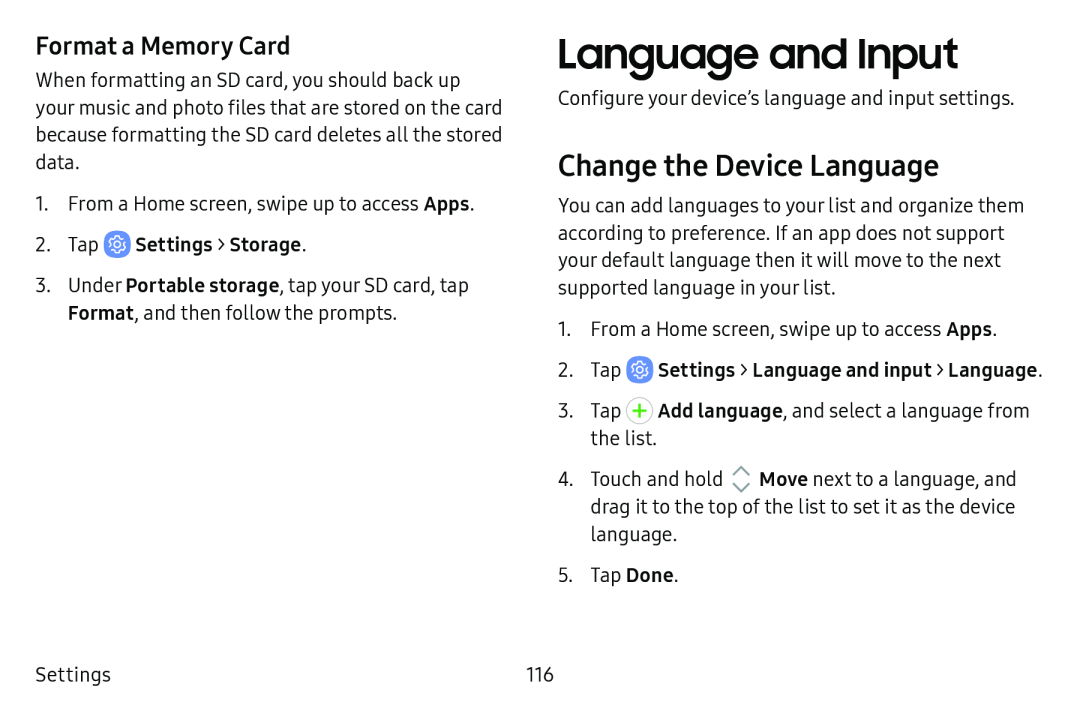Format a Memory Card
When formatting an SD card, you should back up your music and photo files that are stored on the card because formatting the SD card deletes all the stored data.
1.From a Home screen, swipe up to access Apps.
2.Tap ![]() Settings > Storage.
Settings > Storage.
3.Under Portable storage, tap your SD card, tap Format, and then follow the prompts.
Language and Input
Configure your device’s language and input settings.
Change the Device Language
You can add languages to your list and organize them according to preference. If an app does not support your default language then it will move to the next supported language in your list.
1. From a Home screen, swipe up to access Apps.
2. Tap ![]() Settings > Language and input > Language.
Settings > Language and input > Language.
3. | Tap + Add language, and select a language from | ||
4. | the list. |
| Move next to a language, and |
Touch and hold | V | ||
|
| A |
|
| drag it to the top of the list to set it as the device | ||
| language. |
|
|
5. | Tap Done. |
|
|
Settings | 116 |