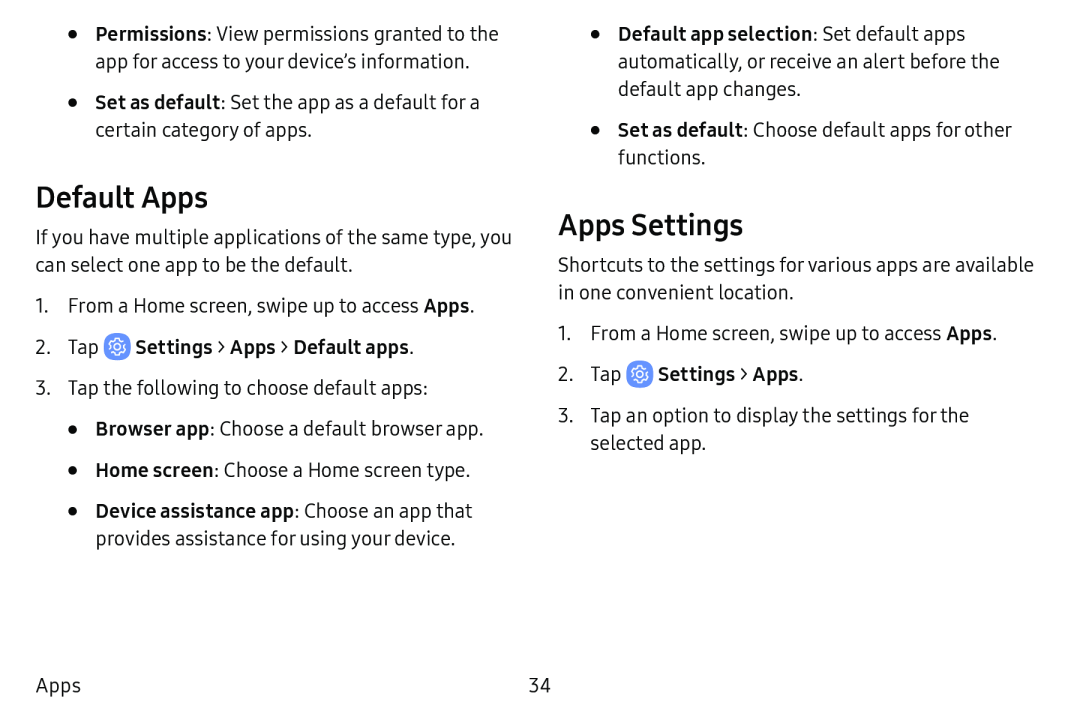•Permissions: View permissions granted to the app for access to your device’s information.
•Set as default: Set the app as a default for a certain category of apps.
Default Apps
If you have multiple applications of the same type, you can select one app to be the default.
1.From a Home screen, swipe up to access Apps.
2.Tap3.Tap the following to choose default apps:
•Browser app: Choose a default browser app.
•Home screen: Choose a Home screen type.
•Device assistance app: Choose an app that provides assistance for using your device.
•Default app selection: Set default apps automatically, or receive an alert before the default app changes.
•Set as default: Choose default apps for other functions.
Apps Settings
Shortcuts to the settings for various apps are available in one convenient location.
1.From a Home screen, swipe up to access Apps.
2.Tap3.Tap an option to display the settings for the selected app.
Apps | 34 |