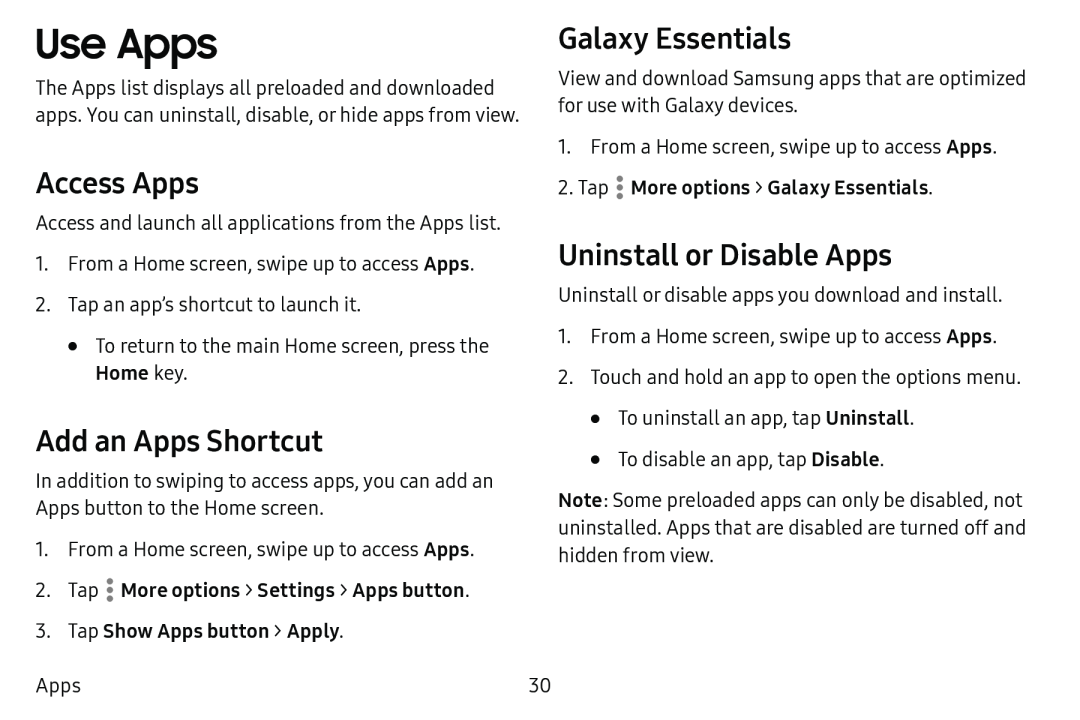
Use Apps
The Apps list displays all preloaded and downloaded apps. You can uninstall, disable, or hide apps from view.
Galaxy Essentials
View and download Samsung apps that are optimized for use with Galaxy devices.
1. From a Home screen, swipe up to access Apps.
Access Apps
Access and launch all applications from the Apps list.
1.From a Home screen, swipe up to access Apps.
2.Tap an app’s shortcut to launch it.
•To return to the main Home screen, press the Home key.
Add an Apps Shortcut
In addition to swiping to access apps, you can add an Apps button to the Home screen.
1.From a Home screen, swipe up to access Apps.
2.TapApps
Uninstall or Disable Apps
Uninstall or disable apps you download and install.
1.From a Home screen, swipe up to access Apps.
2.Touch and hold an app to open the options menu.
•To uninstall an app, tap Uninstall.
•To disable an app, tap Disable.
Note: Some preloaded apps can only be disabled, not uninstalled. Apps that are disabled are turned off and hidden from view.
30