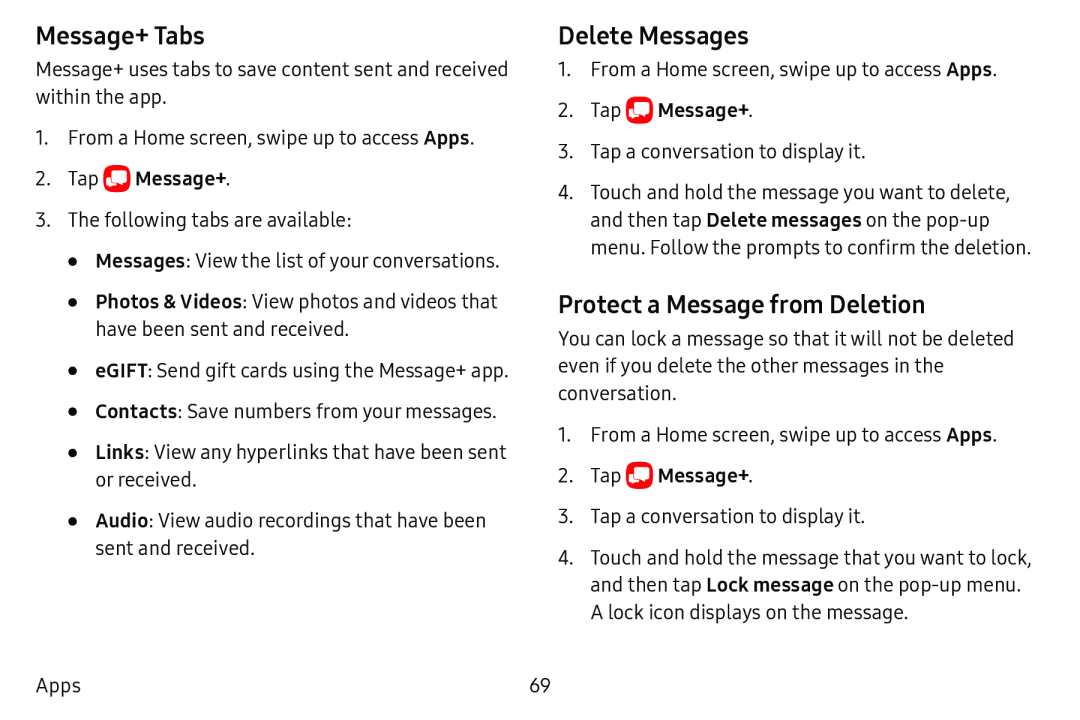Message+ Tabs
Message+ uses tabs to save content sent and received within the app.
1.From a Home screen, swipe up to access Apps.
2.Tap ![]() Message+.
Message+.
3.The following tabs are available:
•Messages: View the list of your conversations.
•Photos & Videos: View photos and videos that have been sent and received.
•eGIFT: Send gift cards using the Message+ app.
•Contacts: Save numbers from your messages.
•Links: View any hyperlinks that have been sent or received.
•Audio: View audio recordings that have been sent and received.
Delete Messages
1.From a Home screen, swipe up to access Apps.
2.Tap ![]() Message+.
Message+.
3.Tap a conversation to display it.
4.Touch and hold the message you want to delete, and then tap Delete messages on the
Protect a Message from Deletion
You can lock a message so that it will not be deleted even if you delete the other messages in the conversation.
1.From a Home screen, swipe up to access Apps.
2.Tap ![]() Message+.
Message+.
3.Tap a conversation to display it.
4.Touch and hold the message that you want to lock, and then tap Lock message on the
A lock icon displays on the message.
Apps | 69 |