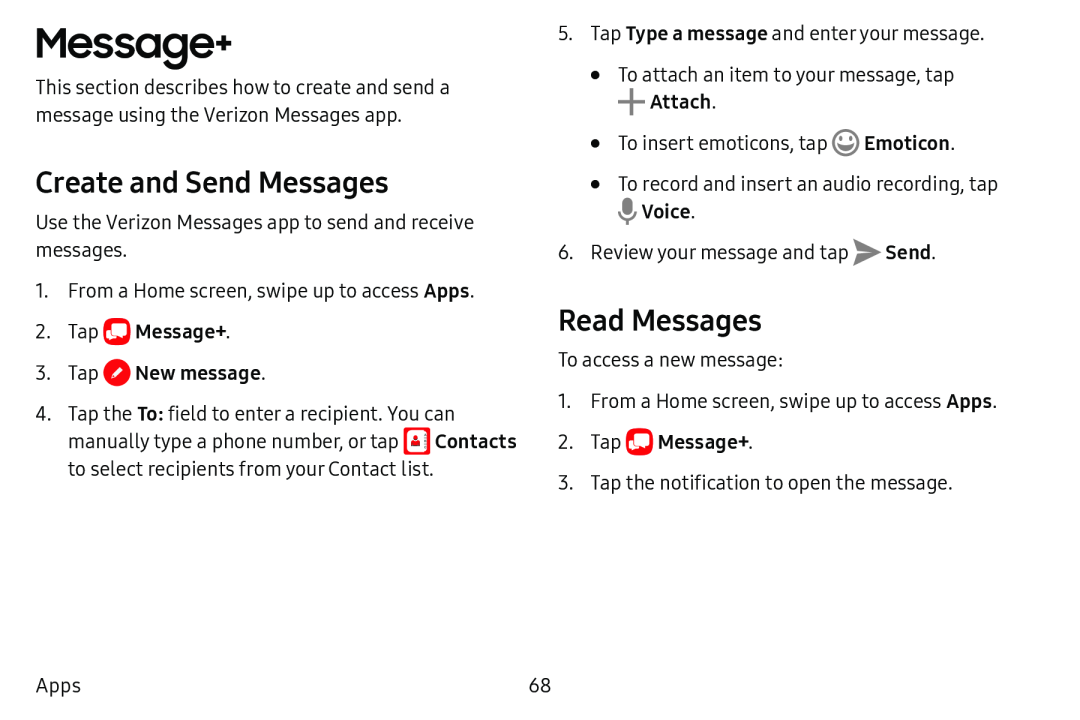Message+
This section describes how to create and send a message using the Verizon Messages app.
Create and Send Messages
Use the Verizon Messages app to send and receive messages.
1.From a Home screen, swipe up to access Apps.
2.Tap 0 Message+.3.Tap 0 New message.4.Tap the To: field to enter a recipient. You can
manually type a phone number, or tap ![]() Contacts to select recipients from your Contact list.
Contacts to select recipients from your Contact list.
5. | Tap Type a message and enter your message. | ||||
| • | To attach an item to your message, tap | |||
|
| + | Attach. | © |
|
| • |
| Emoticon. | ||
| To insert emoticons, tap |
| |||
| • | To record and insert an audio recording, tap | |||
|
| Voice. |
|
| |
6. | Review your message and tap | Send. | |||
Read Messages
To access a new message:
1.From a Home screen, swipe up to access Apps.
2.Tap3.Tap the notification to open the message.
Apps | 68 |