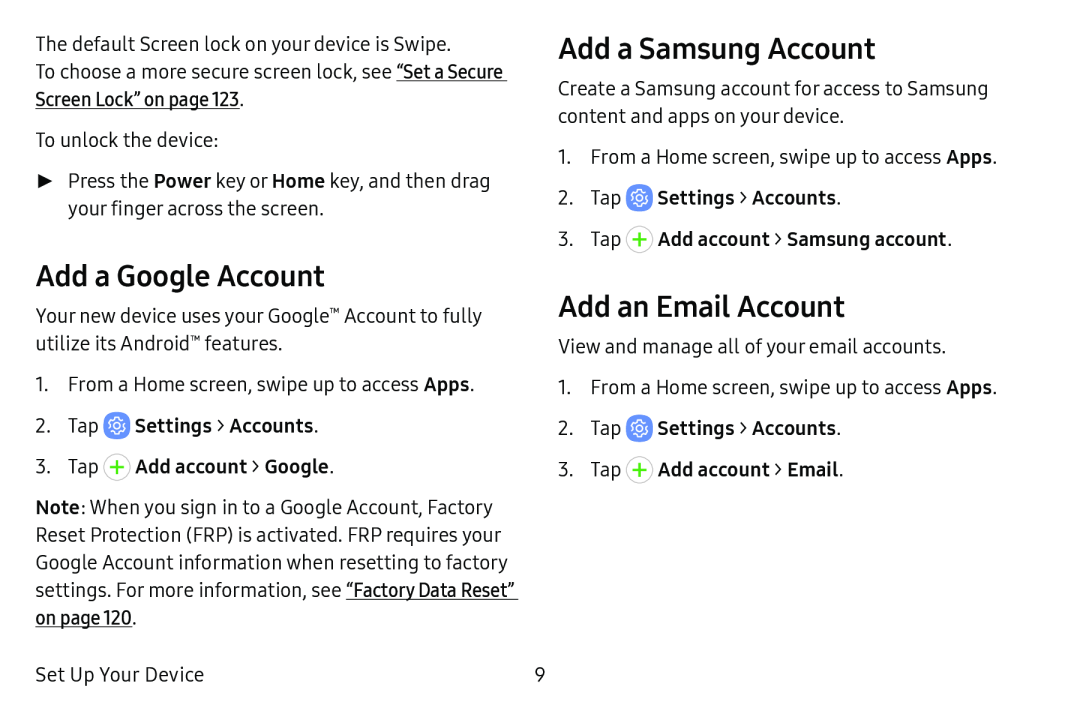
The default Screen lock on your device is Swipe.
To choose a more secure screen lock, see “Set a Secure Screen Lock” on page 123.
To unlock the device:
►Press the Power key or Home key, and then drag your finger across the screen.
Add a Samsung Account
Create a Samsung account for access to Samsung content and apps on your device.
1.From a Home screen, swipe up to access Apps.
2.TapAdd a Google Account
Your new device uses your Google™ Account to fully utilize its Android™ features.
1.From a Home screen, swipe up to access Apps.
2.Tap ![]() Settings > Accounts.
Settings > Accounts.
Note: When you sign in to a Google Account, Factory Reset Protection (FRP) is activated. FRP requires your Google Account information when resetting to factory settings. For more information, see “Factory Data Reset” on page 120.
Add an Email Account
View and manage all of your email accounts.
1.From a Home screen, swipe up to access Apps.
2.Tap ![]() Settings > Accounts.
Settings > Accounts.
Set Up Your Device | 9 |