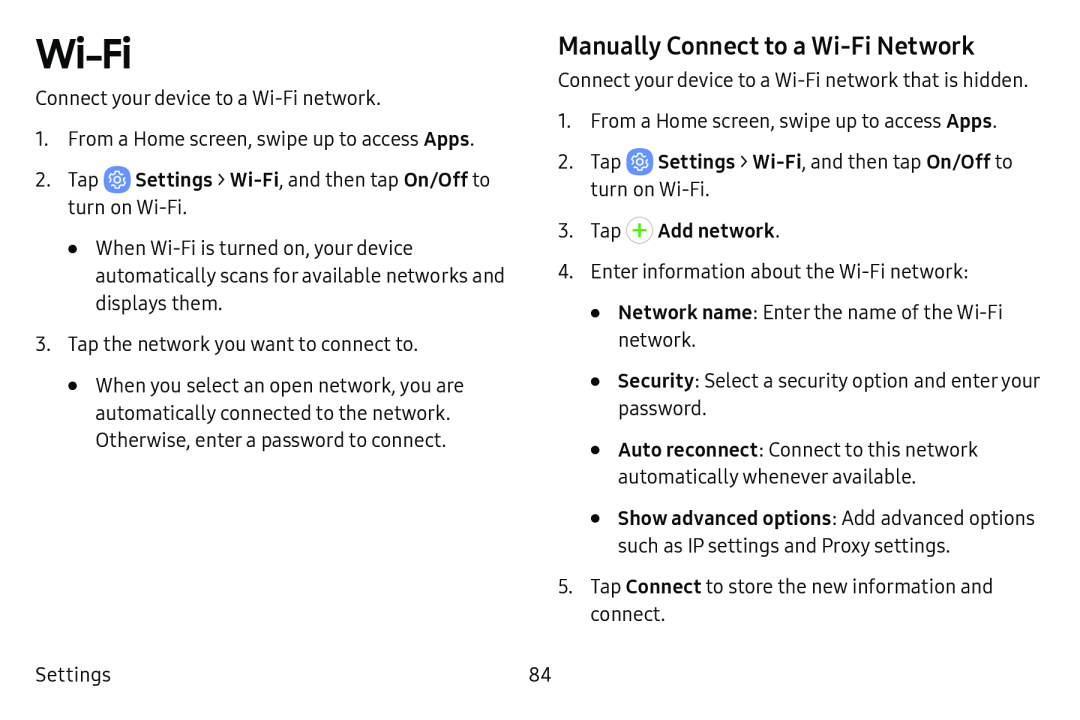Wi-Fi
Connect your device to a
1.From a Home screen, swipe up to access Apps.
2.Tap  Settings >
Settings > Wi-Fi, and then tap On/Off to turn on Wi-Fi.
•When
3.Tap the network you want to connect to.
•When you select an open network, you are automatically connected to the network. Otherwise, enter a password to connect.
Settings
Manually Connect to a Wi‑Fi Network
Connect your device to a
1.From a Home screen, swipe up to access Apps.
2.Tap ![]() Settings >
Settings >
3.Tap + Add network.
4.Enter information about the
•Network name: Enter the name of the
•Security: Select a security option and enter your password.
•Auto reconnect: Connect to this network automatically whenever available.
•Show advanced options: Add advanced options such as IP settings and Proxy settings.
5.Tap Connect to store the new information and connect.
84