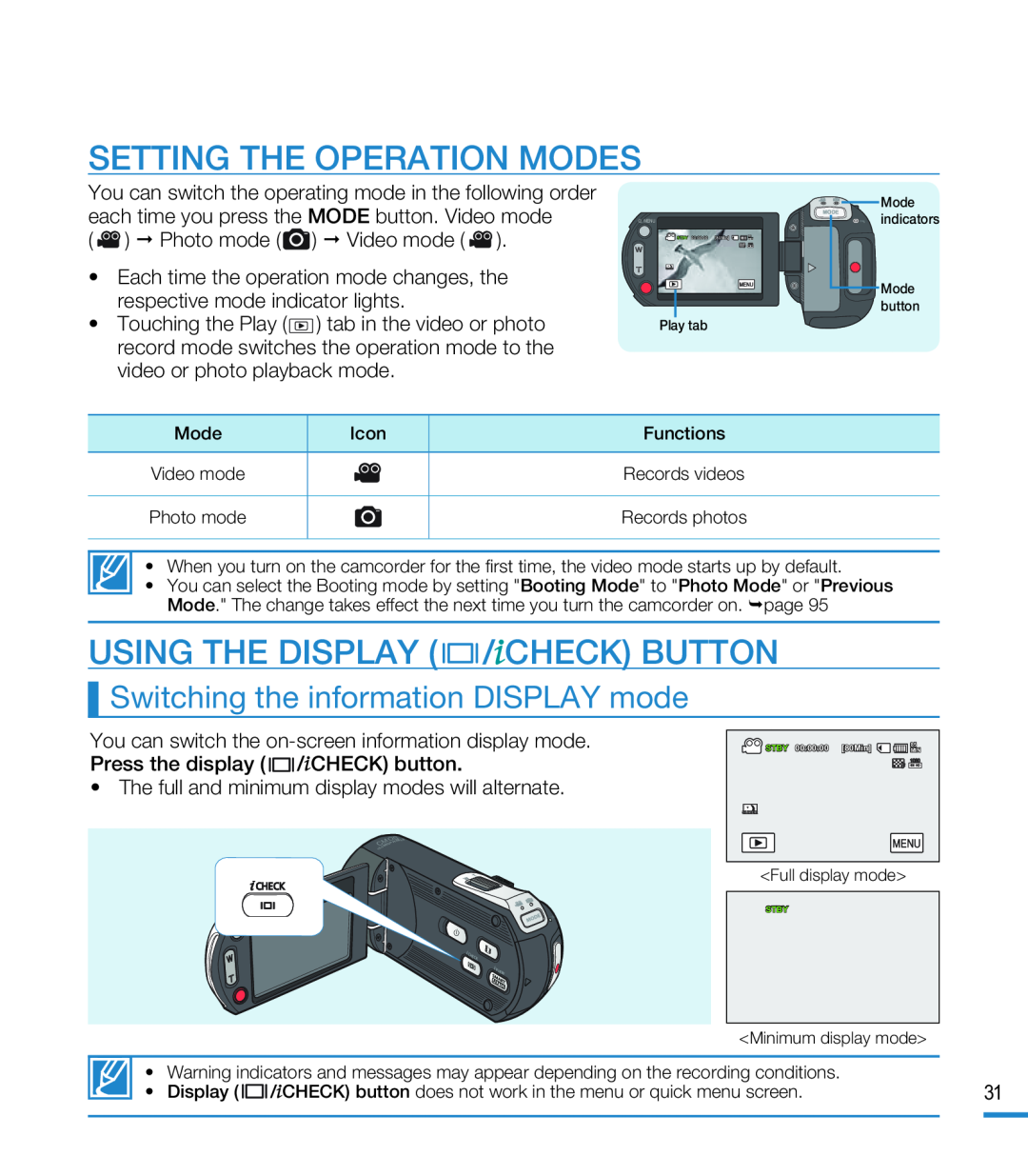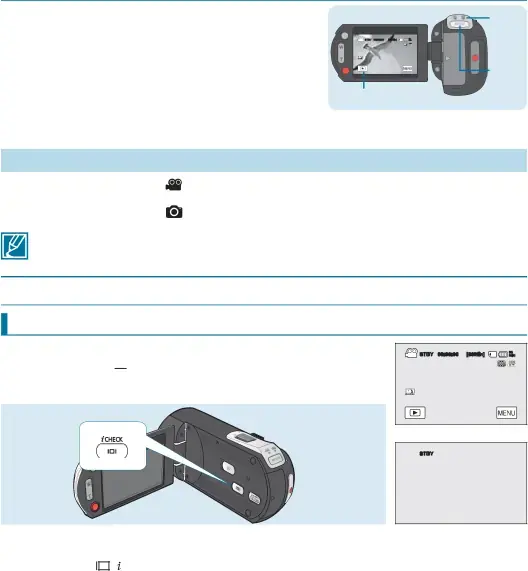
SETTING THE OPERATION MODES
You can switch the operating mode in the following order each time you press the MODE button. Video mode
(•Touching the Play (![]() ) tab in the video or photo record mode switches the operation mode to the video or photo playback mode.
) tab in the video or photo record mode switches the operation mode to the video or photo playback mode.
Q. MENU
STBY 00:00:00 [80Min] | 85 |
MIN |
Play tab
MODE
![]() CHG
CHG
Mode indicators
Mode button
Mode | Icon | Functions |
|
|
|
Video mode |
| Records videos |
|
|
|
Photo mode |
| Records photos |
|
|
|
|
|
|
• When you turn on the camcorder for the first time, the video mode starts up by default.
•You can select the Booting mode by setting "Booting Mode" to "Photo Mode" or "Previous Mode." The change takes effect the next time you turn the camcorder on. page 95
USING THE DISPLAY ( 

 /
/ CHECK) BUTTON
CHECK) BUTTON
Switching the information DISPLAY mode
You can switch the ![]()
![]()
![]()
![]() /
/![]() CHECK) button.
CHECK) button.
OS
CM
CHG
CHECK ![]()
![]() VIEW
VIEW
STBY 00:00:00 [80Min] | 85 |
MIN |
<Full display mode>
STBY
|
|
|
| <Minimum display mode> |
| |
|
|
|
|
| ||
| • | Warning indicators and messages may appear depending on the recording conditions. | 31 | |||
| • | Display ( |
| / CHECK) button does not work in the menu or quick menu screen. | ||
| ||||||
|
| |||||
|
|
|
|
|
|
|