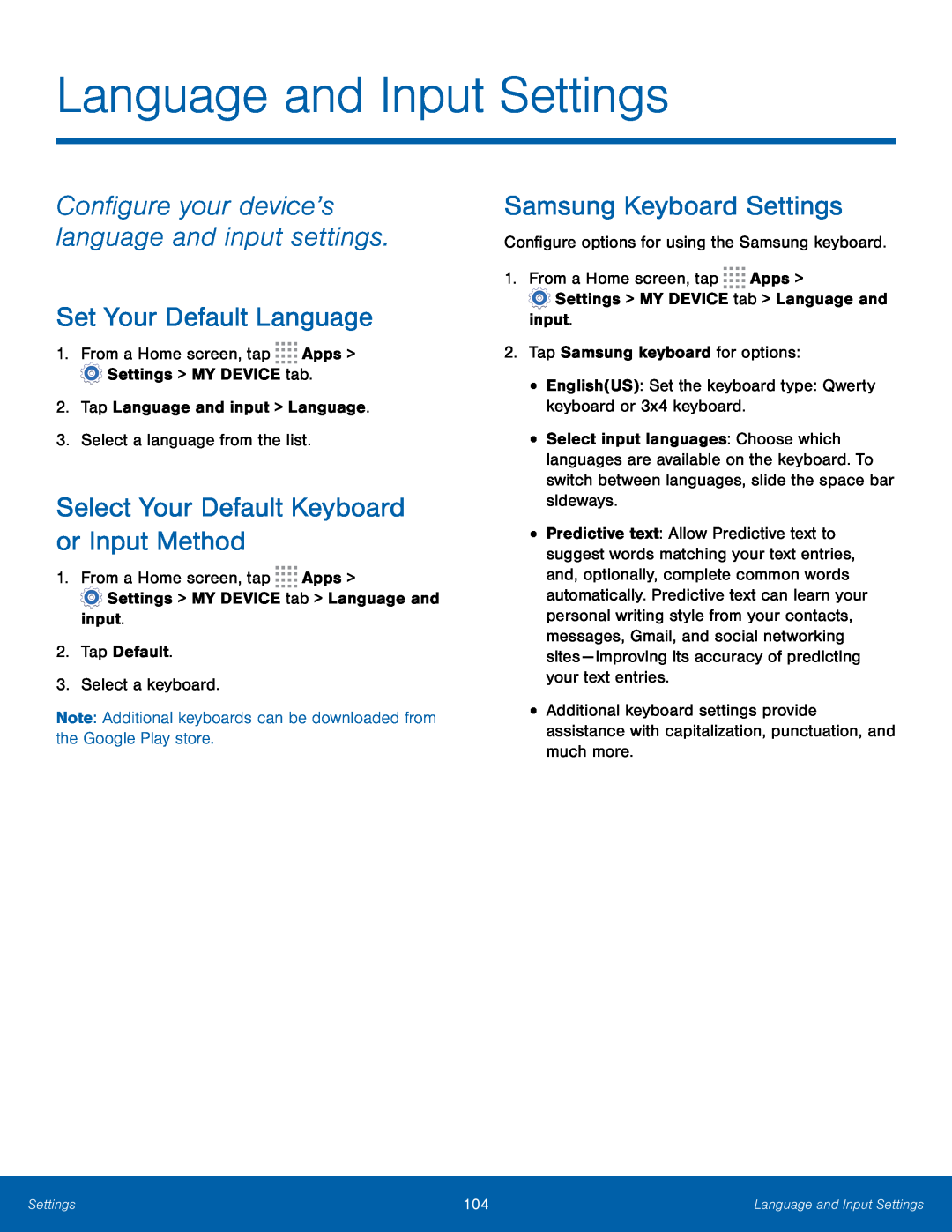
Language and Input Settings
Configure your device’s language and input settings.
Set Your Default Language
1.From a Home screen, tap ![]()
![]()
![]()
![]() Apps >
Apps > ![]() Settings > MY DEVICE tab.
Settings > MY DEVICE tab.
2.Tap Language and input > Language.
3.Select a language from the list.
Select Your Default Keyboard or Input Method
1.From a Home screen, tap ![]()
![]()
![]()
![]() Apps >
Apps >
![]() Settings > MY DEVICE tab > Language and input.
Settings > MY DEVICE tab > Language and input.
2.Tap Default.
3.Select a keyboard.
Note: Additional keyboards can be downloaded from the Google Play store.
Samsung Keyboard Settings
Configure options for using the Samsung keyboard.
1.From a Home screen, tap ![]()
![]()
![]()
![]() Apps >
Apps >
![]() Settings > MY DEVICE tab > Language and input.
Settings > MY DEVICE tab > Language and input.
2.Tap Samsung keyboard for options:
•English(US): Set the keyboard type: Qwerty keyboard or 3x4 keyboard.
•Select input languages: Choose which languages are available on the keyboard. To switch between languages, slide the space bar sideways.
•Predictive text: Allow Predictive text to suggest words matching your text entries, and, optionally, complete common words automatically. Predictive text can learn your personal writing style from your contacts, messages, Gmail, and social networking sites — improving its accuracy of predicting your text entries.
•Additional keyboard settings provide assistance with capitalization, punctuation, and much more.
Settings | 104 | Language and Input Settings |
|
|
|