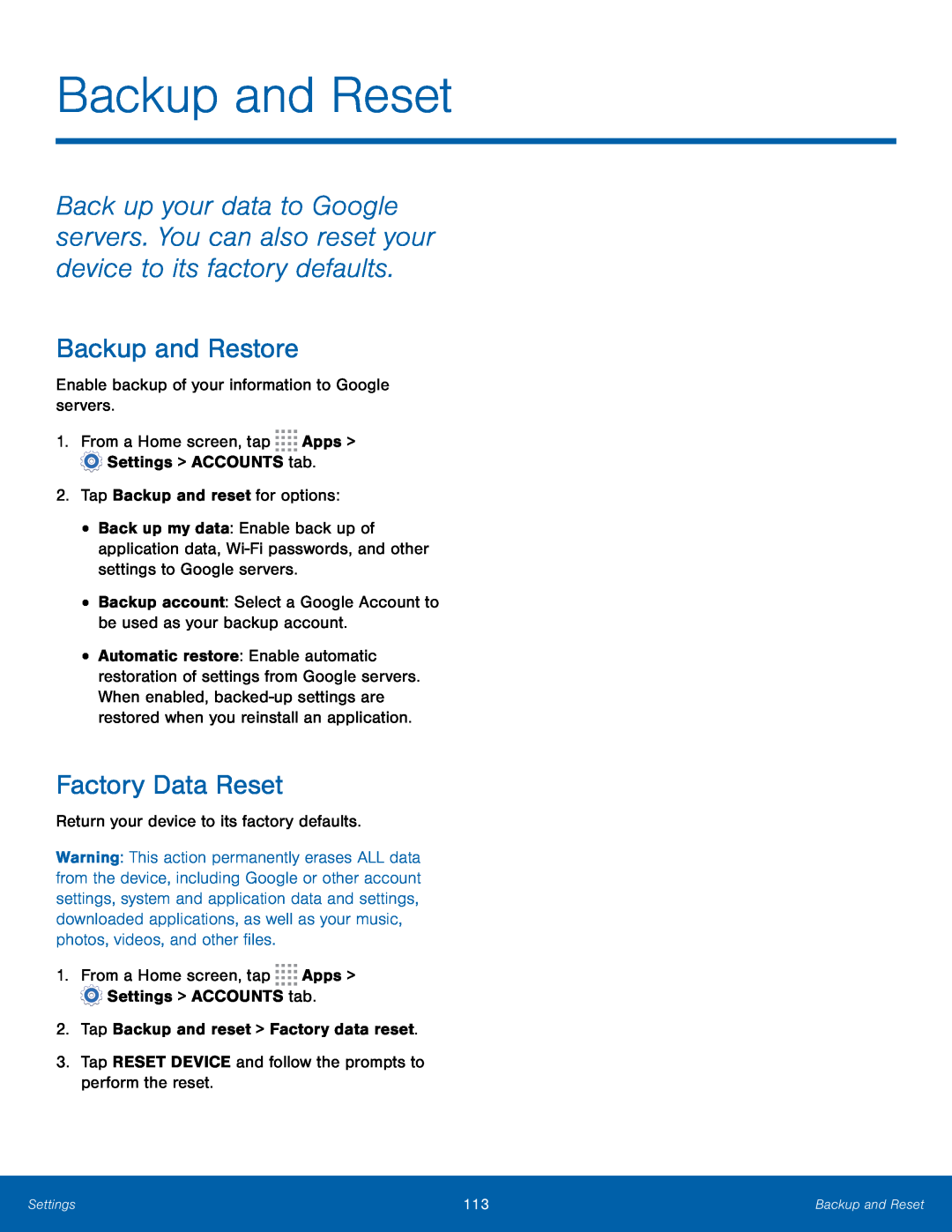
Backup and Reset
Back up your data to Google servers. You can also reset your device to its factory defaults.
Backup and Restore
Enable backup of your information to Google servers.1.From a Home screen, tap ![]()
![]()
![]()
![]() Apps >
Apps > ![]() Settings > ACCOUNTS tab.
Settings > ACCOUNTS tab.
•
•
•
Back up my data: Enable back up of application data,
Automatic restore: Enable automatic restoration of settings from Google servers. When enabled,
Factory Data Reset
Return your device to its factory defaults.Warning: This action permanently erases ALL data from the device, including Google or other account settings, system and application data and settings, downloaded applications, as well as your music, photos, videos, and other files.
1.From a Home screen, tap ![]()
![]()
![]()
![]() Apps >
Apps > ![]() Settings > ACCOUNTS tab.
Settings > ACCOUNTS tab.
Settings | 113 | Backup and Reset |
|
|
|