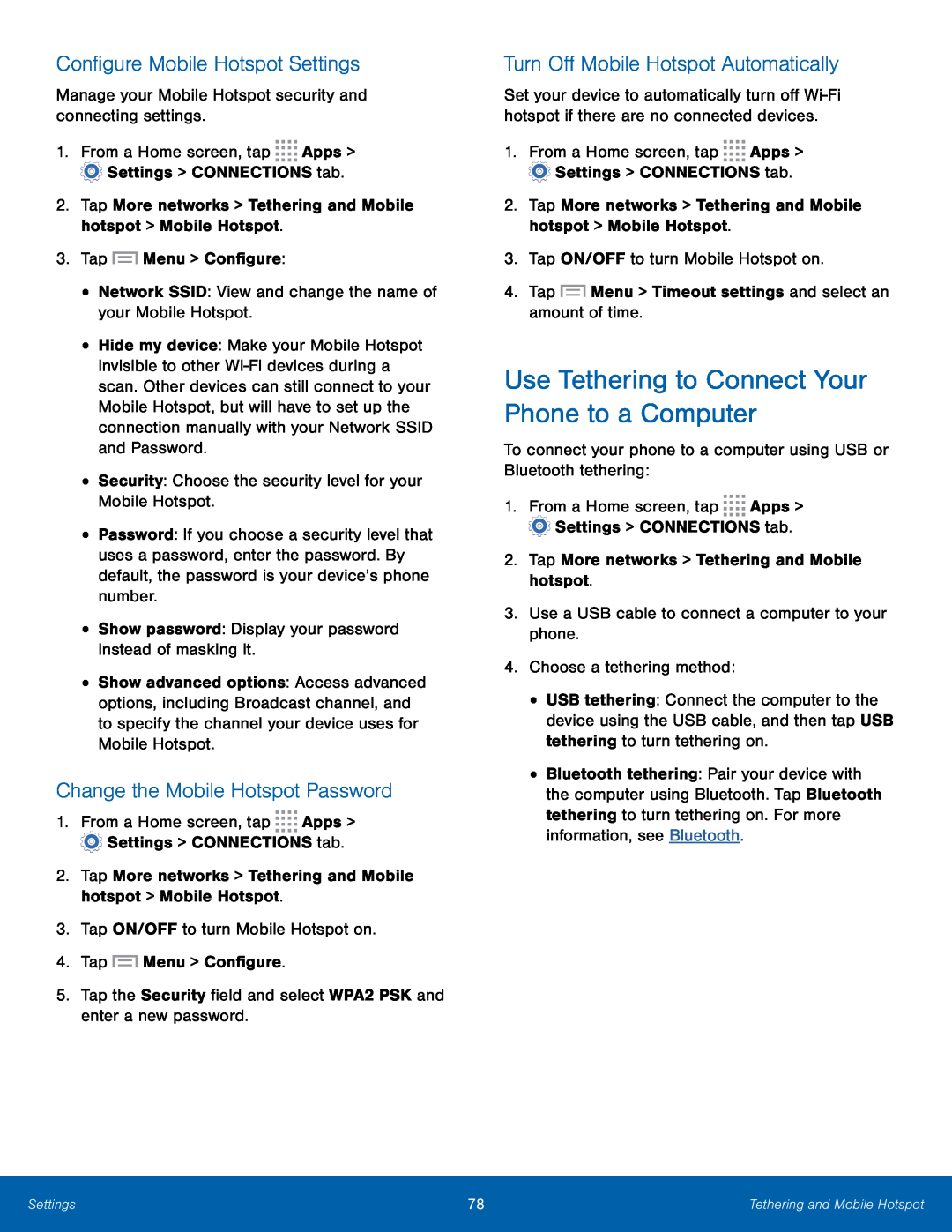
Configure Mobile Hotspot Settings
Manage your Mobile Hotspot security and connecting settings.1.From a Home screen, tap ![]()
![]()
![]()
![]() Apps >
Apps > ![]() Settings > CONNECTIONS tab.
Settings > CONNECTIONS tab.
2.Tap More networks > Tethering and Mobile hotspot > Mobile Hotspot.
3.Tap•Hide my device: Make your Mobile Hotspot invisible to other
•Password: If you choose a security level that uses a password, enter the password. By default, the password is your device’s phone number.
•Show password: Display your password instead of masking it.•Show advanced options: Access advanced options, including Broadcast channel, and to specify the channel your device uses for Mobile Hotspot.
Change the Mobile Hotspot Password
1.From a Home screen, tap ![]()
![]()
![]()
![]() Apps >
Apps > ![]() Settings > CONNECTIONS tab.
Settings > CONNECTIONS tab.
2.Tap More networks > Tethering and Mobile hotspot > Mobile Hotspot.
3.Tap ON/OFF to turn Mobile Hotspot on.
4.TapTurn Off Mobile Hotspot Automatically
Set your device to automatically turn off
1.From a Home screen, tap ![]()
![]()
![]()
![]() Apps >
Apps > ![]() Settings > CONNECTIONS tab.
Settings > CONNECTIONS tab.
2.Tap More networks > Tethering and Mobile hotspot > Mobile Hotspot.
3.Tap ON/OFF to turn Mobile Hotspot on.
4.TapUse Tethering to Connect Your Phone to a Computer
To connect your phone to a computer using USB or Bluetooth tethering:1.From a Home screen, tap ![]()
![]()
![]()
![]() Apps >
Apps > ![]() Settings > CONNECTIONS tab.
Settings > CONNECTIONS tab.
•USB tethering: Connect the computer to the device using the USB cable, and then tap USB tethering to turn tethering on.
•Bluetooth tethering: Pair your device with the computer using Bluetooth. Tap Bluetooth tethering to turn tethering on. For more information, see Bluetooth.
Settings | 78 | Tethering and Mobile Hotspot |
|
|
|