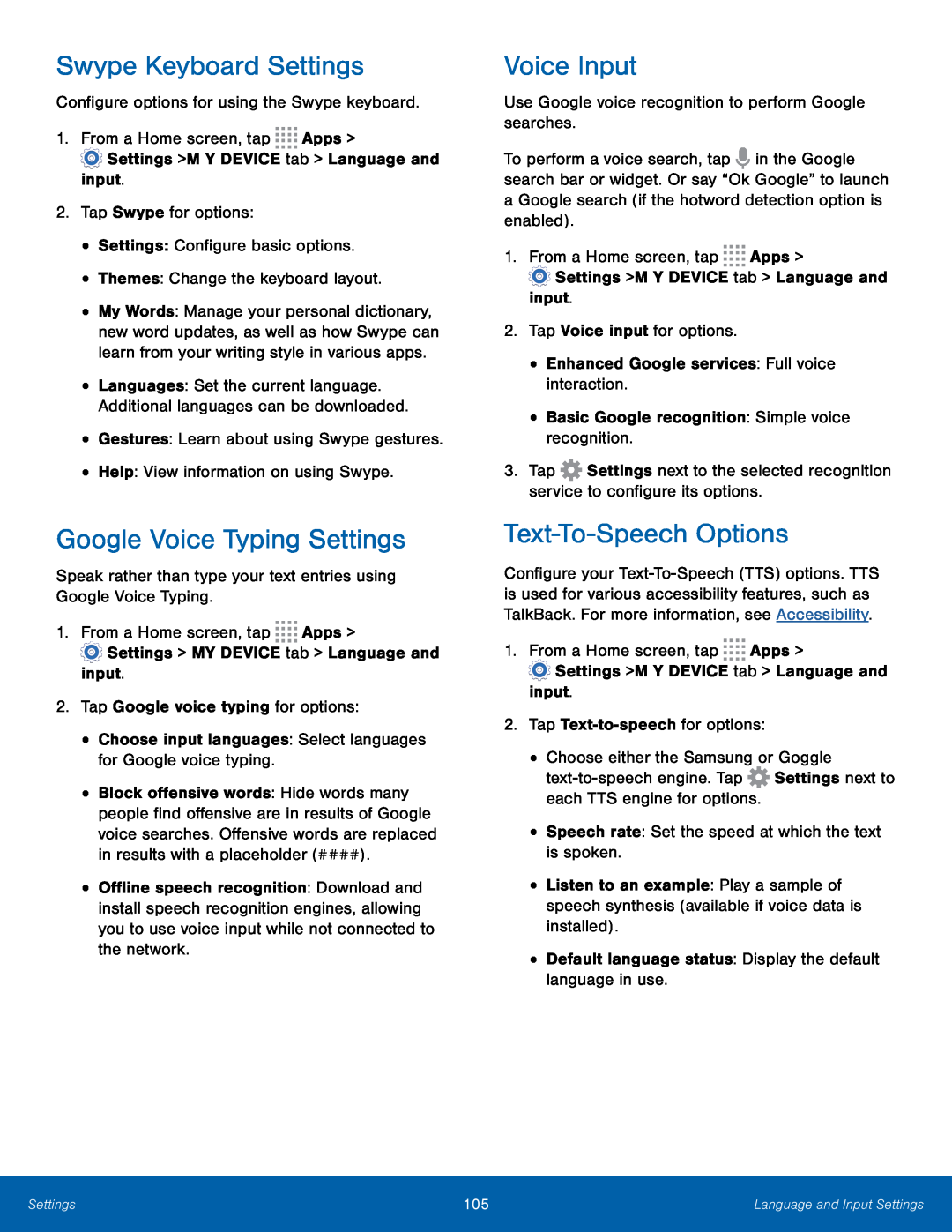
Swype Keyboard Settings
Configure options for using the Swype keyboard.1.From a Home screen, tap ![]()
![]()
![]()
![]() Apps >
Apps >
![]() Settings > MY DEVICE tab > Language and input.
Settings > MY DEVICE tab > Language and input.
•My Words: Manage your personal dictionary, new word updates, as well as how Swype can learn from your writing style in various apps.
•Languages: Set the current language. Additional languages can be downloaded.
•Gestures: Learn about using Swype gestures.•Help: View information on using Swype.Google Voice Typing Settings
Speak rather than type your text entries using Google Voice Typing.1.From a Home screen, tap ![]()
![]()
![]()
![]() Apps >
Apps >
![]() Settings > MY DEVICE tab > Language and input.
Settings > MY DEVICE tab > Language and input.
•Block offensive words: Hide words many people find offensive are in results of Google voice searches. Offensive words are replaced in results with a placeholder (####).
•Offline speech recognition: Download and install speech recognition engines, allowing you to use voice input while not connected to the network.
Voice Input
Use Google voice recognition to perform Google searches.To perform a voice search, tap ![]() in the Google search bar or widget. Or say “Ok Google” to launch a Google search (if the hotword detection option is enabled).
in the Google search bar or widget. Or say “Ok Google” to launch a Google search (if the hotword detection option is enabled).
1.From a Home screen, tap ![]()
![]()
![]()
![]() Apps >
Apps >
![]() Settings > MY DEVICE tab > Language and input.
Settings > MY DEVICE tab > Language and input.
3.Tap ![]() Settings next to the selected recognition service to configure its options.
Settings next to the selected recognition service to configure its options.
Text-To-Speech Options
Configure your
1.From a Home screen, tap ![]()
![]()
![]()
![]() Apps >
Apps >
![]() Settings > MY DEVICE tab > Language and input.
Settings > MY DEVICE tab > Language and input.
•Choose either the Samsung or Goggle ![]() Settings next to each TTS engine for options.
Settings next to each TTS engine for options.
•Listen to an example: Play a sample of speech synthesis (available if voice data is installed).
•Default language status: Display the default language in use.Settings | 105 | Language and Input Settings |
|
|
|