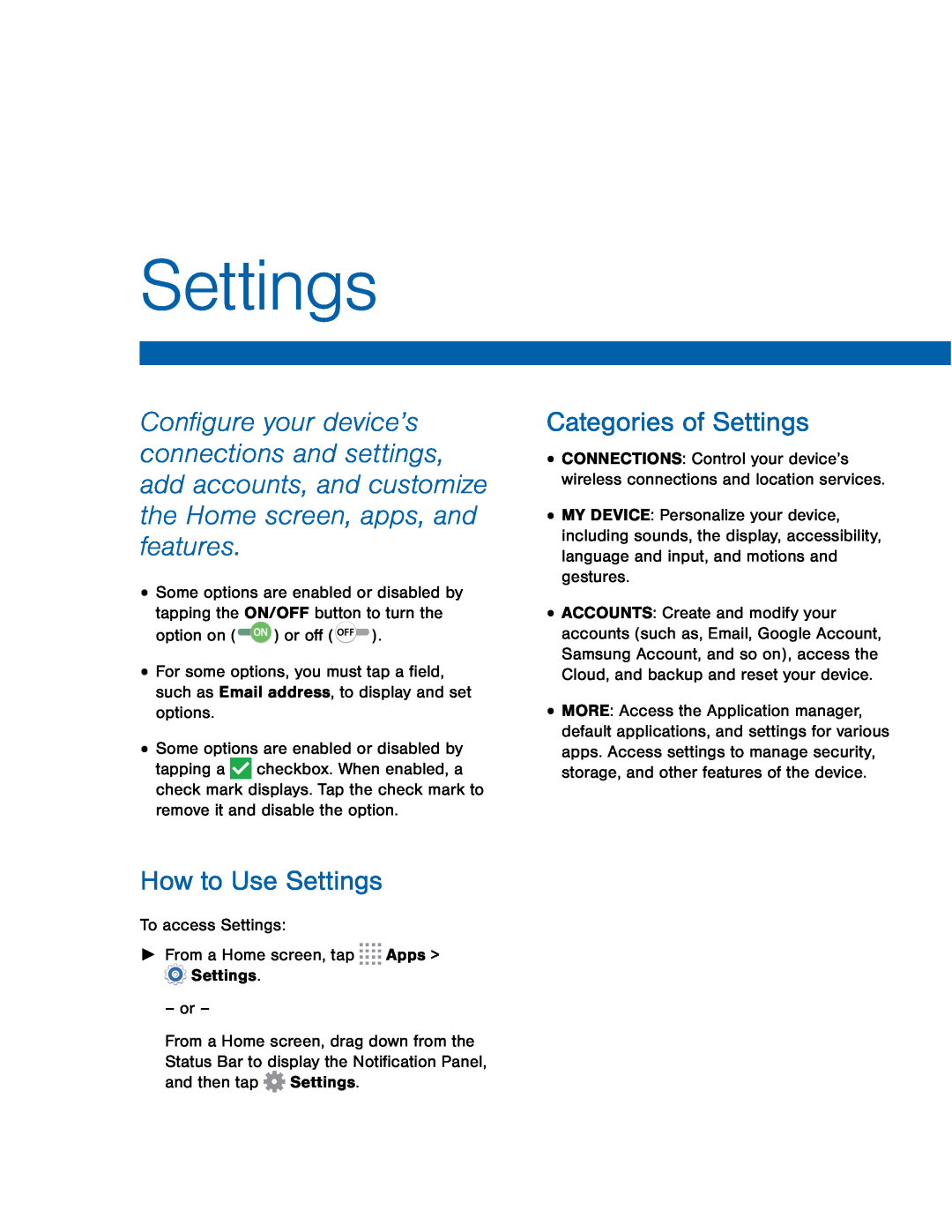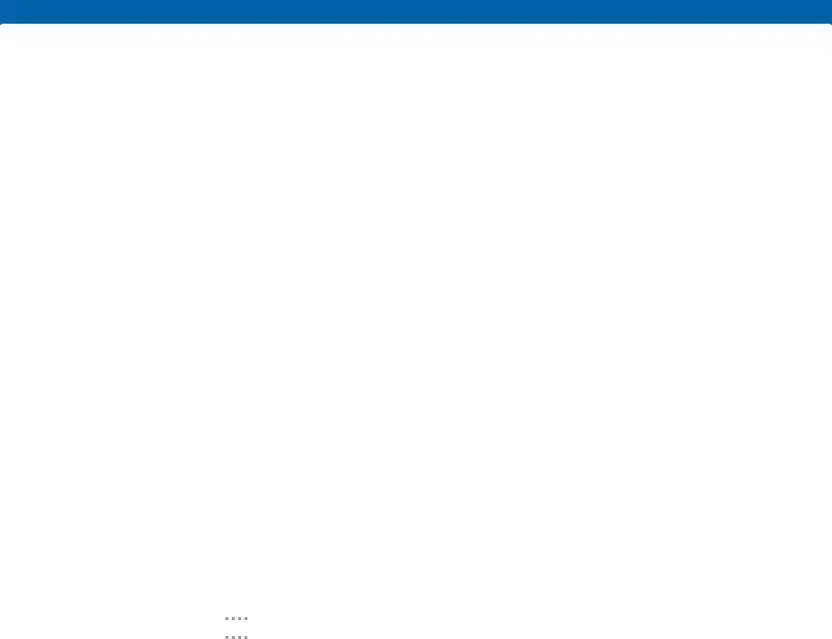
Settings
Configure your device’s connections and settings, add accounts, and customize the Home screen, apps, and features.
•Some options are enabled or disabled by tapping the ON/OFF button to turn the
option on (•For some options, you must tap a field, such as Email address, to display and set options.
•Some options are enabled or disabled by tapping a ![]() checkbox. When enabled, a check mark displays. Tap the check mark to remove it and disable the option.
checkbox. When enabled, a check mark displays. Tap the check mark to remove it and disable the option.
How to Use Settings
To access Settings:►From a Home screen, tap– or –
From a Home screen, drag down from the Status Bar to display the Notification Panel, and then tap ![]() Settings.
Settings.
Categories of Settings
•CONNECTIONS: Control your device’s wireless connections and location services.
•MY DEVICE: Personalize your device, including sounds, the display, accessibility, language and input, and motions and gestures.
•ACCOUNTS: Create and modify your accounts (such as, Email, Google Account, Samsung Account, and so on), access the Cloud, and backup and reset your device.
•MORE: Access the Application manager, default applications, and settings for various apps. Access settings to manage security, storage, and other features of the device.