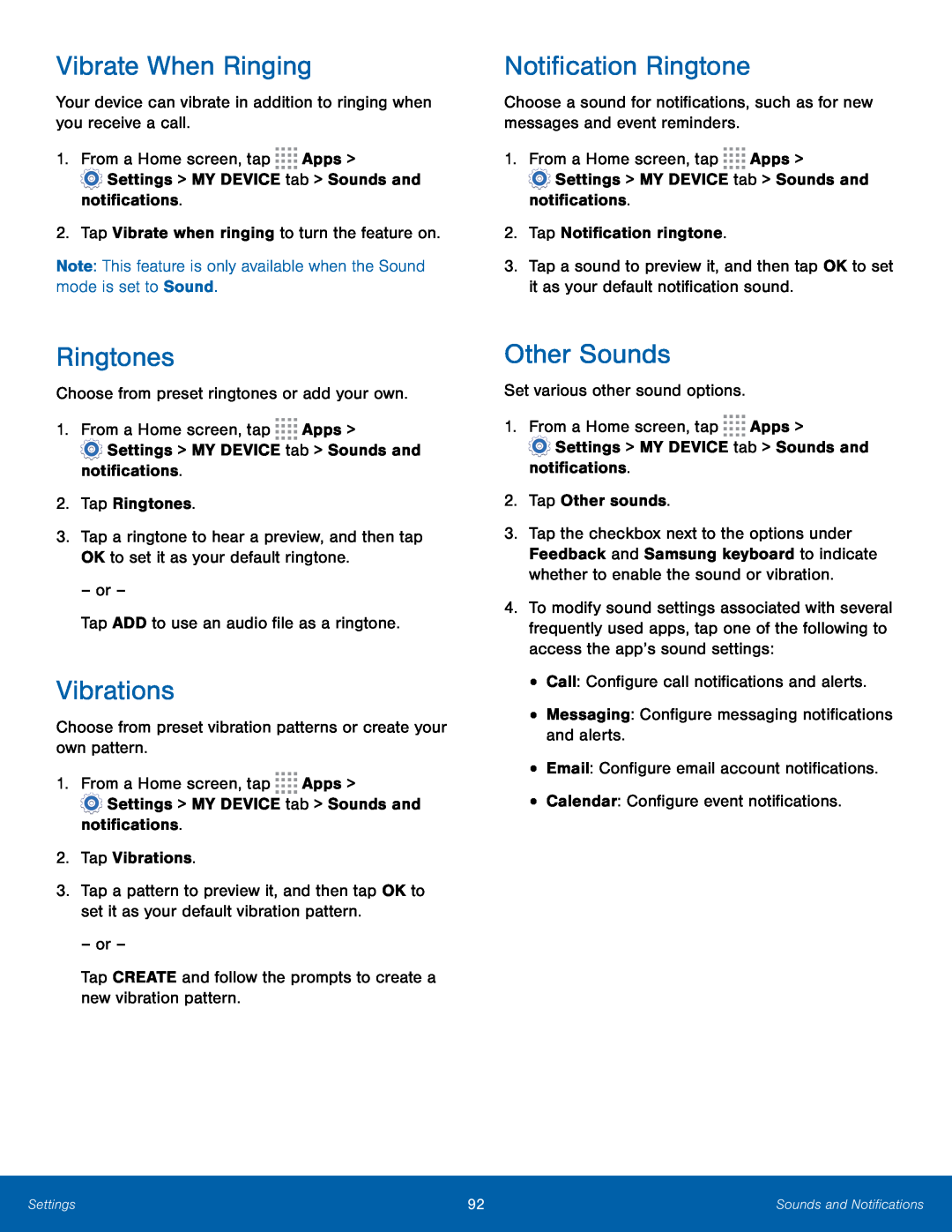
Vibrate When Ringing
Your device can vibrate in addition to ringing when you receive a call.
1.From a Home screen, tap ![]()
![]()
![]()
![]() Apps >
Apps >
![]() Settings > MY DEVICE tab > Sounds and notifications.
Settings > MY DEVICE tab > Sounds and notifications.
2.Tap Vibrate when ringing to turn the feature on.
Note: This feature is only available when the Sound mode is set to Sound.
Notification Ringtone
Choose a sound for notifications, such as for new messages and event reminders.
1.From a Home screen, tap ![]()
![]()
![]()
![]() Apps >
Apps >
![]() Settings > MY DEVICE tab > Sounds and notifications.
Settings > MY DEVICE tab > Sounds and notifications.
2.Tap Notification ringtone.
3.Tap a sound to preview it, and then tap OK to set it as your default notification sound.
Ringtones
Choose from preset ringtones or add your own.
1.From a Home screen, tap ![]()
![]()
![]()
![]() Apps >
Apps >
![]() Settings > MY DEVICE tab > Sounds and notifications.
Settings > MY DEVICE tab > Sounds and notifications.
2.Tap Ringtones.
3.Tap a ringtone to hear a preview, and then tap OK to set it as your default ringtone.
– or –
Tap ADD to use an audio file as a ringtone.
Vibrations
Choose from preset vibration patterns or create your own pattern.
1.From a Home screen, tap ![]()
![]()
![]()
![]() Apps >
Apps >
![]() Settings > MY DEVICE tab > Sounds and notifications.
Settings > MY DEVICE tab > Sounds and notifications.
2.Tap Vibrations.
3.Tap a pattern to preview it, and then tap OK to set it as your default vibration pattern.
– or –
Tap CREATE and follow the prompts to create a new vibration pattern.
Other Sounds
Set various other sound options.
1.From a Home screen, tap ![]()
![]()
![]()
![]() Apps >
Apps >
![]() Settings > MY DEVICE tab > Sounds and notifications.
Settings > MY DEVICE tab > Sounds and notifications.
2.Tap Other sounds.
3.Tap the checkbox next to the options under Feedback and Samsung keyboard to indicate whether to enable the sound or vibration.
4.To modify sound settings associated with several frequently used apps, tap one of the following to access the app’s sound settings:
•Call: Configure call notifications and alerts.
•Messaging: Configure messaging notifications and alerts.
•Email: Configure email account notifications.
•Calendar: Configure event notifications.
Settings | 92 | Sounds and Notifications |
|
|
|