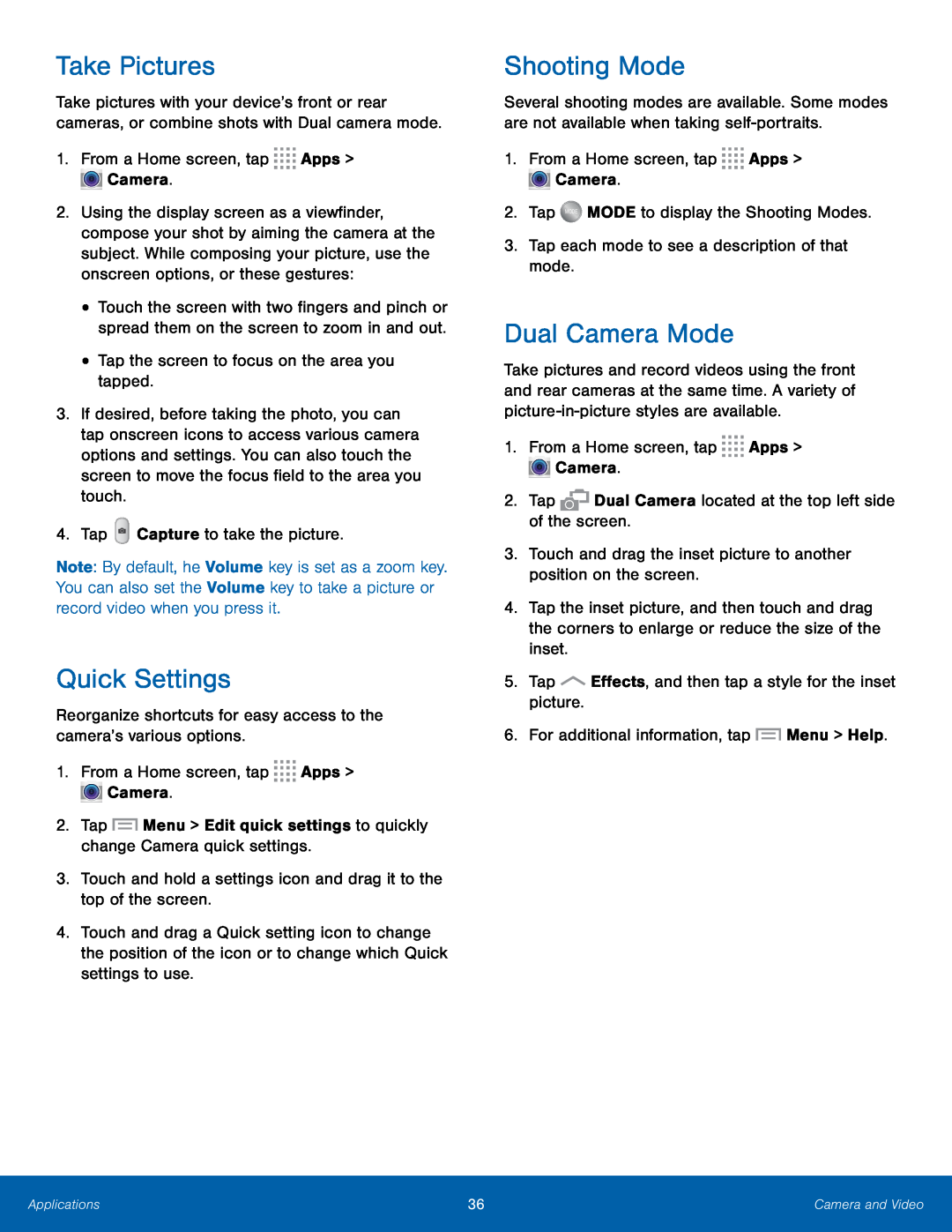
Take Pictures
Take pictures with your device’s front or rear cameras, or combine shots with Dual camera mode.
1.From a Home screen, tap2.Using the display screen as a viewfinder, compose your shot by aiming the camera at the subject. While composing your picture, use the onscreen options, or these gestures:
•Touch the screen with two fingers and pinch or spread them on the screen to zoom in and out.
•Tap the screen to focus on the area you tapped.3.If desired, before taking the photo, you can tap onscreen icons to access various camera options and settings. You can also touch the screen to move the focus field to the area you touch.
4.TapNote: By default, he Volume key is set as a zoom key. You can also set the Volume key to take a picture or record video when you press it.
Quick Settings
Reorganize shortcuts for easy access to the camera’s various options.1.From a Home screen, tap ![]()
![]()
![]()
![]() Apps >
Apps > ![]() Camera.
Camera.
4.Touch and drag a Quick setting icon to change the position of the icon or to change which Quick settings to use.
Shooting Mode
Several shooting modes are available. Some modes are not available when taking
1.From a Home screen, tap ![]()
![]()
![]()
![]() Apps >
Apps > ![]() Camera.
Camera.
Dual Camera Mode
Take pictures and record videos using the front and rear cameras at the same time. A variety of
1.From a Home screen, tap ![]()
![]()
![]()
![]() Apps >
Apps > ![]() Camera.
Camera.
4.Tap the inset picture, and then touch and drag the corners to enlarge or reduce the size of the inset.
5.TapApplications | 36 | Camera and Video |
|
|
|