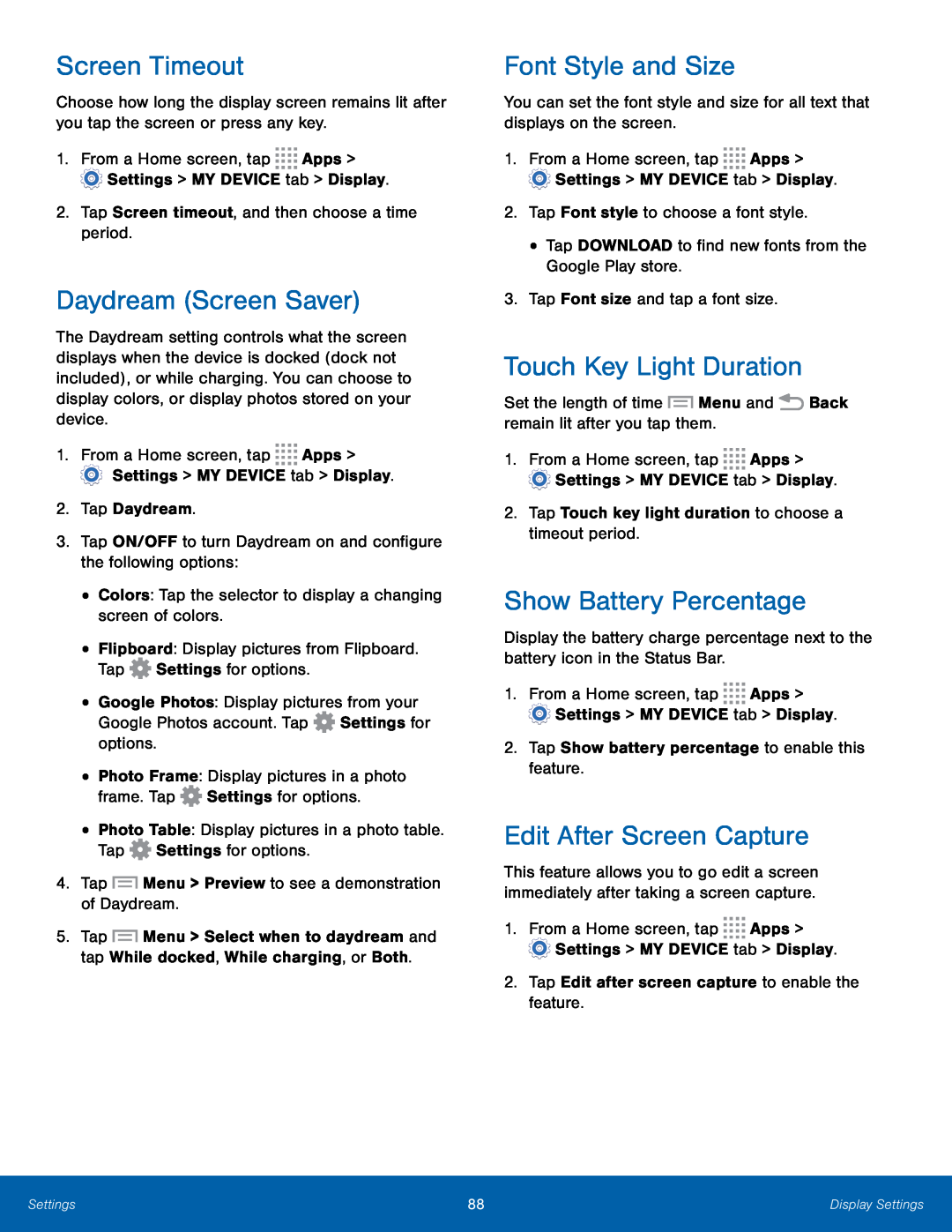
Screen Timeout
Choose how long the display screen remains lit after you tap the screen or press any key.
1.From a Home screen, tap ![]()
![]()
![]()
![]() Apps >
Apps > ![]() Settings > MY DEVICE tab > Display.
Settings > MY DEVICE tab > Display.
Daydream (Screen Saver)
The Daydream setting controls what the screen displays when the device is docked (dock not included), or while charging. You can choose to display colors, or display photos stored on your device.
1.From a Home screen, tap ![]()
![]()
![]()
![]() Apps >
Apps >
•Google Photos: Display pictures from your Google Photos account. Tap ![]() Settings for options.
Settings for options.
•Photo Frame: Display pictures in a photo frame. Tap ![]() Settings for options.
Settings for options.
5.Tap ![]() Menu > Select when to daydream and tap While docked, While charging, or Both.
Menu > Select when to daydream and tap While docked, While charging, or Both.
Font Style and Size
You can set the font style and size for all text that displays on the screen.1.From a Home screen, tap ![]()
![]()
![]()
![]() Apps >
Apps > ![]() Settings > MY DEVICE tab > Display.
Settings > MY DEVICE tab > Display.
Touch Key Light Duration
Set the length of time1.From a Home screen, tap ![]()
![]()
![]()
![]() Apps >
Apps > ![]() Settings > MY DEVICE tab > Display.
Settings > MY DEVICE tab > Display.
Show Battery Percentage
Display the battery charge percentage next to the battery icon in the Status Bar.
1.From a Home screen, tap ![]()
![]()
![]()
![]() Apps >
Apps > ![]() Settings > MY DEVICE tab > Display.
Settings > MY DEVICE tab > Display.
Edit After Screen Capture
This feature allows you to go edit a screen immediately after taking a screen capture.
1.From a Home screen, tap ![]()
![]()
![]()
![]() Apps >
Apps > ![]() Settings > MY DEVICE tab > Display.
Settings > MY DEVICE tab > Display.
Settings | 88 | Display Settings |
|
|
|