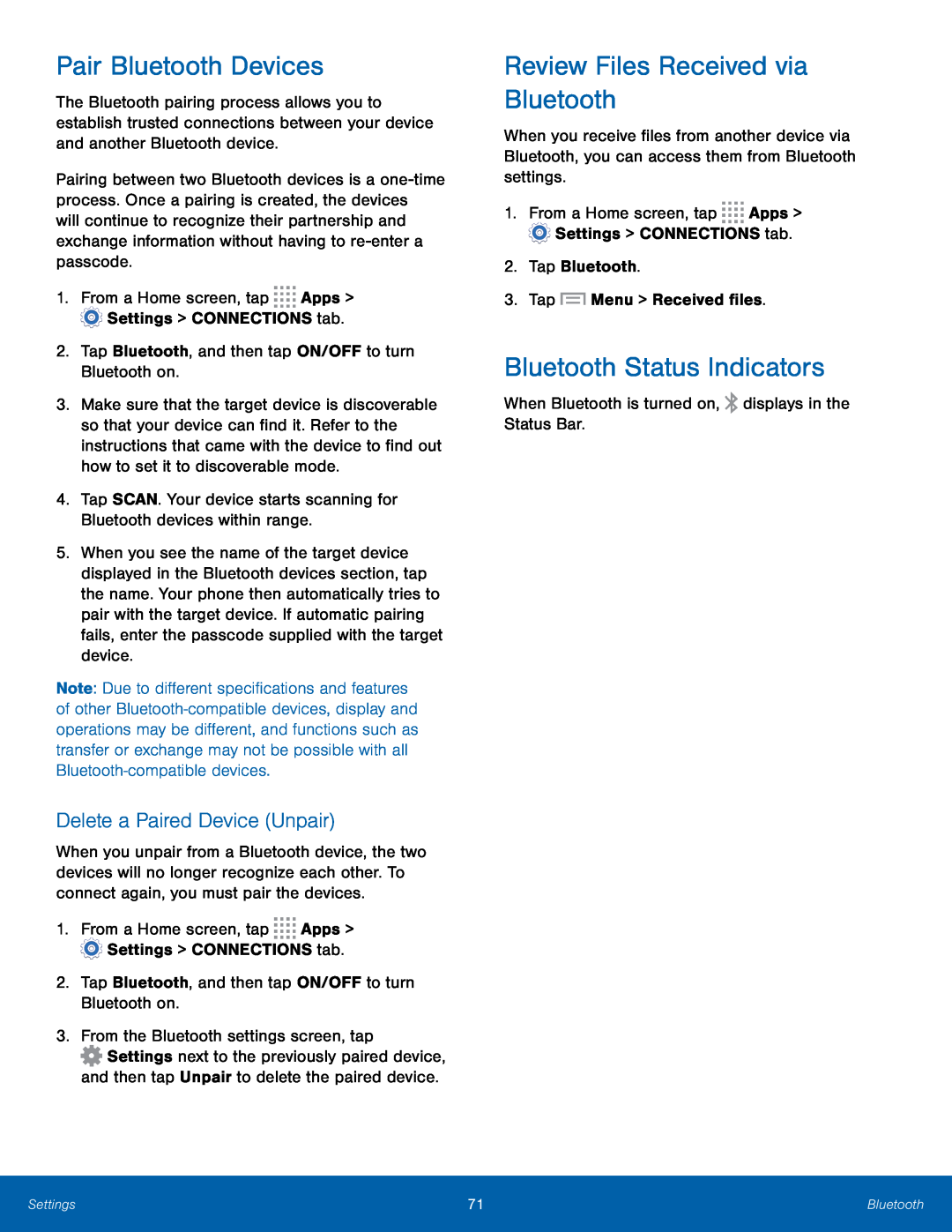
Pair Bluetooth Devices
The Bluetooth pairing process allows you to establish trusted connections between your device and another Bluetooth device.
Pairing between two Bluetooth devices is a
1.From a Home screen, tap ![]()
![]()
![]()
![]() Apps >
Apps > ![]() Settings > CONNECTIONS tab.
Settings > CONNECTIONS tab.
2.Tap Bluetooth, and then tap ON/OFF to turn Bluetooth on.
3.Make sure that the target device is discoverable so that your device can find it. Refer to the instructions that came with the device to find out how to set it to discoverable mode.
4.Tap SCAN. Your device starts scanning for Bluetooth devices within range.5.When you see the name of the target device displayed in the Bluetooth devices section, tap the name. Your phone then automatically tries to pair with the target device. If automatic pairing fails, enter the passcode supplied with the target device.
Note: Due to different specifications and features of other
Delete a Paired Device (Unpair)
When you unpair from a Bluetooth device, the two devices will no longer recognize each other. To connect again, you must pair the devices.
1.From a Home screen, tap ![]()
![]()
![]()
![]() Apps >
Apps > ![]() Settings > CONNECTIONS tab.
Settings > CONNECTIONS tab.
2.Tap Bluetooth, and then tap ON/OFF to turn Bluetooth on.
3.From the Bluetooth settings screen, tap![]() Settings next to the previously paired device, and then tap Unpair to delete the paired device.
Settings next to the previously paired device, and then tap Unpair to delete the paired device.
Review Files Received via Bluetooth
When you receive files from another device via Bluetooth, you can access them from Bluetooth settings.
1.From a Home screen, tap ![]()
![]()
![]()
![]() Apps >
Apps > ![]() Settings > CONNECTIONS tab.
Settings > CONNECTIONS tab.
2.Tap Bluetooth.
3.TapBluetooth Status Indicators
When Bluetooth is turned on,Settings | 71 | Bluetooth |
|
|
|