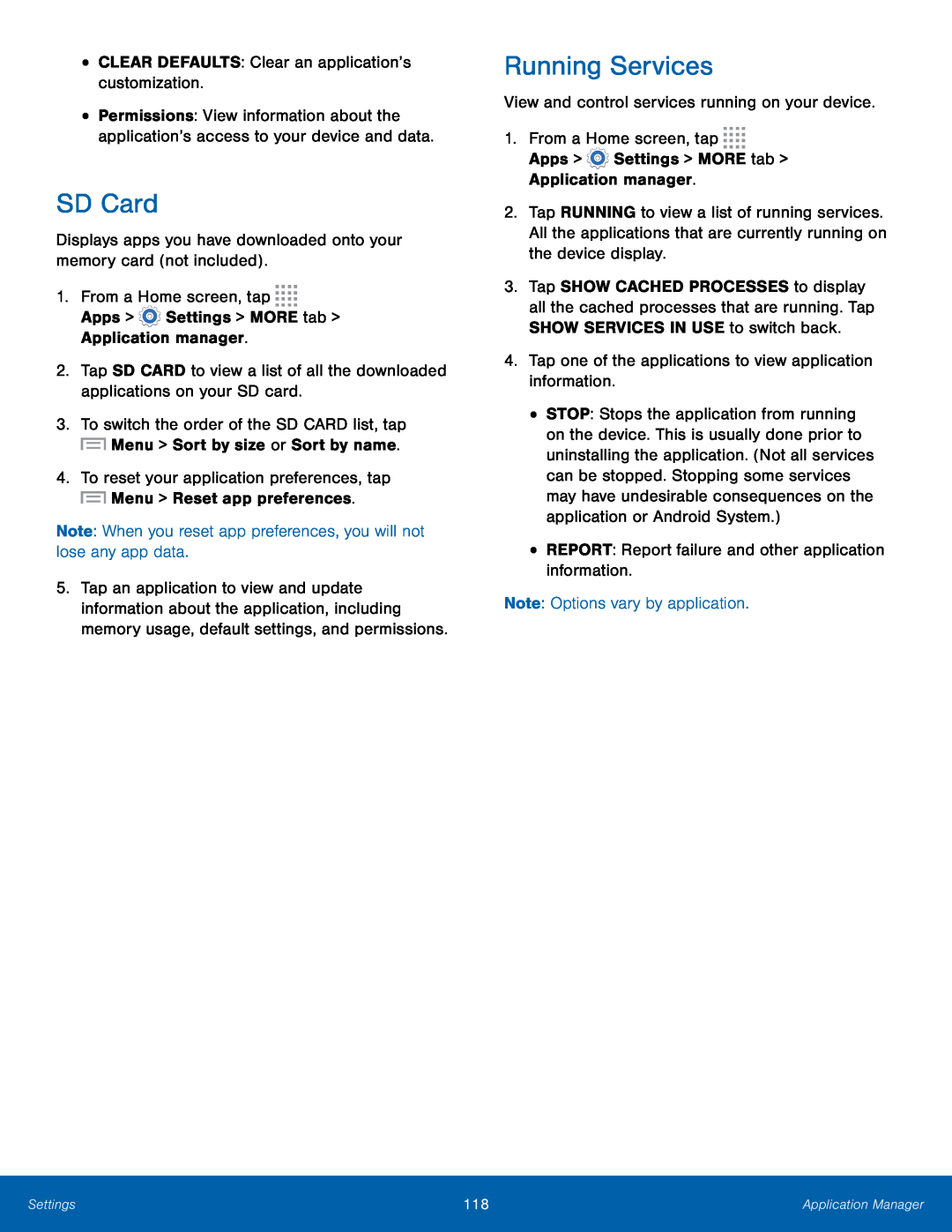
•Permissions: View information about the application’s access to your device and data.
SD Card
Displays apps you have downloaded onto your memory card (not included).1.From a Home screen, tap ![]()
![]()
![]()
![]()
Apps > ![]() Settings > MORE tab > Application manager.
Settings > MORE tab > Application manager.
2.Tap SD CARD to view a list of all the downloaded applications on your SD card.
3.To switch the order of the SD CARD list, tap ![]() Menu > Sort by size or Sort by name.
Menu > Sort by size or Sort by name.
5.Tap an application to view and update information about the application, including memory usage, default settings, and permissions.
Running Services
View and control services running on your device.1.From a Home screen, tap ![]()
![]()
![]()
![]()
Apps > ![]() Settings > MORE tab > Application manager.
Settings > MORE tab > Application manager.
2.Tap RUNNING to view a list of running services. All the applications that are currently running on the device display.
3.Tap SHOW CACHED PROCESSES to display all the cached processes that are running. Tap SHOW SERVICES IN USE to switch back.
4.Tap one of the applications to view application information.•STOP: Stops the application from running on the device. This is usually done prior to uninstalling the application. (Not all services can be stopped. Stopping some services may have undesirable consequences on the application or Android System.)
•REPORT: Report failure and other application information.Note: Options vary by application.Settings | 118 | Application Manager |
|
|
|