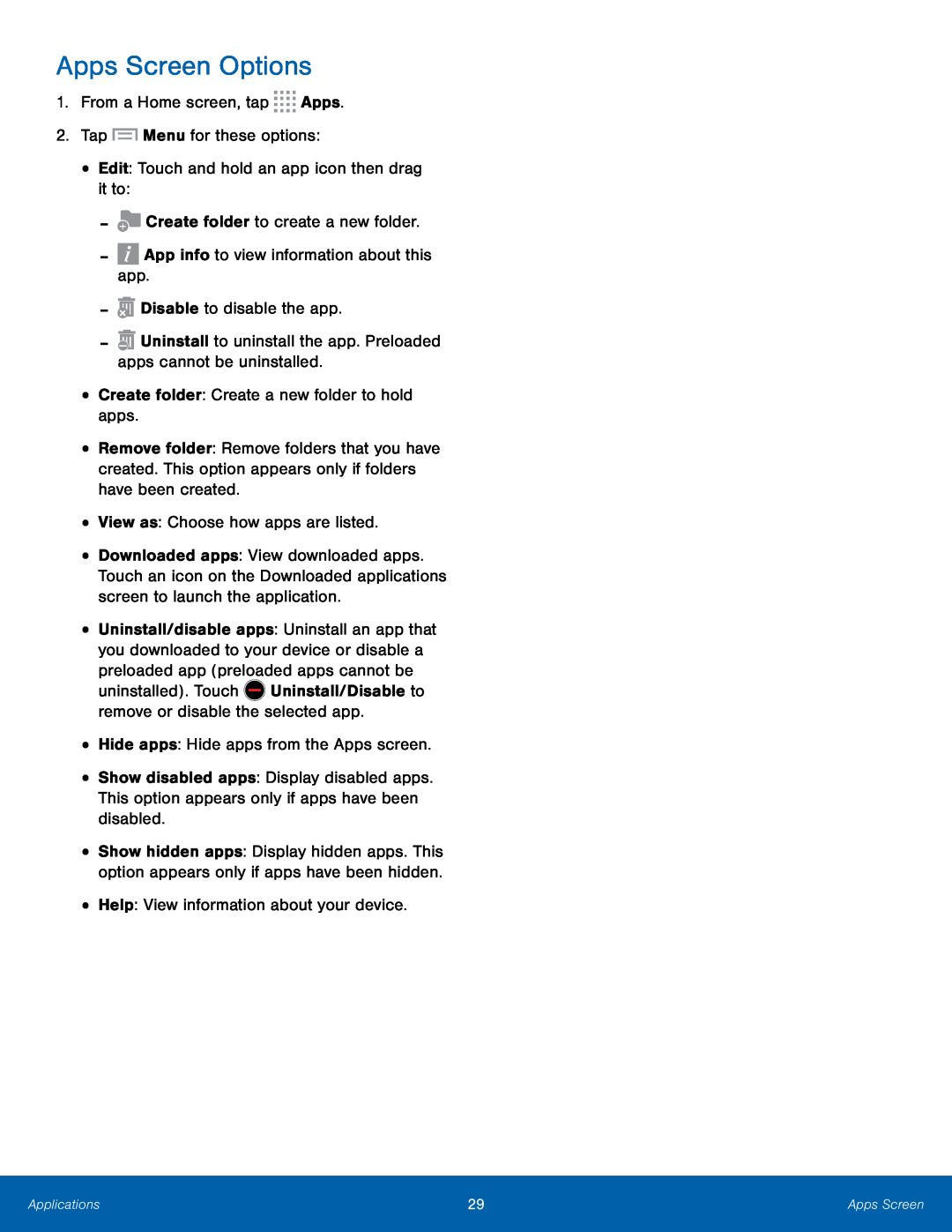Apps Screen Options
1.From a Home screen, tap ![]()
![]()
![]()
![]() Apps.
Apps.
•Remove folder: Remove folders that you have created. This option appears only if folders have been created.
•View as: Choose how apps are listed.•Downloaded apps: View downloaded apps. Touch an icon on the Downloaded applications screen to launch the application.
•Uninstall/disable apps: Uninstall an app that you downloaded to your device or disable a preloaded app (preloaded apps cannot be
uninstalled). Touch•Show disabled apps: Display disabled apps. This option appears only if apps have been disabled.
•
•
Show hidden apps: Display hidden apps. This option appears only if apps have been hidden.
Help: View information about your device.Applications | 29 | Apps Screen |
|
|
|