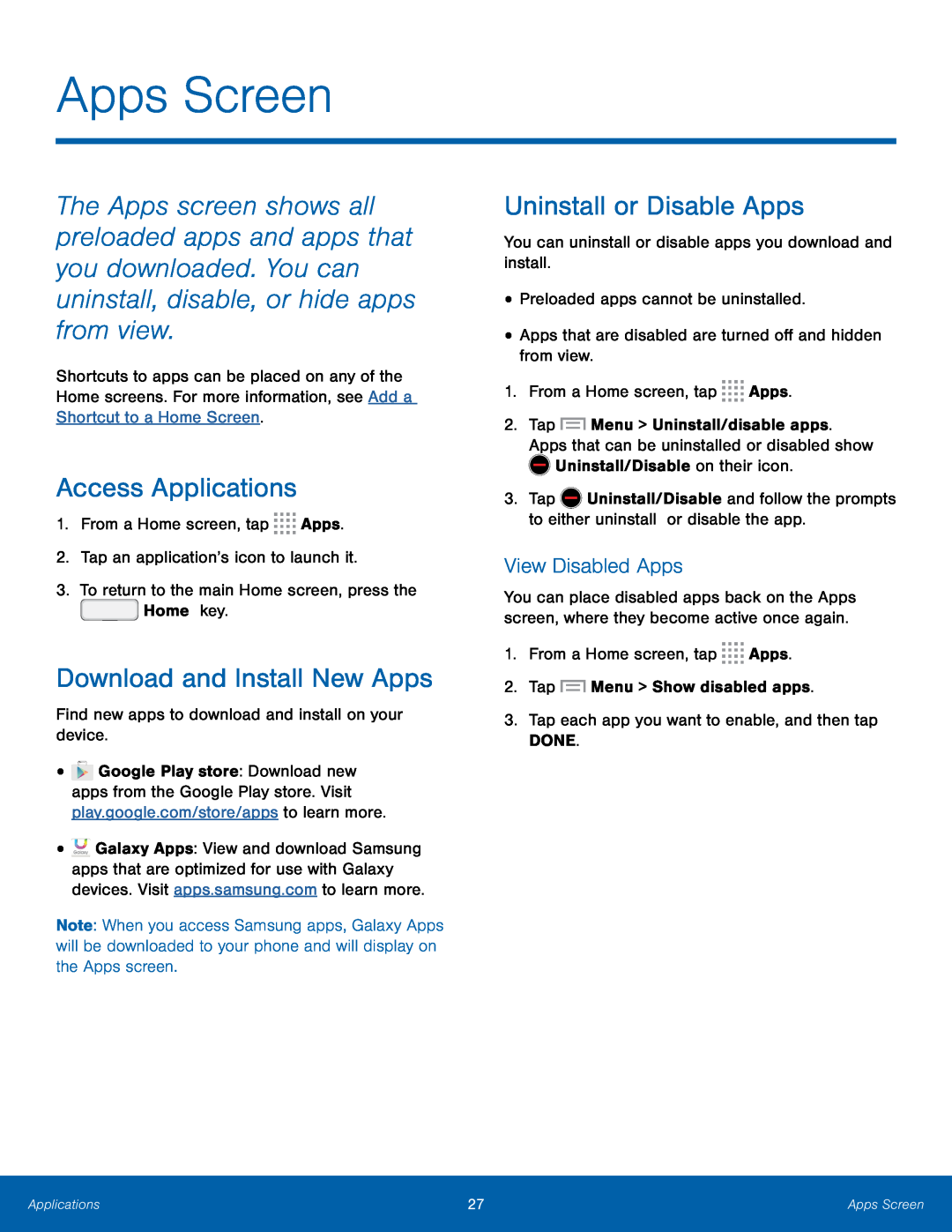
Apps Screen
The Apps screen shows all preloaded apps and apps that you downloaded. You can uninstall, disable, or hide apps from view.
Shortcuts to apps can be placed on any of the Home screens. For more information, see Add a Shortcut to a Home Screen.
Access Applications
1.From a Home screen, tap ![]()
![]()
![]()
![]() Apps.
Apps.
Download and Install New Apps
Find new apps to download and install on your device.•![]() Google Play store: Download new apps from the Google Play store. Visit play.google.com/store/apps to learn more.
Google Play store: Download new apps from the Google Play store. Visit play.google.com/store/apps to learn more.
•![]() Galaxy Apps: View and download Samsung apps that are optimized for use with Galaxy devices. Visit apps.samsung.com to learn more.
Galaxy Apps: View and download Samsung apps that are optimized for use with Galaxy devices. Visit apps.samsung.com to learn more.
Note: When you access Samsung apps, Galaxy Apps will be downloaded to your phone and will display on the Apps screen.
Uninstall or Disable Apps
You can uninstall or disable apps you download and install.•Preloaded apps cannot be uninstalled.•Apps that are disabled are turned off and hidden from view.1.From a Home screen, tap ![]()
![]()
![]()
![]() Apps.
Apps.
2.Tap ![]() Menu > Uninstall/disable apps. Apps that can be uninstalled or disabled show
Menu > Uninstall/disable apps. Apps that can be uninstalled or disabled show ![]() Uninstall/Disable on their icon.
Uninstall/Disable on their icon.
3.Tap ![]() Uninstall/Disable and follow the prompts to either uninstall or disable the app.
Uninstall/Disable and follow the prompts to either uninstall or disable the app.
View Disabled Apps
You can place disabled apps back on the Apps screen, where they become active once again.
1.From a Home screen, tap ![]()
![]()
![]()
![]() Apps.
Apps.
Applications | 27 | Apps Screen |
|
|
|