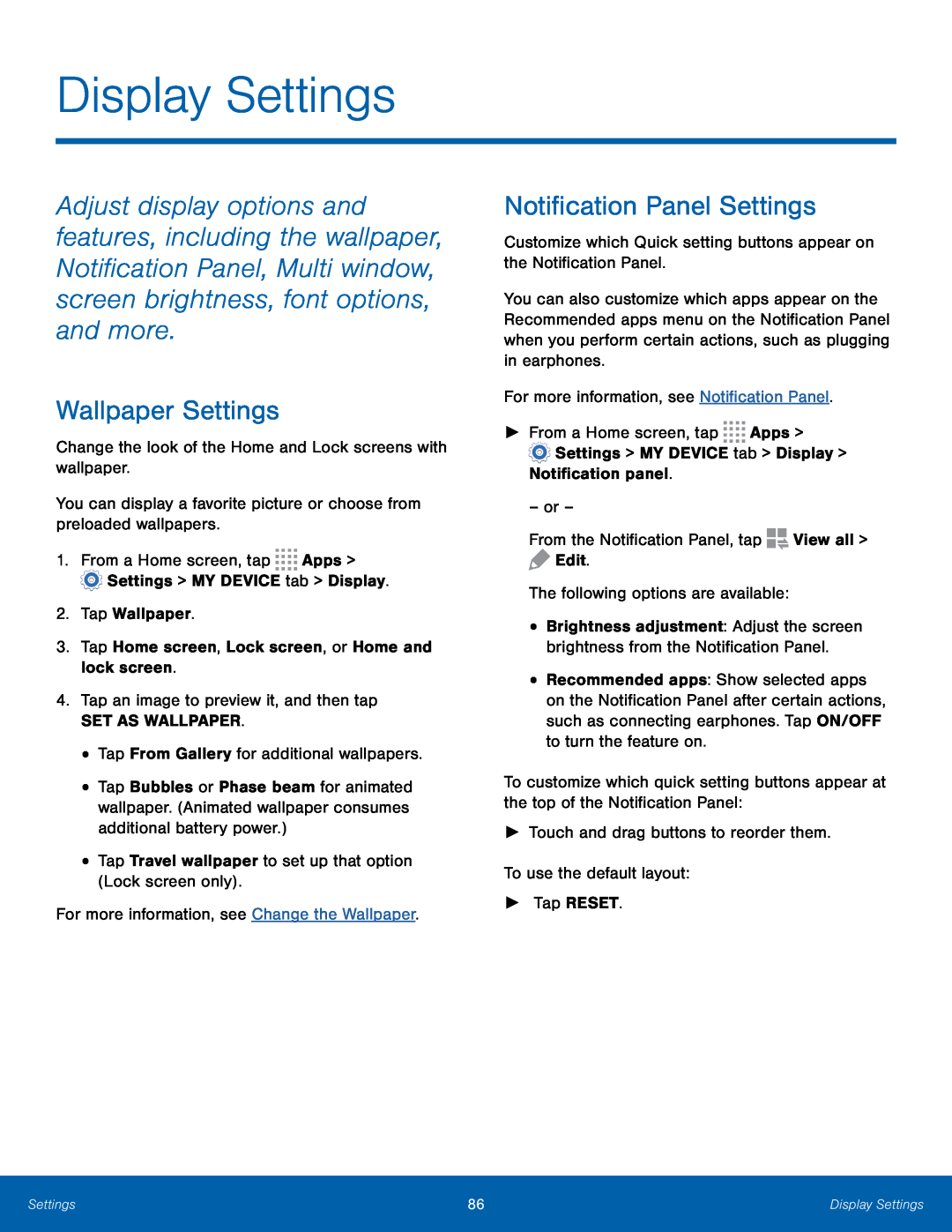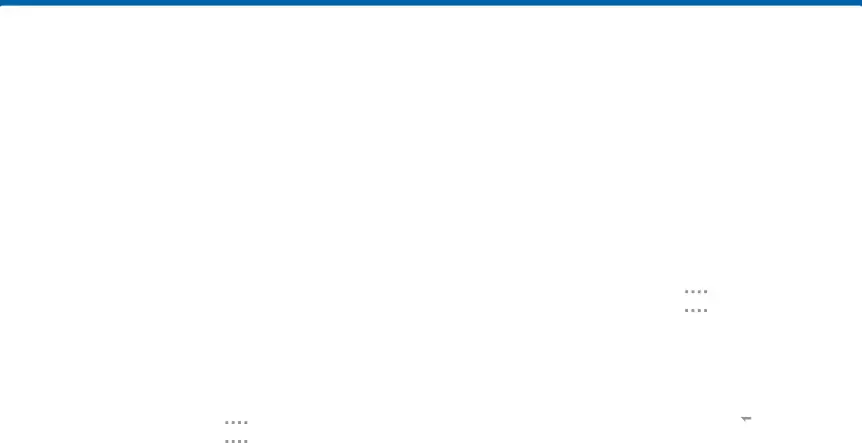
Display Settings
Adjust display options and features, including the wallpaper, Notification Panel, Multi window, screen brightness, font options, and more.
Wallpaper Settings
Change the look of the Home and Lock screens with wallpaper.
You can display a favorite picture or choose from preloaded wallpapers.
1.From a Home screen, tap ![]()
![]()
![]()
![]() Apps >
Apps > ![]() Settings > MY DEVICE tab > Display.
Settings > MY DEVICE tab > Display.
2.Tap Wallpaper.
3.Tap Home screen, Lock screen, or Home and lock screen.
4.Tap an image to preview it, and then tap
SET AS WALLPAPER.
•Tap From Gallery for additional wallpapers.
•Tap Bubbles or Phase beam for animated wallpaper. (Animated wallpaper consumes additional battery power.)
•Tap Travel wallpaper to set up that option (Lock screen only).
For more information, see Change the Wallpaper.
Notification Panel Settings
Customize which Quick setting buttons appear on the Notification Panel.
You can also customize which apps appear on the Recommended apps menu on the Notification Panel when you perform certain actions, such as plugging in earphones.
For more information, see Notification Panel.
►From a Home screen, tap ![]()
![]()
![]()
![]() Apps >
Apps >
![]() Settings > MY DEVICE tab > Display > Notification panel.
Settings > MY DEVICE tab > Display > Notification panel.
– or –
From the Notification Panel, tap ![]()
![]() View all >
View all >
![]() Edit.
Edit.
The following options are available:
•Brightness adjustment: Adjust the screen brightness from the Notification Panel.
•Recommended apps: Show selected apps on the Notification Panel after certain actions, such as connecting earphones. Tap ON/OFF to turn the feature on.
To customize which quick setting buttons appear at the top of the Notification Panel:
►Touch and drag buttons to reorder them.
To use the default layout:
►Tap RESET.
Settings | 86 | Display Settings |
|
|
|