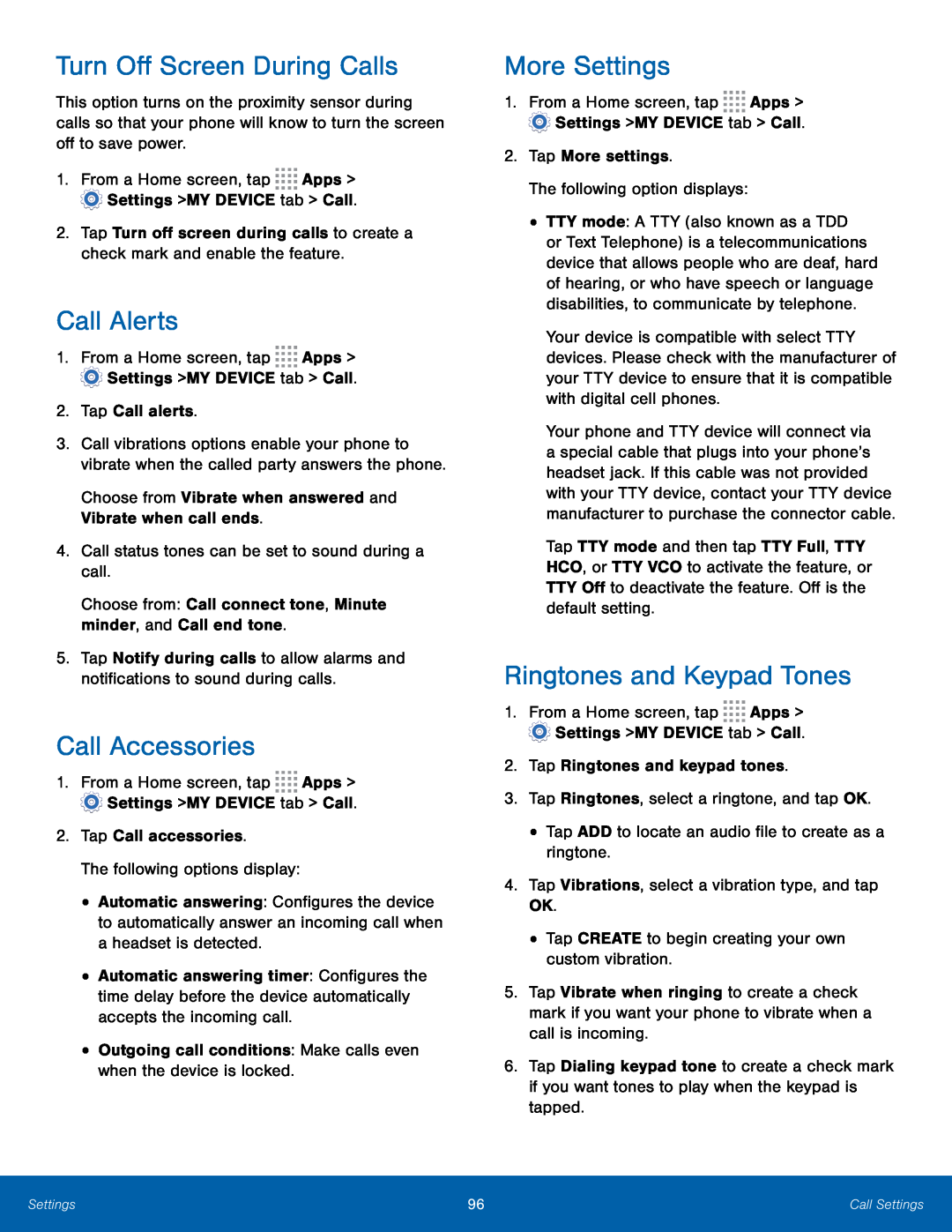
Turn Off Screen During Calls
This option turns on the proximity sensor during calls so that your phone will know to turn the screen off to save power.
1.From a Home screen, tap ![]()
![]()
![]()
![]() Apps >
Apps > ![]() Settings > MY DEVICE tab > Call.
Settings > MY DEVICE tab > Call.
2.Tap Turn off screen during calls to create a check mark and enable the feature.
Call Alerts
1.From a Home screen, tap ![]()
![]()
![]()
![]() Apps >
Apps > ![]() Settings > MY DEVICE tab > Call.
Settings > MY DEVICE tab > Call.
3.Call vibrations options enable your phone to vibrate when the called party answers the phone.
Choose from Vibrate when answered and Vibrate when call ends.4.Call status tones can be set to sound during a call.Choose from: Call connect tone, Minute minder, and Call end tone.5.Tap Notify during calls to allow alarms and notifications to sound during calls.
Call Accessories
1.From a Home screen, tap ![]()
![]()
![]()
![]() Apps >
Apps > ![]() Settings > MY DEVICE tab > Call.
Settings > MY DEVICE tab > Call.
The following options display:
•Automatic answering: Configures the device to automatically answer an incoming call when a headset is detected.
•Automatic answering timer: Configures the time delay before the device automatically accepts the incoming call.
•Outgoing call conditions: Make calls even when the device is locked.More Settings
1.From a Home screen, tap ![]()
![]()
![]()
![]() Apps >
Apps > ![]() Settings > MY DEVICE tab > Call.
Settings > MY DEVICE tab > Call.
•TTY mode: A TTY (also known as a TDD or Text Telephone) is a telecommunications device that allows people who are deaf, hard of hearing, or who have speech or language disabilities, to communicate by telephone.
Your device is compatible with select TTY devices. Please check with the manufacturer of your TTY device to ensure that it is compatible with digital cell phones.
Your phone and TTY device will connect via a special cable that plugs into your phone’s headset jack. If this cable was not provided with your TTY device, contact your TTY device manufacturer to purchase the connector cable.
Tap TTY mode and then tap TTY Full, TTY HCO, or TTY VCO to activate the feature, or TTY Off to deactivate the feature. Off is the default setting.
Ringtones and Keypad Tones
1.From a Home screen, tap ![]()
![]()
![]()
![]() Apps >
Apps > ![]() Settings > MY DEVICE tab > Call.
Settings > MY DEVICE tab > Call.
5.Tap Vibrate when ringing to create a check mark if you want your phone to vibrate when a call is incoming.
6.Tap Dialing keypad tone to create a check mark if you want tones to play when the keypad is tapped.
Settings | 96 | Call Settings |
|
|
|