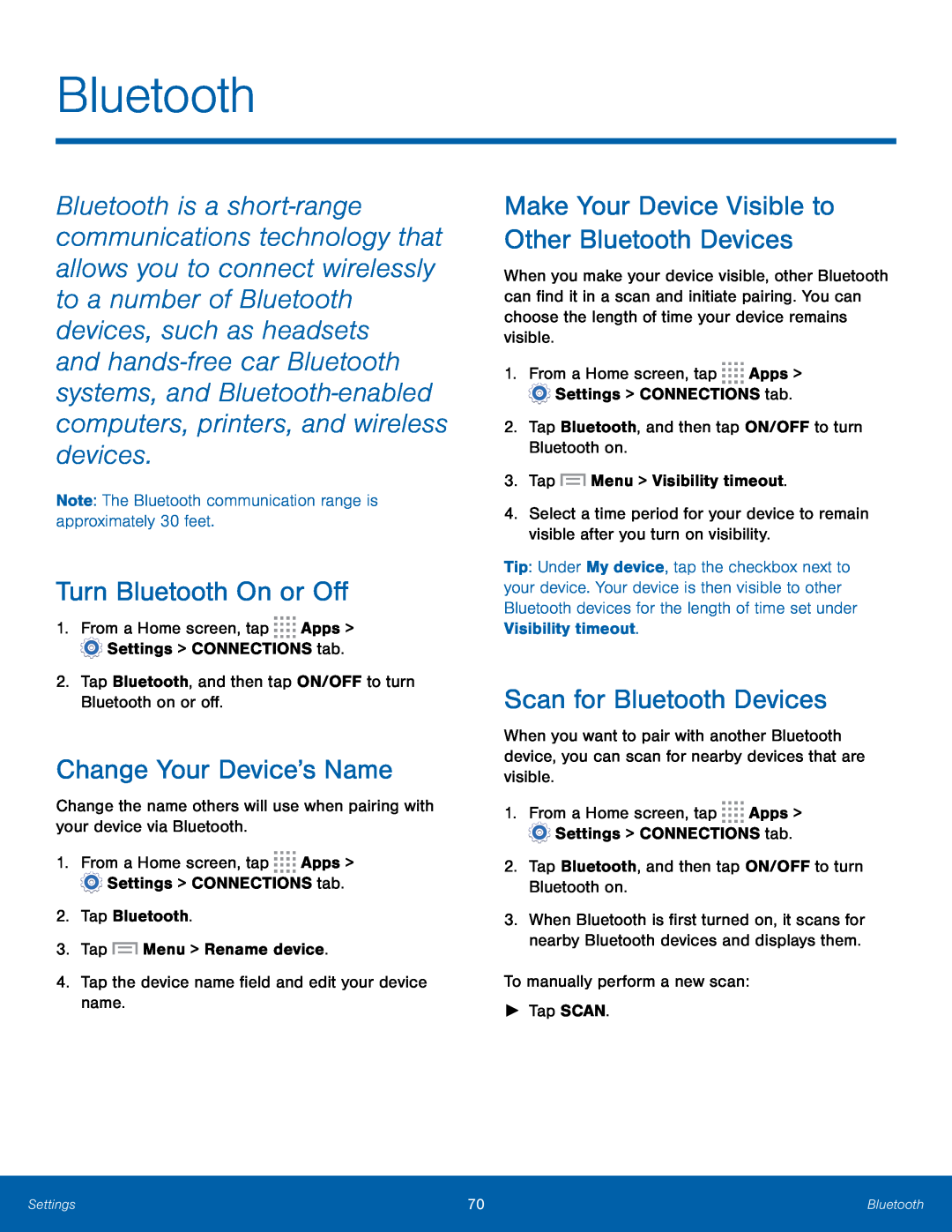
Bluetooth
Bluetooth is a
and
Turn Bluetooth On or Off
1.From a Home screen, tap ![]()
![]()
![]()
![]() Apps >
Apps > ![]() Settings > CONNECTIONS tab.
Settings > CONNECTIONS tab.
Change Your Device’s Name
Change the name others will use when pairing with your device via Bluetooth.1.From a Home screen, tap ![]()
![]()
![]()
![]() Apps >
Apps > ![]() Settings > CONNECTIONS tab.
Settings > CONNECTIONS tab.
Make Your Device Visible to Other Bluetooth Devices
When you make your device visible, other Bluetooth can find it in a scan and initiate pairing. You can choose the length of time your device remains visible.
1.From a Home screen, tap ![]()
![]()
![]()
![]() Apps >
Apps > ![]() Settings > CONNECTIONS tab.
Settings > CONNECTIONS tab.
4.Select a time period for your device to remain visible after you turn on visibility.
Tip: Under My device, tap the checkbox next to your device. Your device is then visible to other Bluetooth devices for the length of time set under Visibility timeout.
Scan for Bluetooth Devices
When you want to pair with another Bluetooth device, you can scan for nearby devices that are visible.
1.From a Home screen, tap ![]()
![]()
![]()
![]() Apps >
Apps > ![]() Settings > CONNECTIONS tab.
Settings > CONNECTIONS tab.
2.Tap Bluetooth, and then tap ON/OFF to turn Bluetooth on.
3.When Bluetooth is first turned on, it scans for nearby Bluetooth devices and displays them.
To manually perform a new scan:►Tap SCAN.Settings | 70 | Bluetooth |
|
|
|