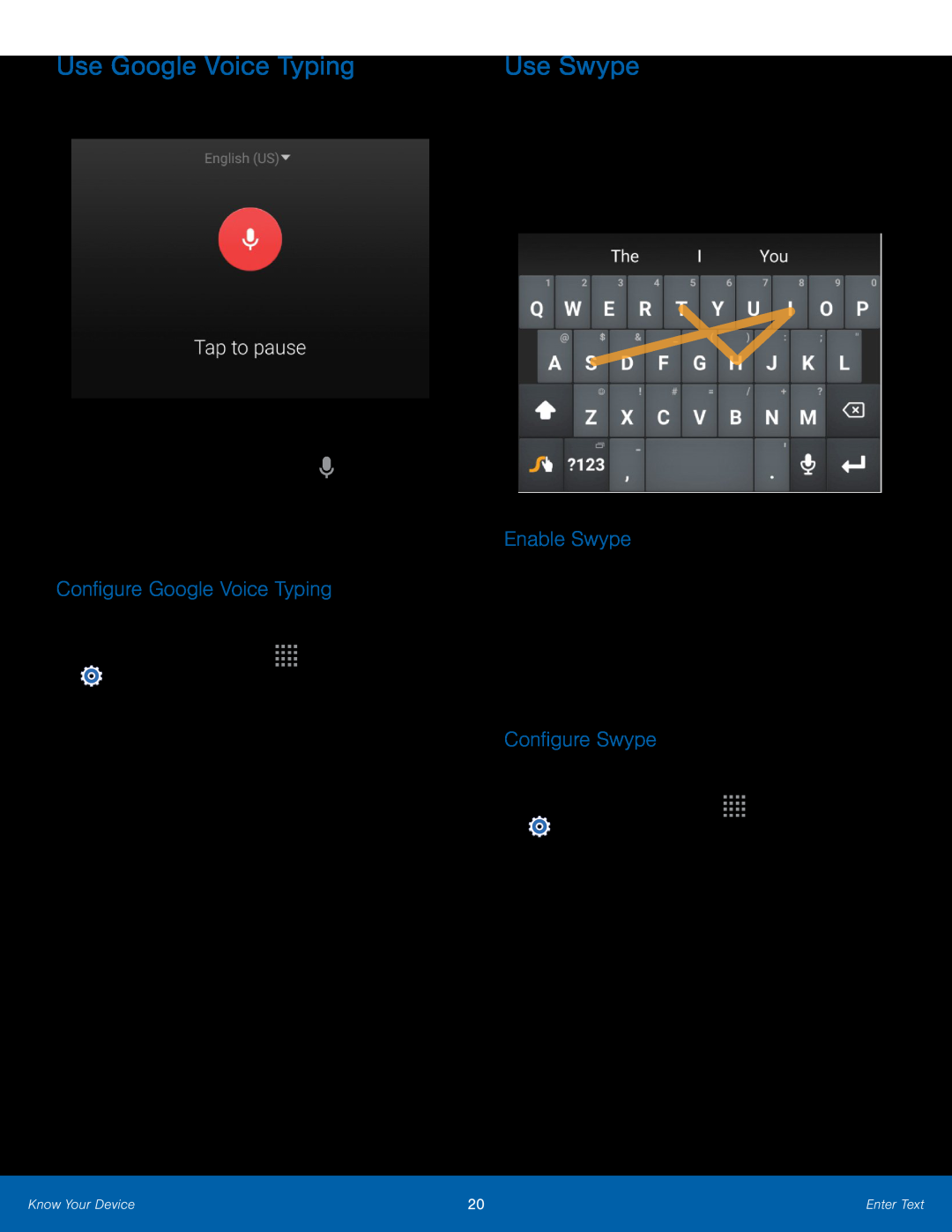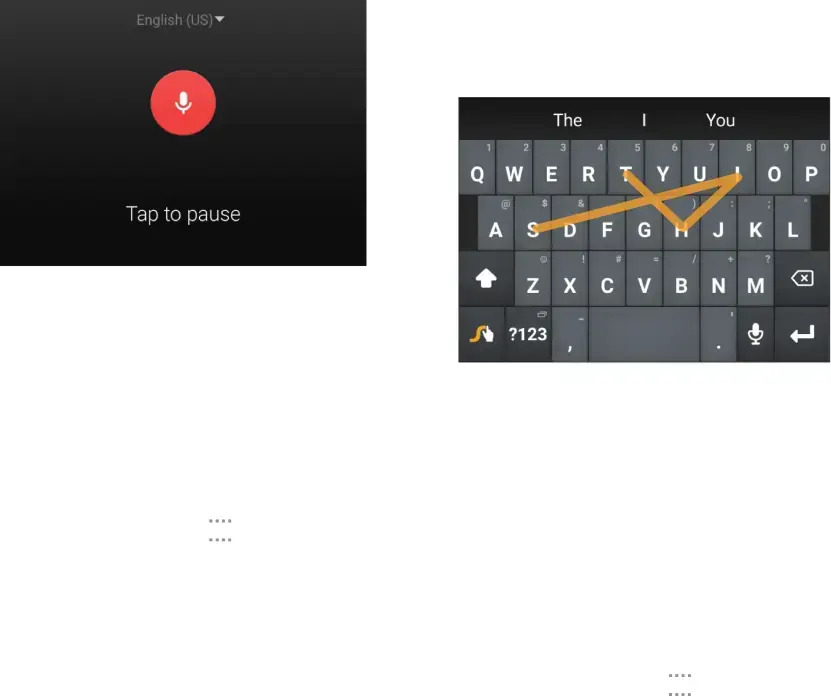
Use Google Voice Typing
Instead of typing, speak your text input.To enable Google Voice Typing:1.On the Samsung Keyboard, tap ![]() Google Voice Typing. You may need to touch and hold the Options key (left of the Space key) to find it.
Google Voice Typing. You may need to touch and hold the Options key (left of the Space key) to find it.
Configure Google Voice Typing
To customize Google Voice Typing:1.From a Home screen, tap ![]()
![]()
![]()
![]() Apps >
Apps >
![]() Settings > MY DEVICE tab > Language and input.
Settings > MY DEVICE tab > Language and input.
Use Swype
Swype is a text input method that makes it possible to enter a word by sliding your finger or stylus from letter to letter, lifting your finger between words.
For example, to enter the word “this”, simply slide your finger or stylus across
Enable Swype
To enable the Swype keyboard while entering text:1.Touch the top of the screen and swipe downward to display the Notification Panel.
2.Tap Select keyboard.3.Tap Swype.Configure Swype
To customize Swype:1.From a Home screen, tap ![]()
![]()
![]()
![]() Apps >
Apps >
![]() Settings > MY DEVICE tab > Language and input.
Settings > MY DEVICE tab > Language and input.
Know Your Device | 20 | Enter Text |
|
|
|