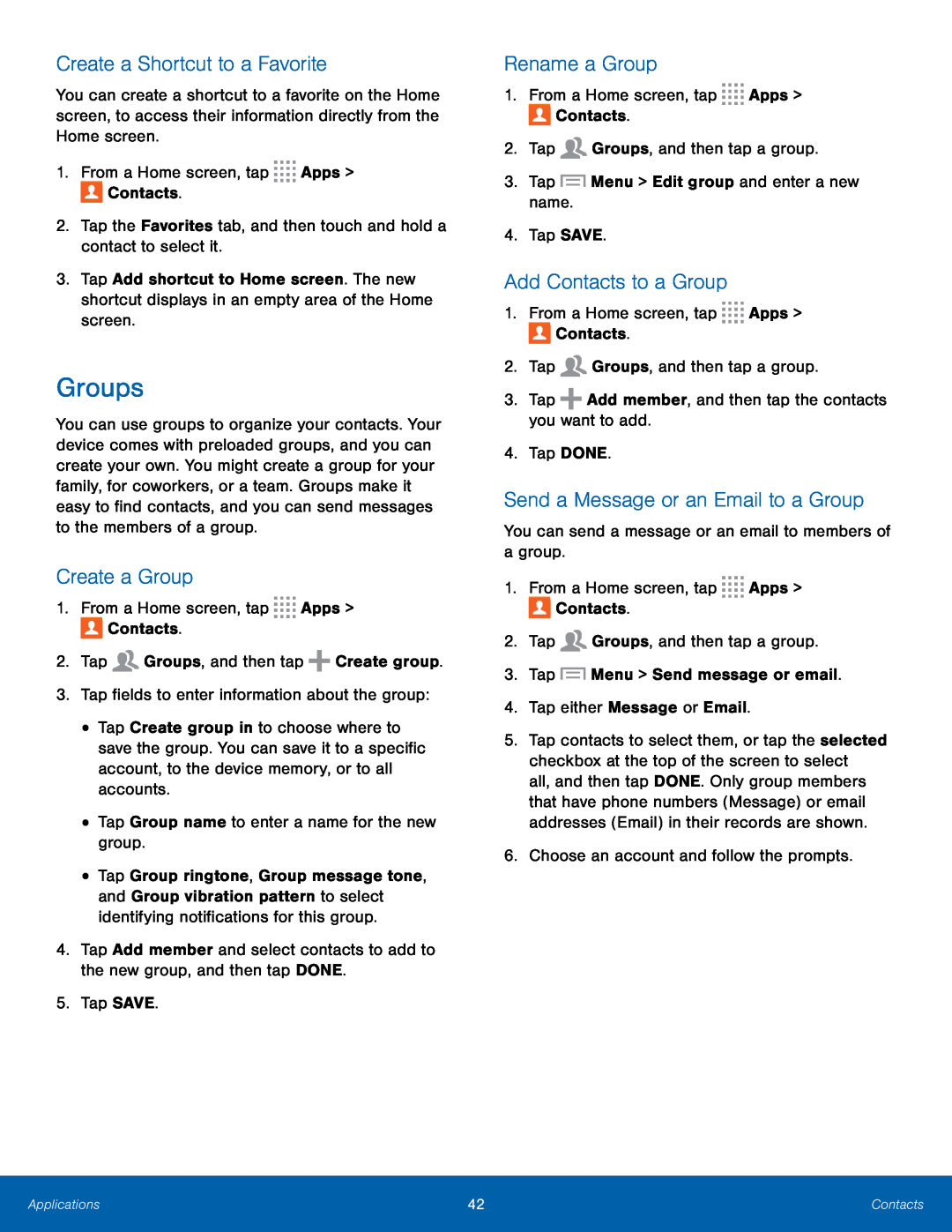
Create a Shortcut to a Favorite
You can create a shortcut to a favorite on the Home screen, to access their information directly from the Home screen.
1.From a Home screen, tap ![]()
![]()
![]()
![]() Apps >
Apps > ![]() Contacts.
Contacts.
3.Tap Add shortcut to Home screen. The new shortcut displays in an empty area of the Home screen.
Groups
You can use groups to organize your contacts. Your device comes with preloaded groups, and you can create your own. You might create a group for your family, for coworkers, or a team. Groups make it easy to find contacts, and you can send messages to the members of a group.
Create a Group
1.From a Home screen, tap ![]()
![]()
![]()
![]() Apps >
Apps > ![]() Contacts.
Contacts.
•Tap Create group in to choose where to save the group. You can save it to a specific account, to the device memory, or to all accounts.
•Tap Group name to enter a name for the new group.•Tap Group ringtone, Group message tone, and Group vibration pattern to select identifying notifications for this group.
4.Tap Add member and select contacts to add to the new group, and then tap DONE.
5.Tap SAVE.Rename a Group
1.From a Home screen, tap ![]()
![]()
![]()
![]() Apps >
Apps > ![]() Contacts.
Contacts.
4.Tap SAVE.
Add Contacts to a Group
1.From a Home screen, tap ![]()
![]()
![]()
![]() Apps >
Apps > ![]() Contacts.
Contacts.
2.Tap ![]() Groups, and then tap a group.
Groups, and then tap a group.
4.Tap DONE.
Send a Message or an Email to a Group
You can send a message or an email to members of a group.1.From a Home screen, tap ![]()
![]()
![]()
![]() Apps >
Apps > ![]() Contacts.
Contacts.
2.Tap ![]() Groups, and then tap a group.
Groups, and then tap a group.
5.Tap contacts to select them, or tap the selected checkbox at the top of the screen to select
all, and then tap DONE. Only group members that have phone numbers (Message) or email addresses (Email) in their records are shown.
6.Choose an account and follow the prompts.Applications | 42 | Contacts |
|
|
|