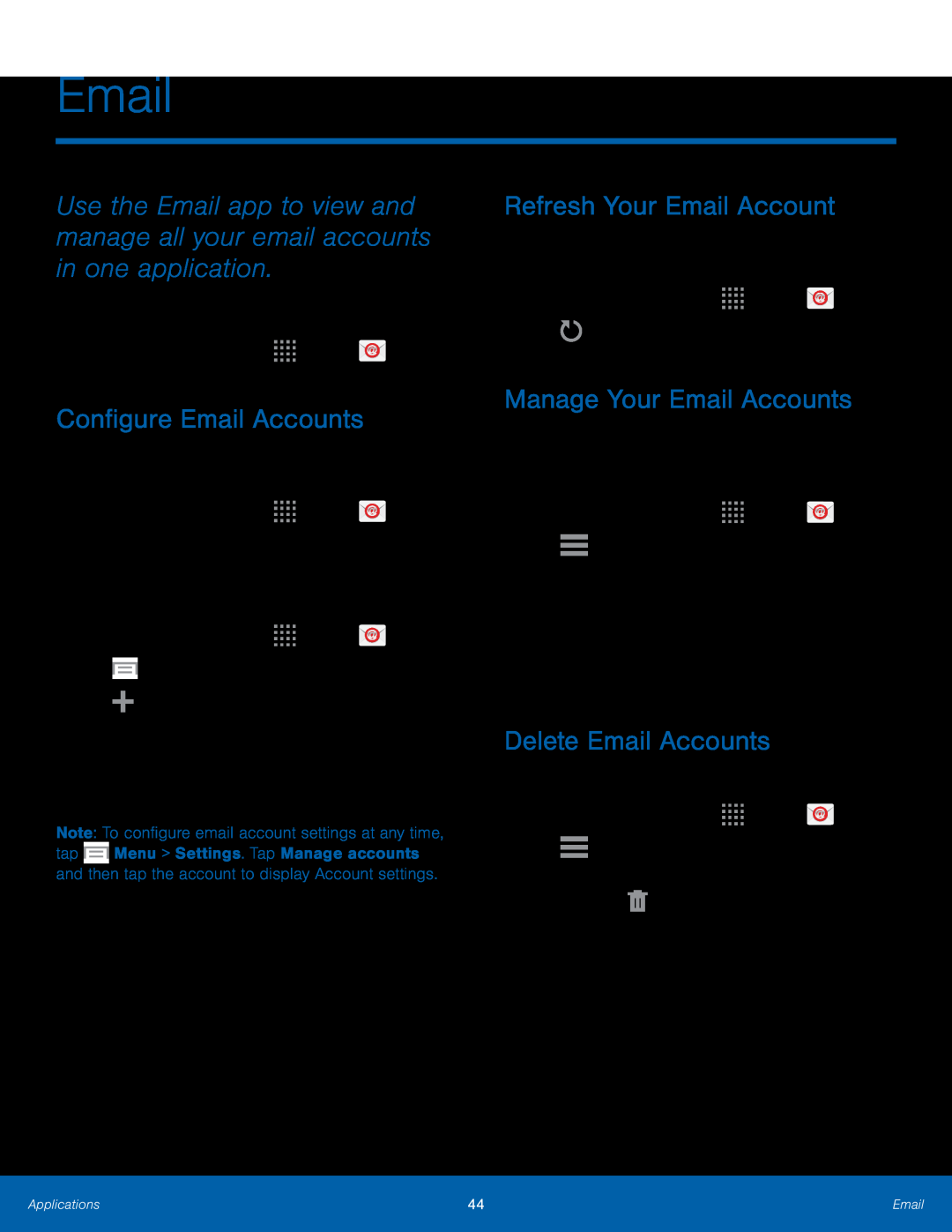
Use the Email app to view and manage all your email accounts in one application.
To access Email:►From a Home screen, tapConfigure Email Accounts
You can configure Email for most accounts in just a few steps.1.From a Home screen, tap1.From a Home screen, tap ![]()
![]()
![]()
![]() Apps >
Apps > ![]() Email.
Email.
The device communicates with the appropriate server to set up your account and synchronize your email. When complete, your email appears in the Inbox for the account.
Note: To configure email account settings at any time, tap ![]() Menu > Settings. Tap Manage accounts and then tap the account to display Account settings.
Menu > Settings. Tap Manage accounts and then tap the account to display Account settings.
Refresh Your Email Account
Refresh your account to update your email accounts.1.From a Home screen, tap ![]()
![]()
![]()
![]() Apps >
Apps > ![]() Email.
Email.
Manage Your Email Accounts
You can view email you receive for all accounts on the Combined view screen or you can view email accounts individually.
1.From a Home screen, tap ![]()
![]()
![]()
![]() Apps >
Apps > ![]() Email.
Email.
Delete Email Accounts
To delete an Email account:1.From a Home screen, tap ![]()
![]()
![]()
![]() Apps >
Apps > ![]() Email.
Email.
Applications | 44 | |
|
|
|