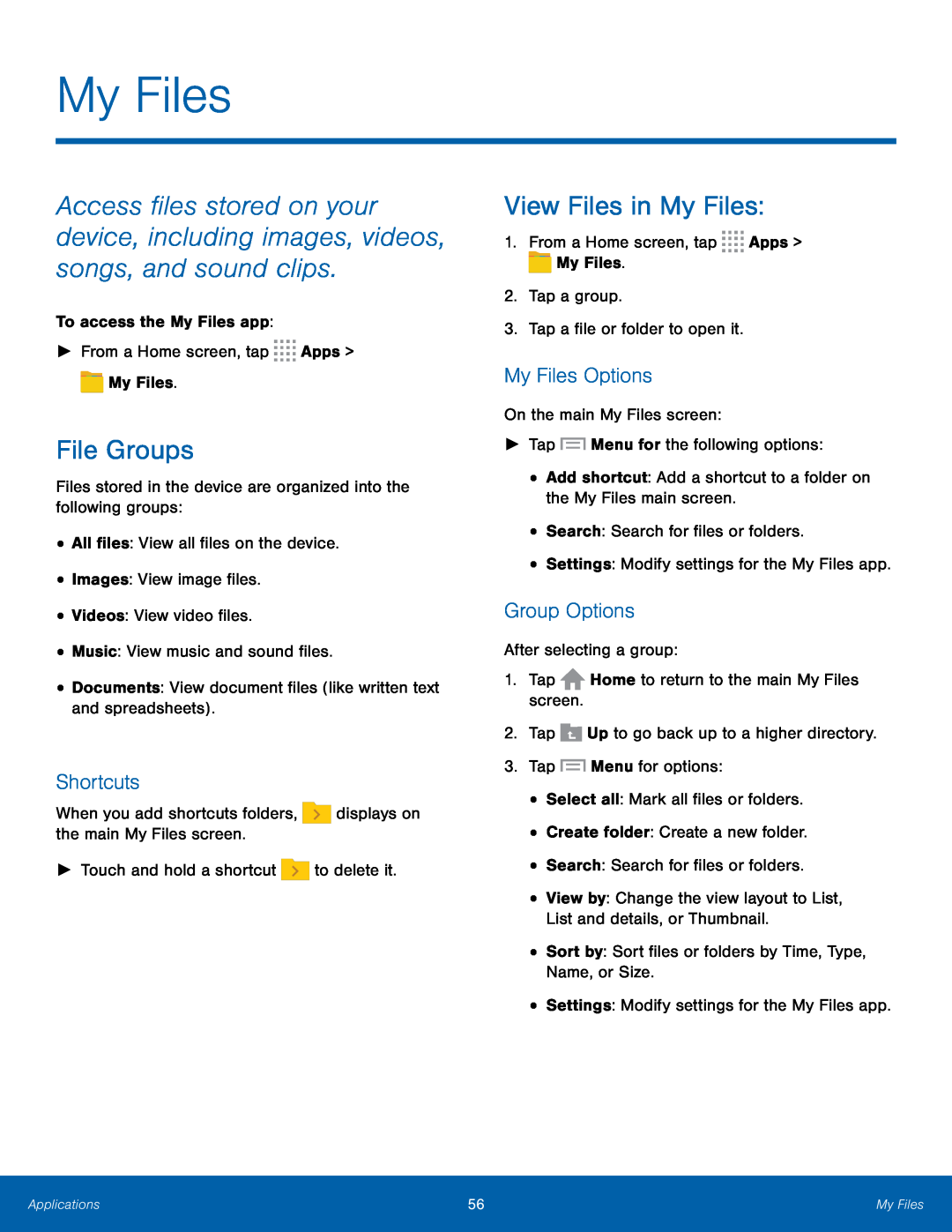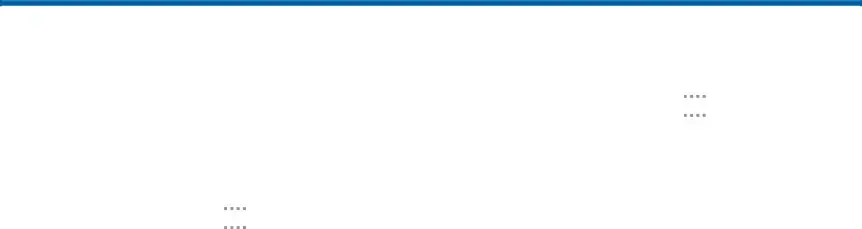
My Files
Access files stored on your device, including images, videos, songs, and sound clips.
To access the My Files app:
►From a Home screen, tap ![]()
![]()
![]()
![]() Apps >
Apps > ![]() My Files.
My Files.
File Groups
Files stored in the device are organized into the following groups:
•All files: View all files on the device.
•Images: View image files.
•Videos: View video files.
•Music: View music and sound files.
•Documents: View document files (like written text and spreadsheets).
Shortcuts
When you add shortcuts folders, ![]() displays on the main My Files screen.
displays on the main My Files screen.
►Touch and hold a shortcut ![]() to delete it.
to delete it.
View Files in My Files:
1.From a Home screen, tap ![]()
![]()
![]()
![]() Apps >
Apps > ![]() My Files.
My Files.
2.Tap a group.
3.Tap a file or folder to open it.
My Files Options
On the main My Files screen:
►Tap ![]() Menu for the following options:
Menu for the following options:
•Add shortcut: Add a shortcut to a folder on the My Files main screen.
•Search: Search for files or folders.
•Settings: Modify settings for the My Files app.
Group Options
After selecting a group:
1.Tap ![]() Home to return to the main My Files screen.
Home to return to the main My Files screen.
2.Tap ![]() Up to go back up to a higher directory.
Up to go back up to a higher directory.
3.Tap ![]() Menu for options:
Menu for options:
•Select all: Mark all files or folders.
•Create folder: Create a new folder.
•Search: Search for files or folders.
•View by: Change the view layout to List, List and details, or Thumbnail.
•Sort by: Sort files or folders by Time, Type, Name, or Size.
•Settings: Modify settings for the My Files app.
Applications | 56 | My Files |
|
|
|