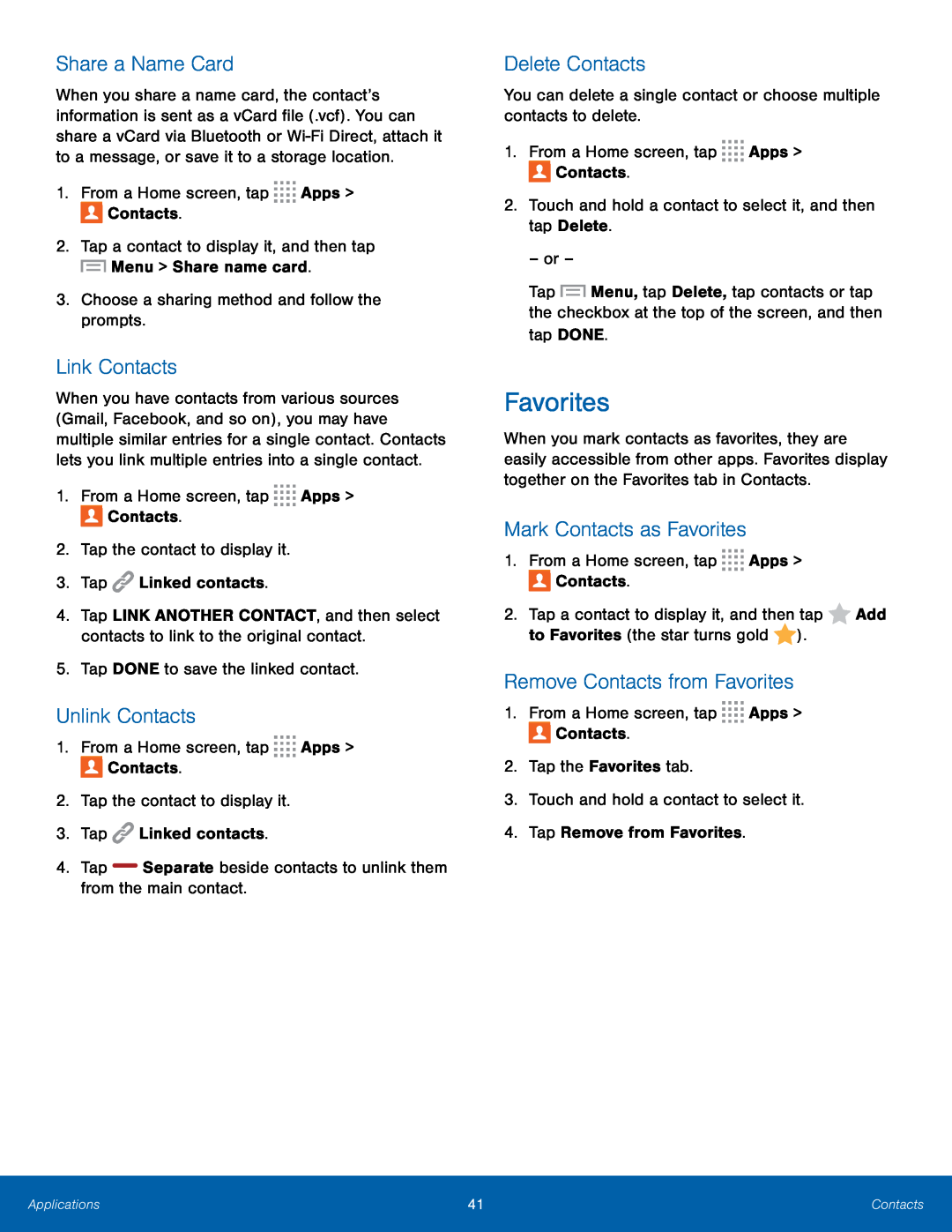
Share a Name Card
When you share a name card, the contact’s information is sent as a vCard file (.vcf). You can share a vCard via Bluetooth or
1.From a Home screen, tap ![]()
![]()
![]()
![]() Apps >
Apps > ![]() Contacts.
Contacts.
Link Contacts
When you have contacts from various sources (Gmail, Facebook, and so on), you may have multiple similar entries for a single contact. Contacts lets you link multiple entries into a single contact.
1.From a Home screen, tap ![]()
![]()
![]()
![]() Apps >
Apps > ![]() Contacts.
Contacts.
4.Tap LINK ANOTHER CONTACT, and then select contacts to link to the original contact.
5.Tap DONE to save the linked contact.Unlink Contacts
1.From a Home screen, tap ![]()
![]()
![]()
![]() Apps >
Apps > ![]() Contacts.
Contacts.
2.Tap the contact to display it.
3.Tap ![]() Linked contacts.
Linked contacts.
Delete Contacts
You can delete a single contact or choose multiple contacts to delete.1.From a Home screen, tap ![]()
![]()
![]()
![]() Apps >
Apps > ![]() Contacts.
Contacts.
– or –
Tap ![]() Menu, tap Delete, tap contacts or tap the checkbox at the top of the screen, and then tap DONE.
Menu, tap Delete, tap contacts or tap the checkbox at the top of the screen, and then tap DONE.
Favorites
When you mark contacts as favorites, they are easily accessible from other apps. Favorites display together on the Favorites tab in Contacts.
Mark Contacts as Favorites
1.From a Home screen, tap ![]()
![]()
![]()
![]() Apps >
Apps > ![]() Contacts.
Contacts.
2.Tap a contact to display it, and then tap ![]() Add to Favorites (the star turns gold
Add to Favorites (the star turns gold ![]() ).
).
Remove Contacts from Favorites
1.From a Home screen, tap ![]()
![]()
![]()
![]() Apps >
Apps > ![]() Contacts.
Contacts.
Applications | 41 | Contacts |
|
|
|