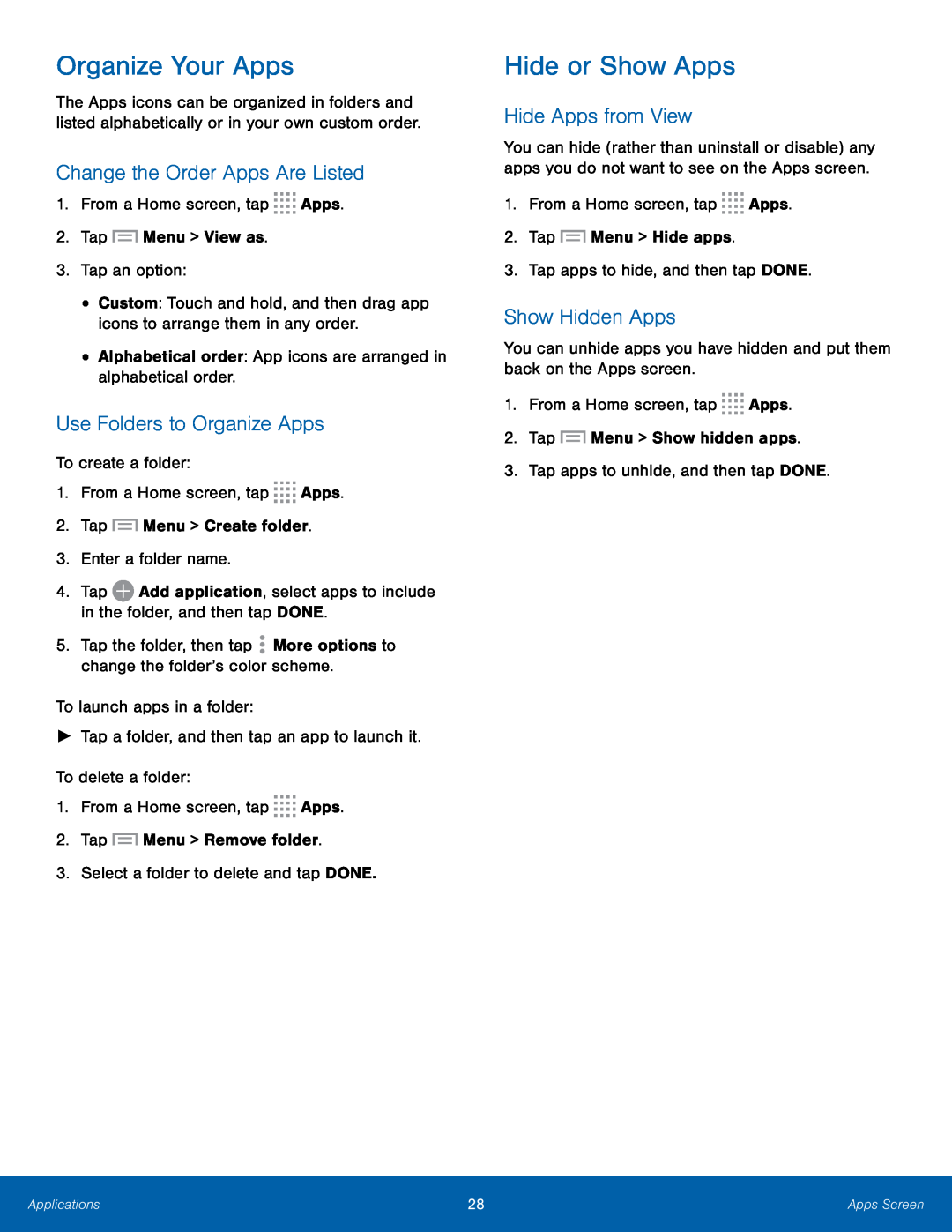
Organize Your Apps
The Apps icons can be organized in folders and listed alphabetically or in your own custom order.
Change the Order Apps Are Listed
1.From a Home screen, tap ![]()
![]()
![]()
![]() Apps.
Apps.
Use Folders to Organize Apps
To create a folder:1.From a Home screen, tap ![]()
![]()
![]()
![]() Apps.
Apps.
3.Enter a folder name.
4.Tap1.From a Home screen, tap ![]()
![]()
![]()
![]() Apps.
Apps.
Hide or Show Apps
Hide Apps from View
You can hide (rather than uninstall or disable) any apps you do not want to see on the Apps screen.
1.From a Home screen, tap ![]()
![]()
![]()
![]() Apps.
Apps.
Show Hidden Apps
You can unhide apps you have hidden and put them back on the Apps screen.1.From a Home screen, tap ![]()
![]()
![]()
![]() Apps.
Apps.
Applications | 28 | Apps Screen |
|
|
|