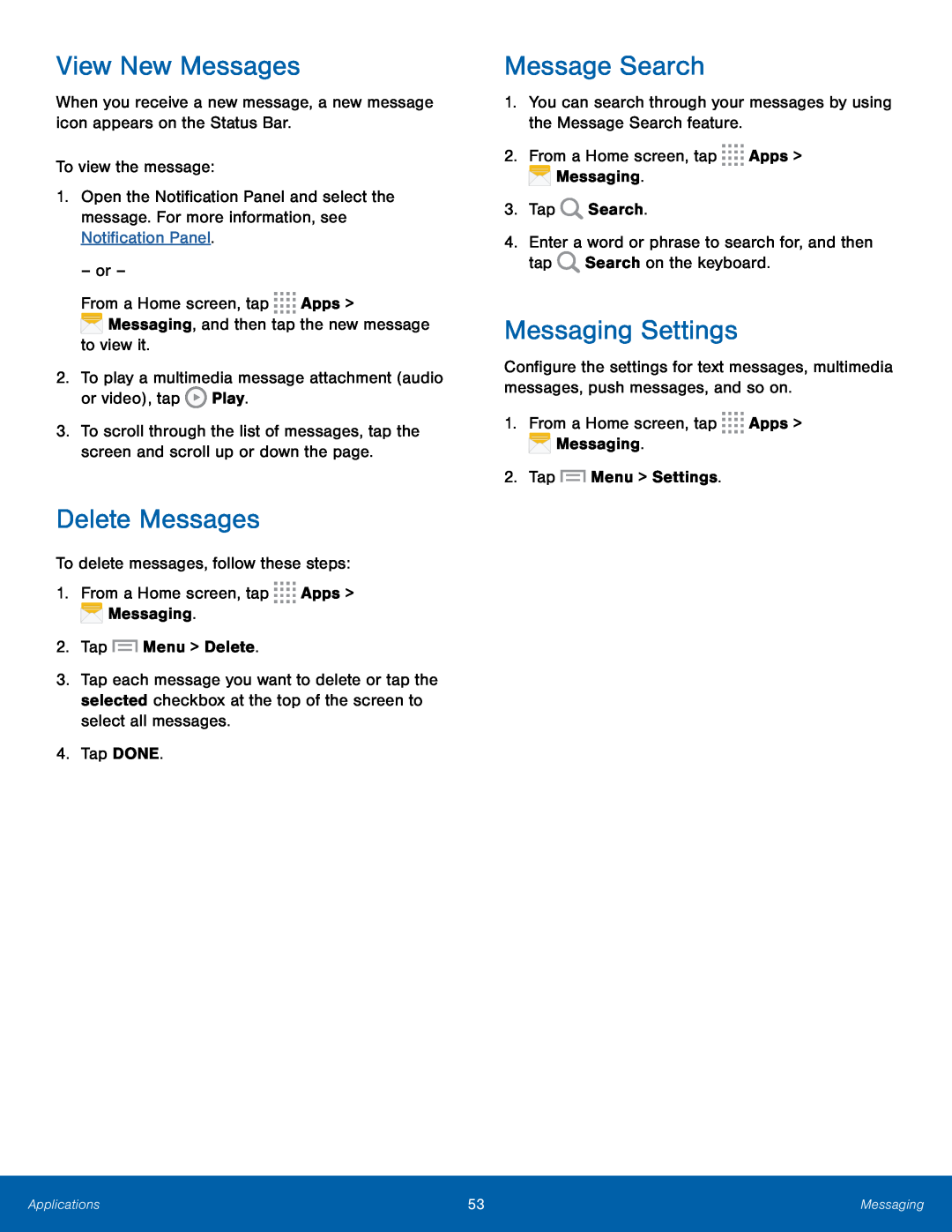
View New Messages
When you receive a new message, a new message icon appears on the Status Bar.
To view the message:
1.Open the Notification Panel and select the message. For more information, see Notification Panel.
– or –
From a Home screen, tap ![]()
![]()
![]()
![]() Apps >
Apps >
![]() Messaging, and then tap the new message to view it.
Messaging, and then tap the new message to view it.
2.To play a multimedia message attachment (audio or video), tap ![]() Play.
Play.
3.To scroll through the list of messages, tap the screen and scroll up or down the page.
Delete Messages
To delete messages, follow these steps:
1.From a Home screen, tap ![]()
![]()
![]()
![]() Apps >
Apps > ![]() Messaging.
Messaging.
2.Tap ![]() Menu > Delete.
Menu > Delete.
3.Tap each message you want to delete or tap the selected checkbox at the top of the screen to select all messages.
4.Tap DONE.
Message Search
1.You can search through your messages by using the Message Search feature.
2.From a Home screen, tap ![]()
![]()
![]()
![]() Apps >
Apps > ![]() Messaging.
Messaging.
3.Tap ![]() Search.
Search.
4.Enter a word or phrase to search for, and then tap ![]() Search on the keyboard.
Search on the keyboard.
Messaging Settings
Configure the settings for text messages, multimedia messages, push messages, and so on.
1.From a Home screen, tap ![]()
![]()
![]()
![]() Apps >
Apps > ![]() Messaging.
Messaging.
2.Tap ![]() Menu > Settings.
Menu > Settings.
Applications | 53 | Messaging |
|
|
|