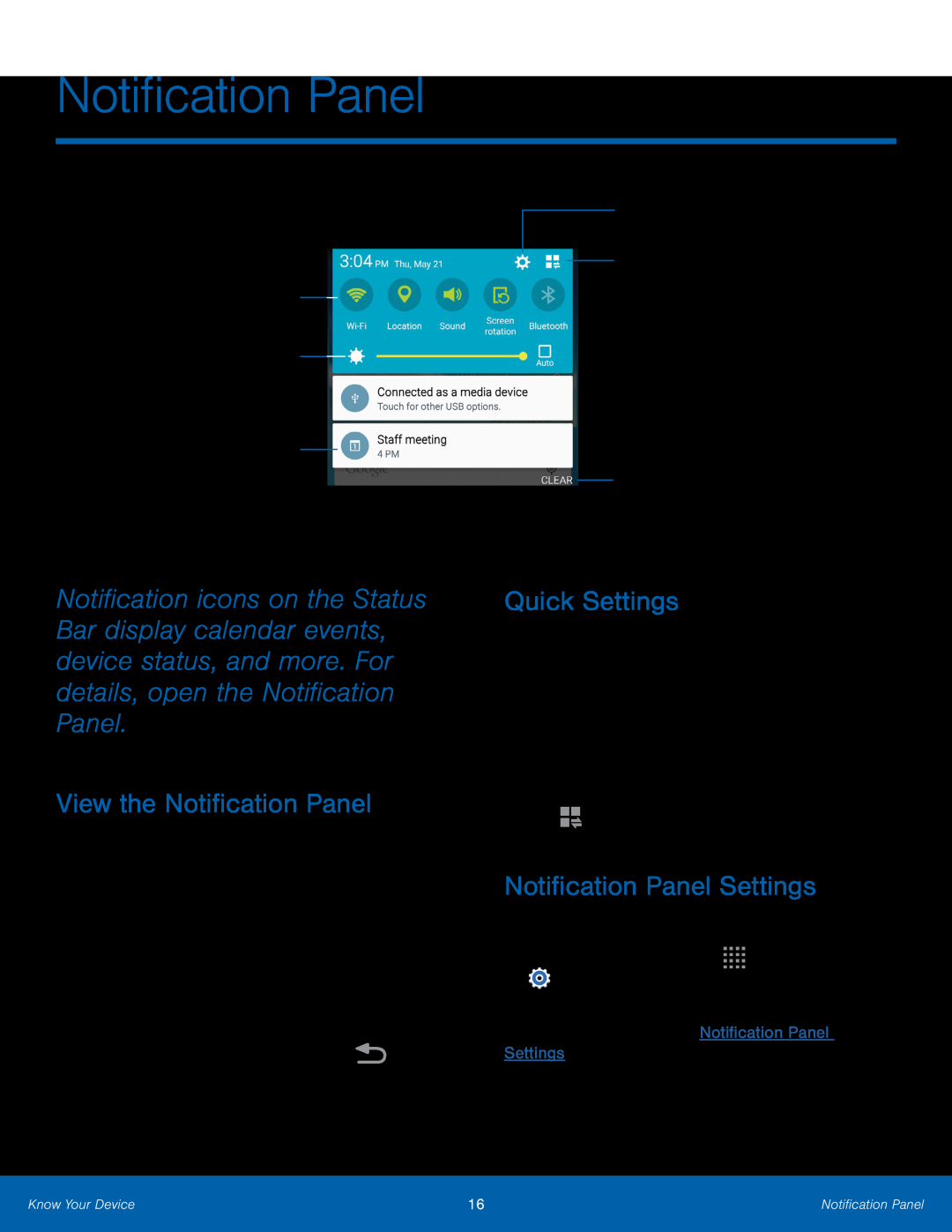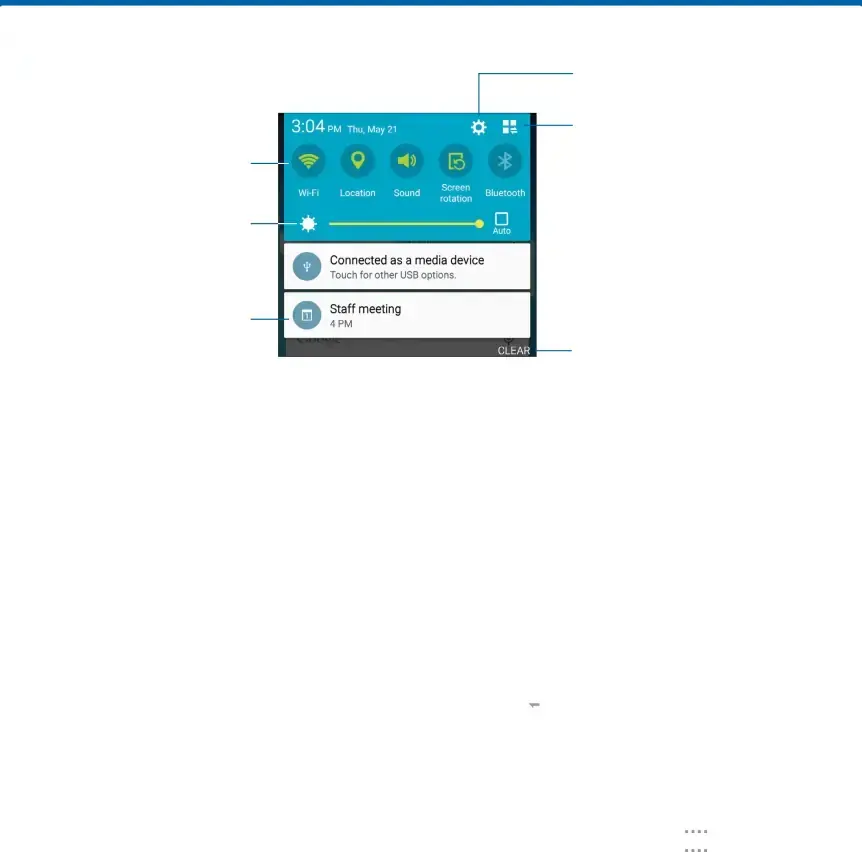
Notification Panel
Quick settings
Adjust screen brightness
Tap a notification to launch its app or view it
Notification icons on the Status Bar display calendar events, device status, and more. For details, open the Notification Panel.
View the Notification Panel
1.Swipe down on the Status Bar to display the Notification Panel.2.Scroll down the list to see notification details.•Tap an item to open it.•To clear a single notification, drag the notification left or right. Tap CLEAR to clear all notifications.
3.To close the Notification Panel, swipe upwardfrom the bottom of the screen or tapSettings
View additional
Quick settings
Clear all notifications
Quick Settings
In addition to notifications, the Notification Panel also provides quick access to device functions such as
– or –
TapNotification Panel Settings
To customize the Notification Panel:►From a Home screen, tap ![]()
![]()
![]()
![]() Apps >
Apps >
Know Your Device | 16 | Notification Panel |
|
|
|