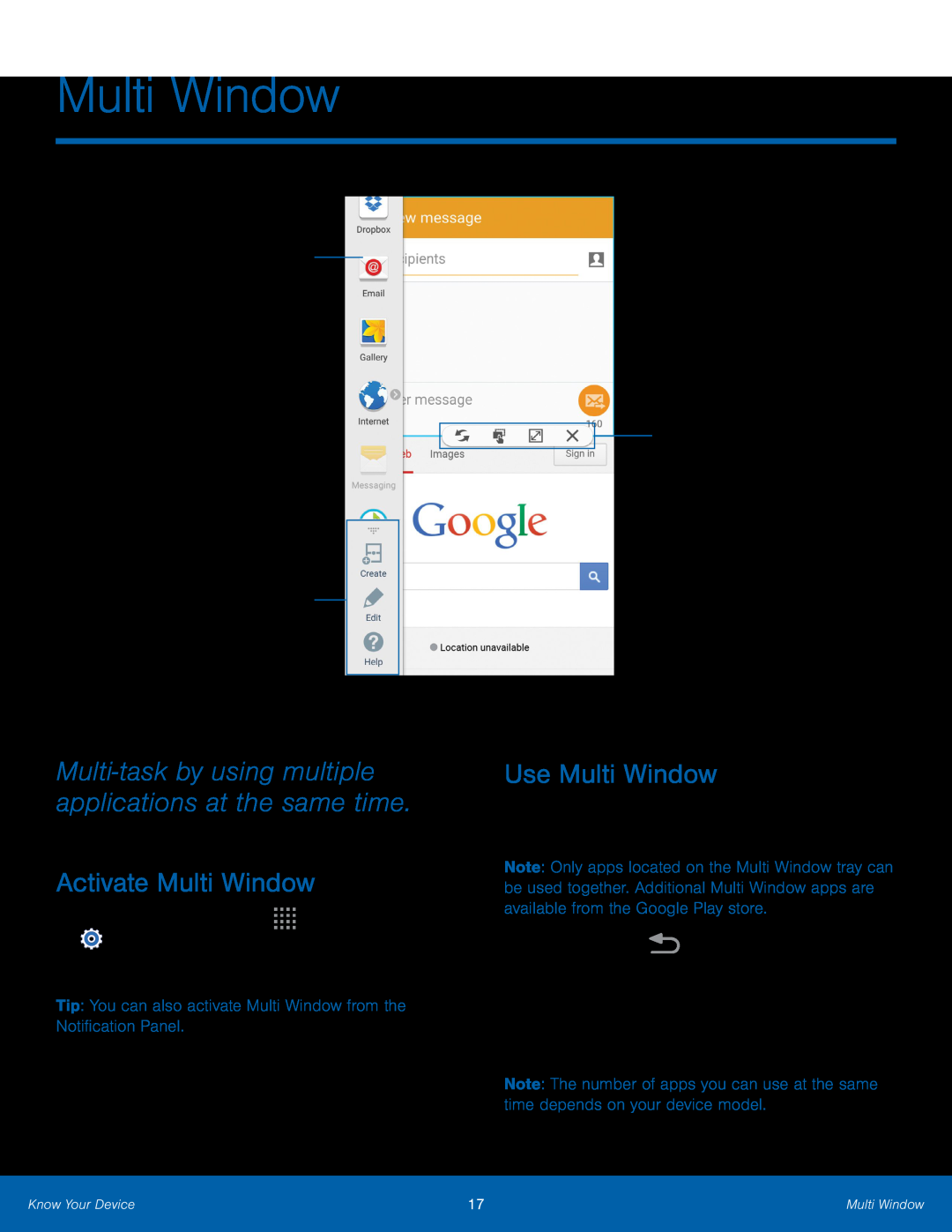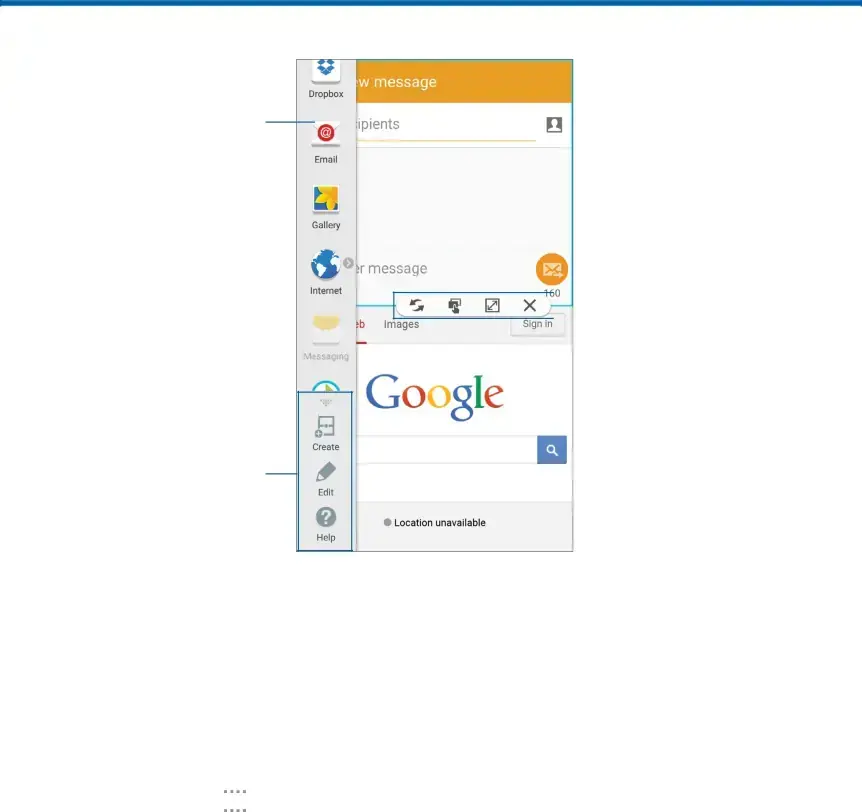
Multi Window
Multi Window tray
Tray controls
 Window controls
Window controls
Multi-task by using multiple applications at the same time.
Activate Multi Window
1.From a Home screen, tapUse Multi Window
After activating Multi Window, you can use it to run multiple apps at the same time.
Note: Only apps located on the Multi Window tray can be used together. Additional Multi Window apps are available from the Google Play store.
1.Touch and hold2.Drag apps off of the tray and onto the main screen area to use multiple apps at once.
Note: The number of apps you can use at the same time depends on your device model.
Know Your Device | 17 | Multi Window |
|
|
|