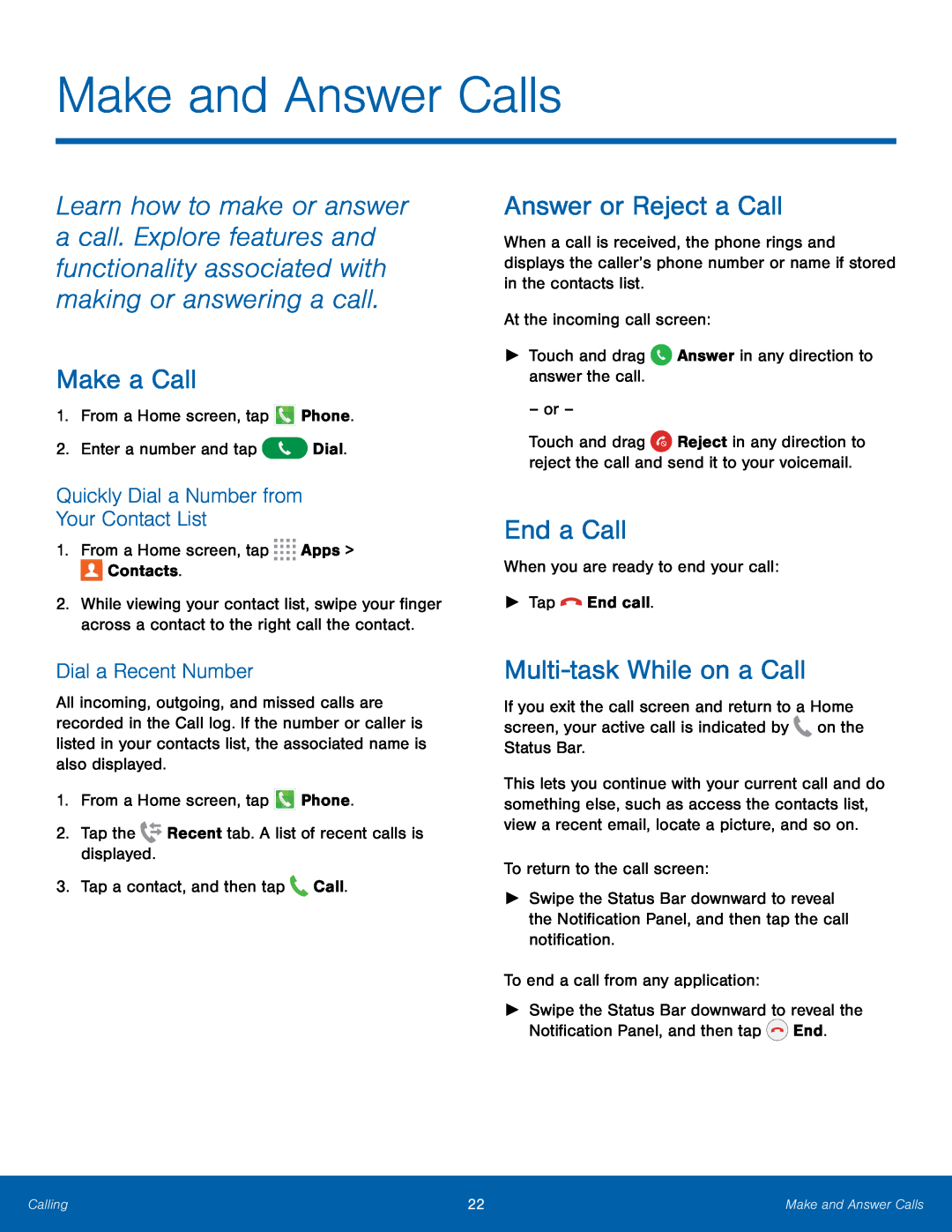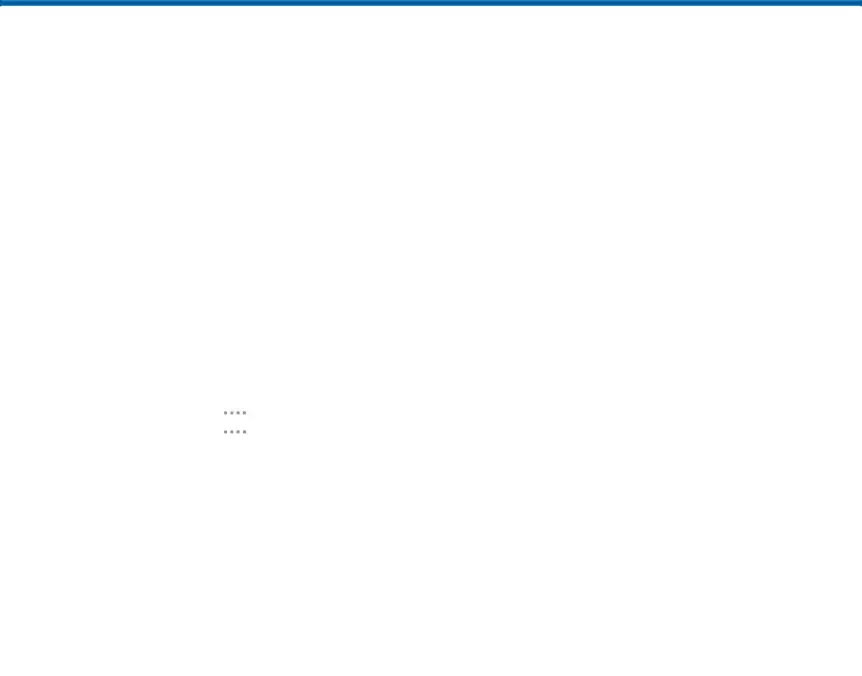
Make and Answer Calls
Learn how to make or answer a call. Explore features and functionality associated with making or answering a call.
Make a Call
1.From a Home screen, tapQuickly Dial a Number from
Your Contact List
1.From a Home screen, tap2.While viewing your contact list, swipe your finger across a contact to the right call the contact.
Dial a Recent Number
All incoming, outgoing, and missed calls are recorded in the Call log. If the number or caller is listed in your contacts list, the associated name is also displayed.
1.From a Home screen, tap ![]() Phone.
Phone.
Answer or Reject a Call
When a call is received, the phone rings and displays the caller’s phone number or name if stored in the contacts list.
At the incoming call screen:►Touch and drag– or –
Touch and drag ![]() Reject in any direction to reject the call and send it to your voicemail.
Reject in any direction to reject the call and send it to your voicemail.
End a Call
When you are ready to end your call:►TapMulti-task While on a Call
If you exit the call screen and return to a Home screen, your active call is indicated by ![]() on the Status Bar.
on the Status Bar.
This lets you continue with your current call and do something else, such as access the contacts list, view a recent email, locate a picture, and so on.
To return to the call screen:►Swipe the Status Bar downward to reveal the Notification Panel, and then tap the call notification.
To end a call from any application:►Swipe the Status Bar downward to reveal the Notification Panel, and then tap ![]() End.
End.
Calling | 22 | Make and Answer Calls |
|
|
|