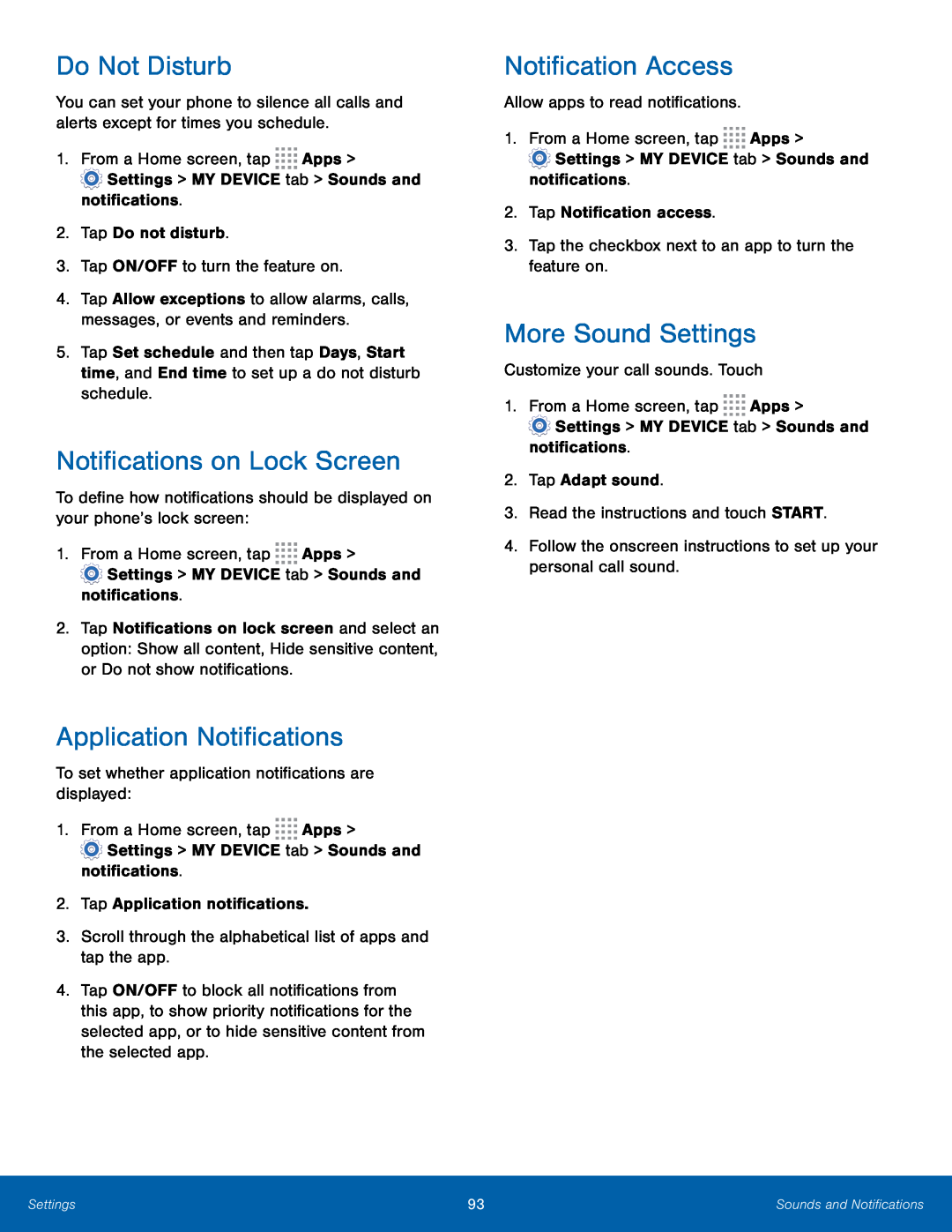
Do Not Disturb
You can set your phone to silence all calls and alerts except for times you schedule.
1.From a Home screen, tap ![]()
![]()
![]()
![]() Apps >
Apps >
![]() Settings > MY DEVICE tab > Sounds and notifications.
Settings > MY DEVICE tab > Sounds and notifications.
2.Tap Do not disturb.
3.Tap ON/OFF to turn the feature on.
4.Tap Allow exceptions to allow alarms, calls, messages, or events and reminders.
5.Tap Set schedule and then tap Days, Start time, and End time to set up a do not disturb schedule.
Notifications on Lock Screen
To define how notifications should be displayed on your phone’s lock screen:
1.From a Home screen, tap ![]()
![]()
![]()
![]() Apps >
Apps >
![]() Settings > MY DEVICE tab > Sounds and notifications.
Settings > MY DEVICE tab > Sounds and notifications.
2.Tap Notifications on lock screen and select an option: Show all content, Hide sensitive content, or Do not show notifications.
Application Notifications
To set whether application notifications are displayed:
1.From a Home screen, tap ![]()
![]()
![]()
![]() Apps >
Apps >
![]() Settings > MY DEVICE tab > Sounds and notifications.
Settings > MY DEVICE tab > Sounds and notifications.
2.Tap Application notifications.
3.Scroll through the alphabetical list of apps and tap the app.
4.Tap ON/OFF to block all notifications from this app, to show priority notifications for the selected app, or to hide sensitive content from the selected app.
Notification Access
Allow apps to read notifications.
1.From a Home screen, tap ![]()
![]()
![]()
![]() Apps >
Apps >
![]() Settings > MY DEVICE tab > Sounds and notifications.
Settings > MY DEVICE tab > Sounds and notifications.
2.Tap Notification access.
3.Tap the checkbox next to an app to turn the feature on.
More Sound Settings
Customize your call sounds. Touch
1.From a Home screen, tap ![]()
![]()
![]()
![]() Apps >
Apps >
![]() Settings > MY DEVICE tab > Sounds and notifications.
Settings > MY DEVICE tab > Sounds and notifications.
2.Tap Adapt sound.
3.Read the instructions and touch START.
4.Follow the onscreen instructions to set up your personal call sound.
Settings | 93 | Sounds and Notifications |
|
|
|