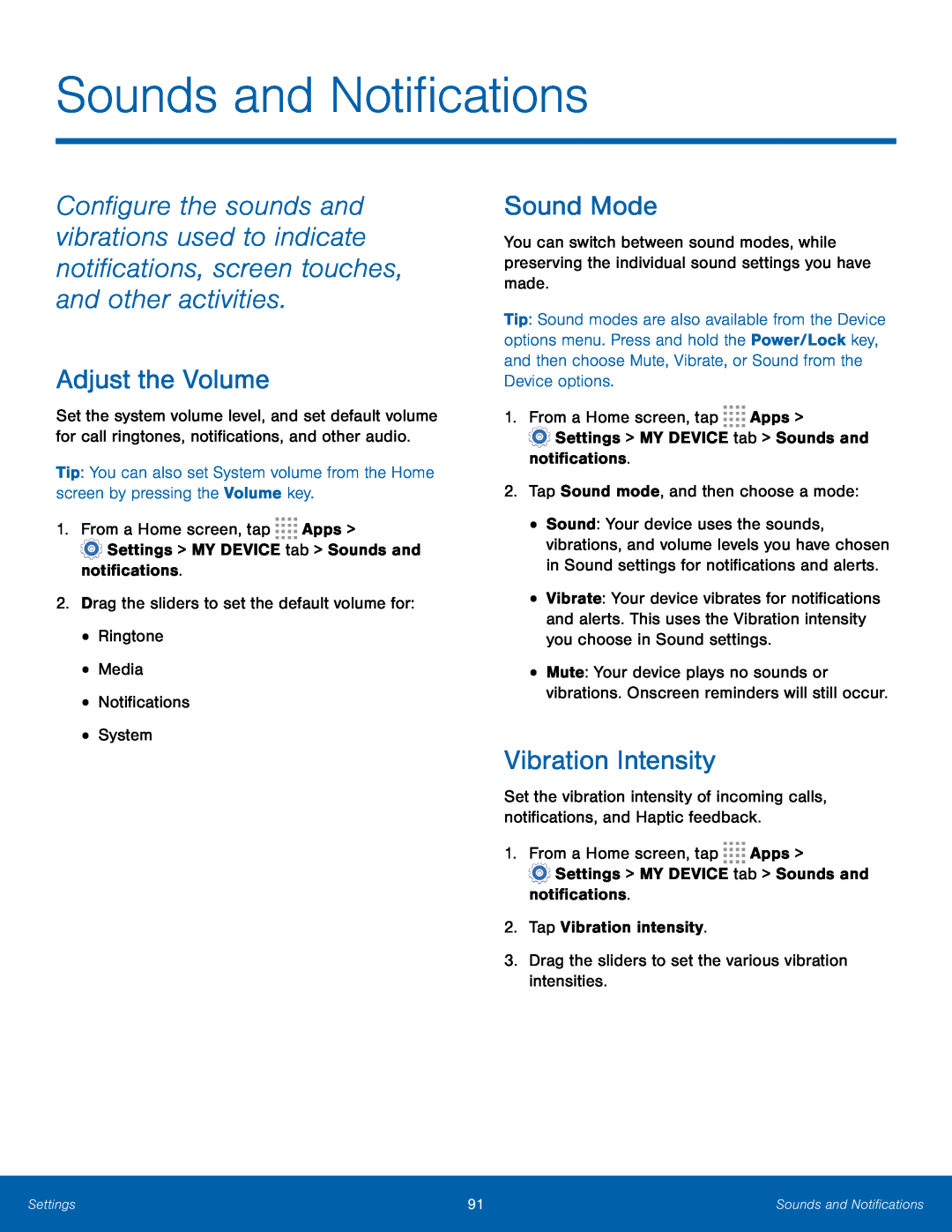
Sounds and Notifications
Configure the sounds and vibrations used to indicate notifications, screen touches, and other activities.
Adjust the Volume
Set the system volume level, and set default volume for call ringtones, notifications, and other audio.
Tip: You can also set System volume from the Home screen by pressing the Volume key.
1.From a Home screen, tap ![]()
![]()
![]()
![]() Apps >
Apps >
Sound Mode
You can switch between sound modes, while preserving the individual sound settings you have made.
Tip: Sound modes are also available from the Device options menu. Press and hold the Power/Lock key, and then choose Mute, Vibrate, or Sound from the Device options.
1.From a Home screen, tap ![]()
![]()
![]()
![]() Apps >
Apps >
![]() Settings > MY DEVICE tab > Sounds and notifications.
Settings > MY DEVICE tab > Sounds and notifications.
•Sound: Your device uses the sounds, vibrations, and volume levels you have chosen in Sound settings for notifications and alerts.
•Vibrate: Your device vibrates for notifications and alerts. This uses the Vibration intensity you choose in Sound settings.
•Mute: Your device plays no sounds or vibrations. Onscreen reminders will still occur.
Vibration Intensity
Set the vibration intensity of incoming calls, notifications, and Haptic feedback.
1.From a Home screen, tap ![]()
![]()
![]()
![]() Apps >
Apps >
![]() Settings > MY DEVICE tab > Sounds and notifications.
Settings > MY DEVICE tab > Sounds and notifications.
Settings | 91 | Sounds and Notifications |
|
|
|