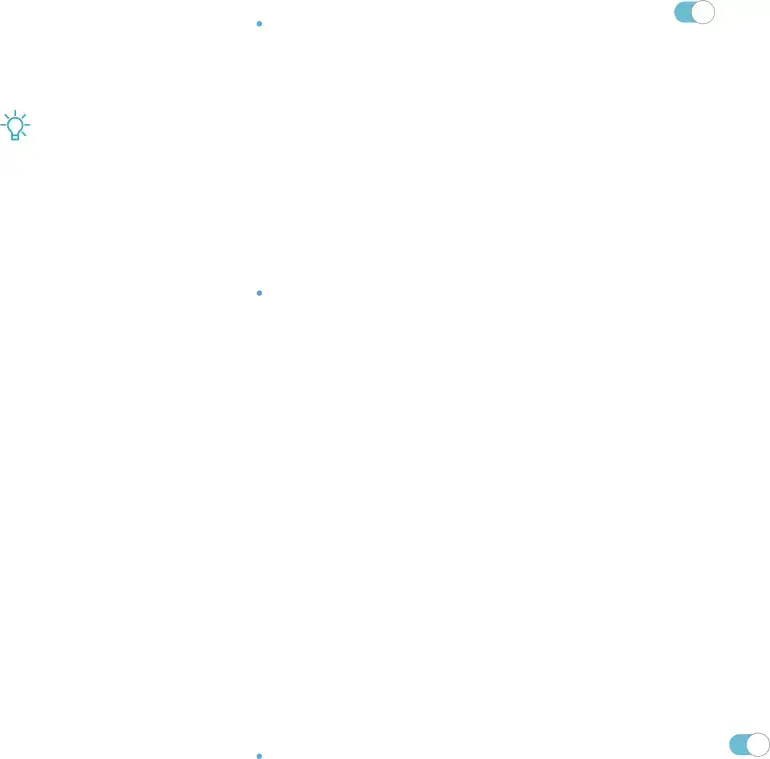
Settings
Unpair from a Bluetooth device
When you unpair from a Bluetooth device, the two devices no longer recognize each other.
1.From Settings, tap ![]() Connections > Bluetooth, and then tap C) to turn on Bluetooth.
Connections > Bluetooth, and then tap C) to turn on Bluetooth.
2.Tap ![]() Settings next to the device, and then tap Unpair.
Settings next to the device, and then tap Unpair.
![]() 'lj-
'lj-
Advanced options
Additional Bluetooth features are available in the Advanced menu.
1.From Settings, tap ![]() Connections > Bluetooth.
Connections > Bluetooth.
2.Tap Advanced for the following options:
•Phone name: Change the name of your device for Bluetooth connections.
•Received files: View a list of files received using Bluetooth.
•Dual audio: Play audio from your device to two connected Bluetooth devices.
•Media volume sync: Sync the volume level set on the connected Bluetooth devices to your device.
•Ringtone sync: Use the ringtone set on your phone when you receive calls through a connected Bluetooth device.
•Bluetooth control history: View apps that have used Bluetooth recently.
Phone visibility
Turn on visibility to allow other Bluetooth devices to find your device.
◌From Settings, tap ![]() Connections > Phone visibility, and then tap C) to make your device visible.
Connections > Phone visibility, and then tap C) to make your device visible.
100
