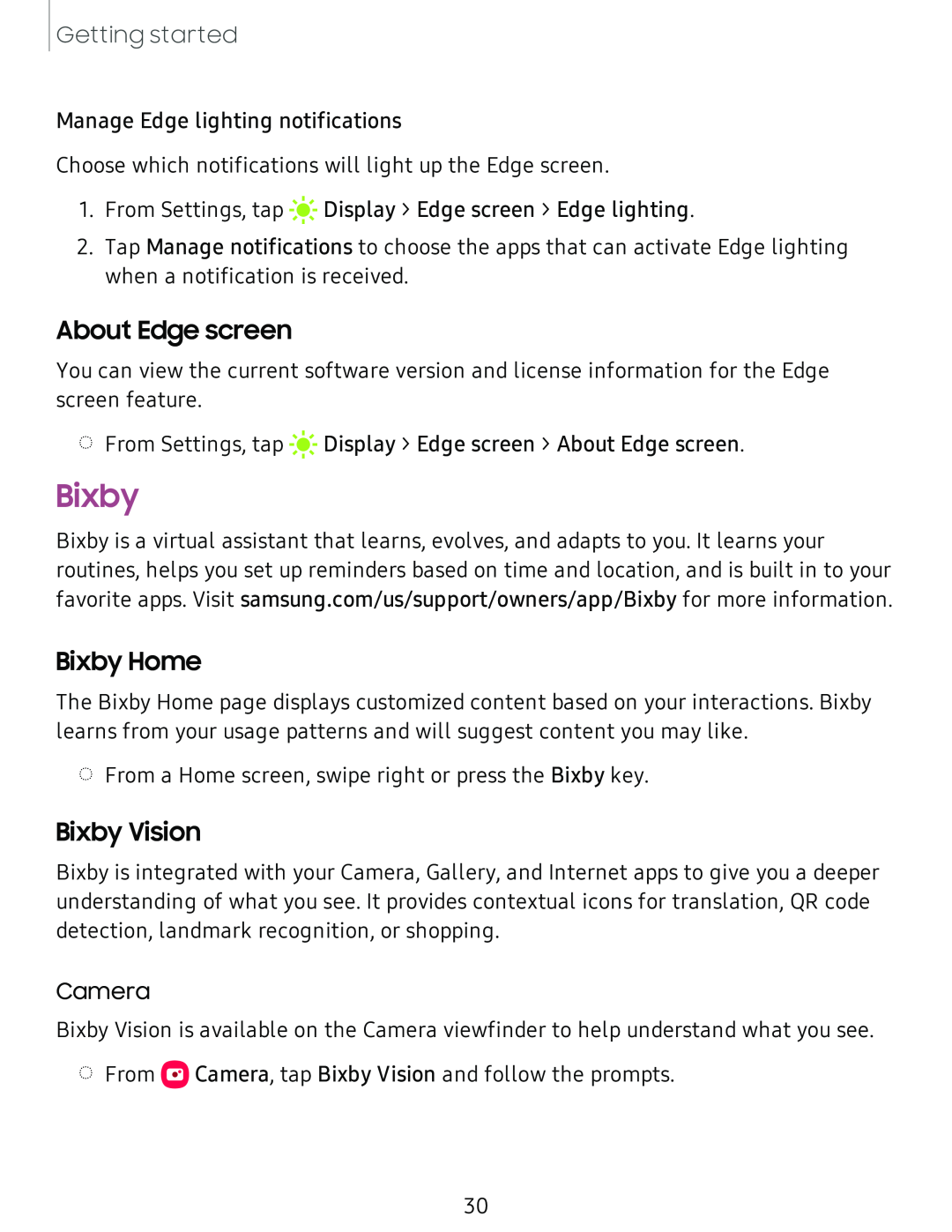Getting started
Manage Edge lighting notifications
Choose which notifications will light up the Edge screen.
1. From Settings, tap
#I~
2.Tap Manage notifications to choose the apps that can activate Edge lighting when a notification is received.
About Edge screen
You can view the current software version and license information for the Edge screen feature.
◌ From Settings, tap
#I~
Bixby
Bixby is a virtual assistant that learns, evolves, and adapts to you. It learns your routines, helps you set up reminders based on time and location, and is built in to your favorite apps. Visit samsung.com/us/support/owners/app/Bixby for more information.
Bixby Home
The Bixby Home page displays customized content based on your interactions. Bixby learns from your usage patterns and will suggest content you may like.
◌From a Home screen, swipe right or press the Bixby key.
Bixby Vision
Bixby is integrated with your Camera, Gallery, and Internet apps to give you a deeper understanding of what you see. It provides contextual icons for translation, QR code detection, landmark recognition, or shopping.
Camera
Bixby Vision is available on the Camera viewfinder to help understand what you see.
◌From ![]() Camera, tap Bixby Vision and follow the prompts.
Camera, tap Bixby Vision and follow the prompts.
30