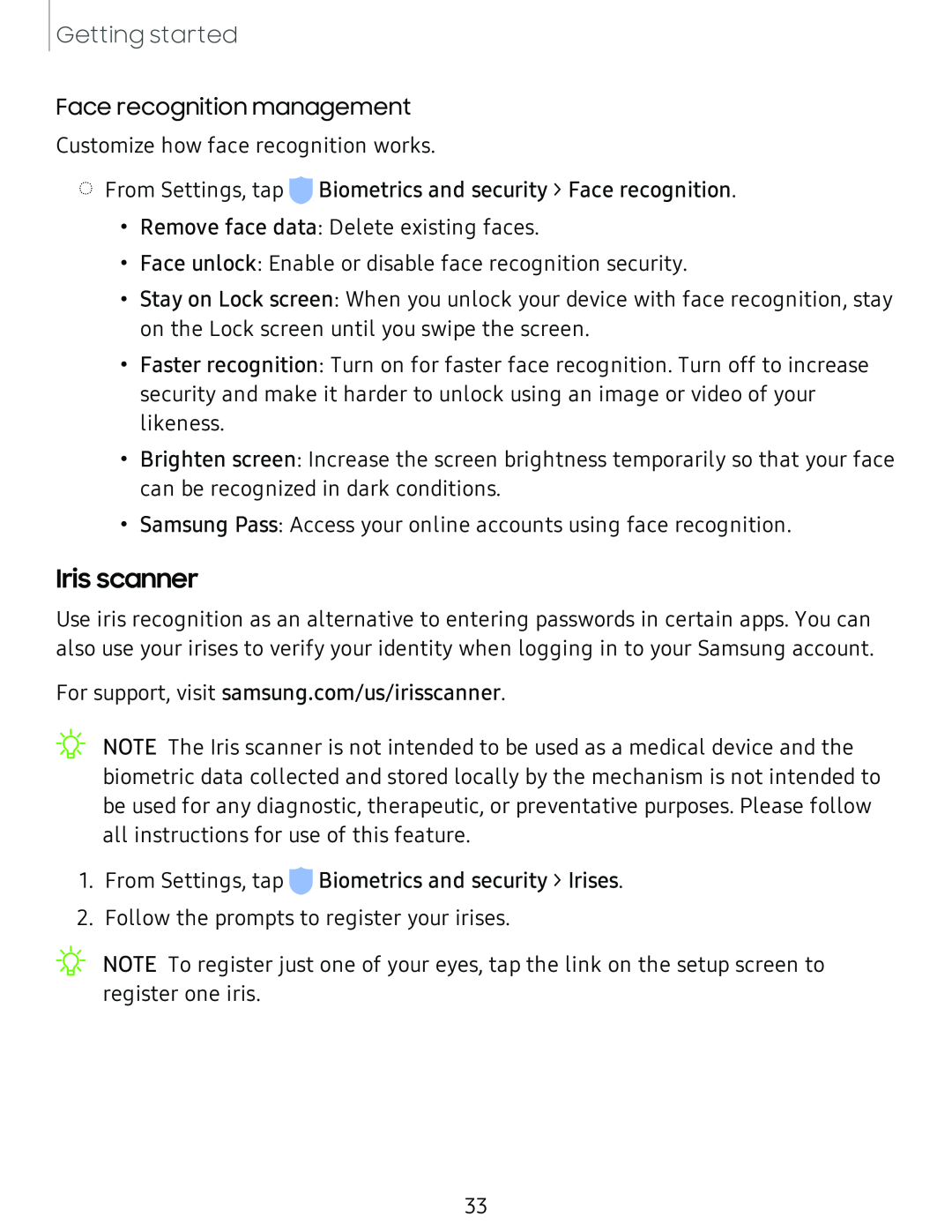Getting started
Face recognition management
Customize how face recognition works.
◌From Settings, tap ![]() Biometrics and security > Face recognition.
Biometrics and security > Face recognition.
•Remove face data: Delete existing faces.
•Face unlock: Enable or disable face recognition security.
•Stay on Lock screen: When you unlock your device with face recognition, stay on the Lock screen until you swipe the screen.
•Faster recognition: Turn on for faster face recognition. Turn off to increase security and make it harder to unlock using an image or video of your likeness.
•Brighten screen: Increase the screen brightness temporarily so that your face can be recognized in dark conditions.
•Samsung Pass: Access your online accounts using face recognition.
Iris scanner
Use iris recognition as an alternative to entering passwords in certain apps. You can also use your irises to verify your identity when logging in to your Samsung account.
For support, visit samsung.com/us/irisscanner.
![]() 'lj-
'lj-
1.From Settings, tap ![]() Biometrics and security > Irises.
Biometrics and security > Irises.
2.Follow the prompts to register your irises.
_w_
,\j, NOTE To register just one of your eyes, tap the link on the setup screen to register one iris.
33