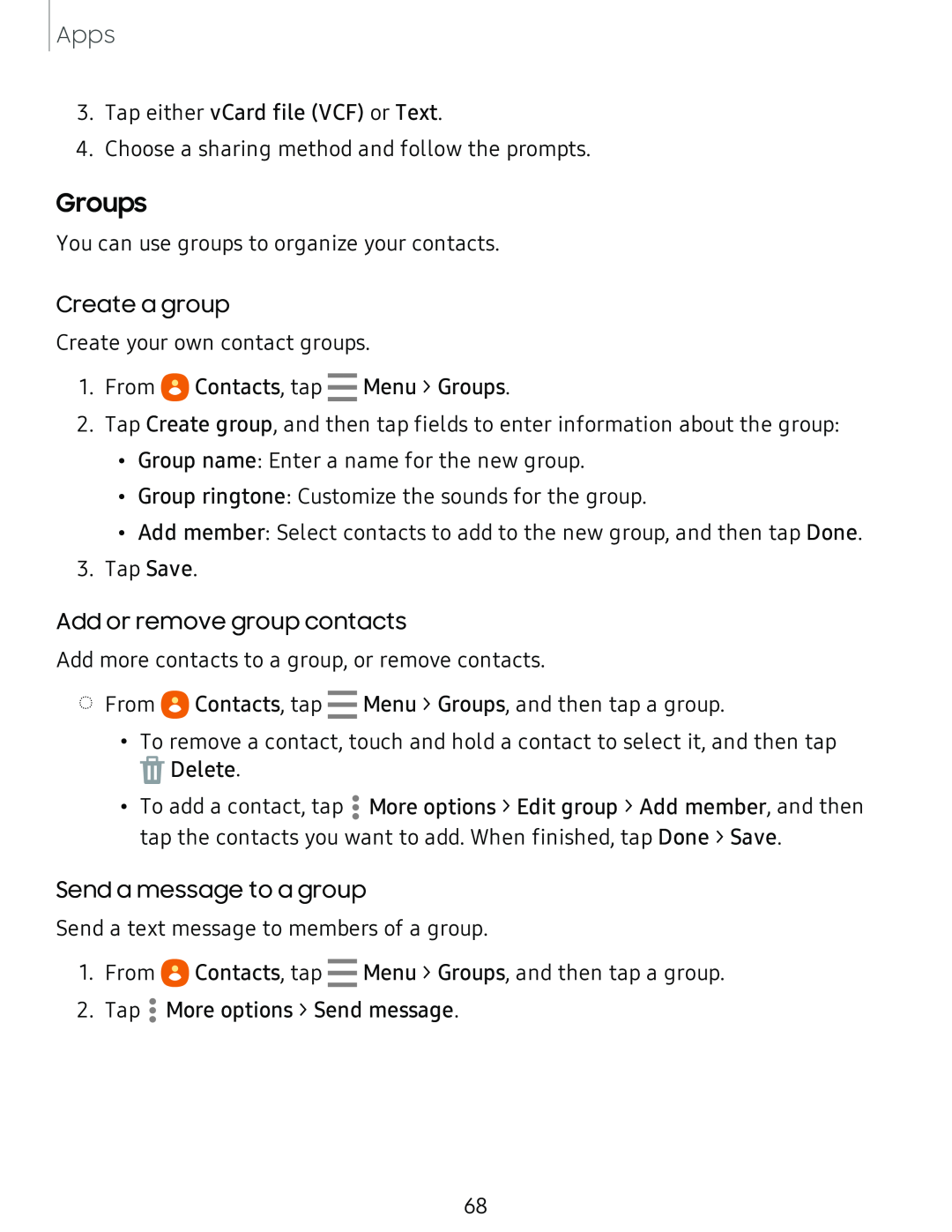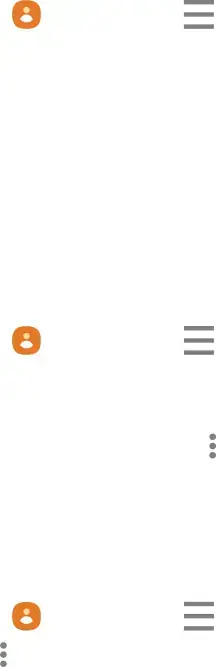
Apps
3.Tap either vCard file (VCF) or Text.
4.Choose a sharing method and follow the prompts.
Groups
You can use groups to organize your contacts.
Create a group
Create your own contact groups.
1.From e Contacts, tap - Menu > Groups.
2.Tap Create group, and then tap fields to enter information about the group:
•Group name: Enter a name for the new group.
•Group ringtone: Customize the sounds for the group.
•Add member: Select contacts to add to the new group, and then tap Done.
3.Tap Save.
Add or remove group contacts
Add more contacts to a group, or remove contacts.
◌From e Contacts, tap - Menu > Groups, and then tap a group.
•To remove a contact, touch and hold a contact to select it, and then tap
![]() Delete.
Delete.
• | More options > Edit group > Add member, and then |
• To add a contact, tap • | |
• |
|
tap the contacts you want to add. When finished, tap Done > Save.
Send a message to a group
Send a text message to members of a group.
1. From e Contacts, tap - Menu > Groups, and then tap a group.
2. Tap •• More options > Send message.
•
68