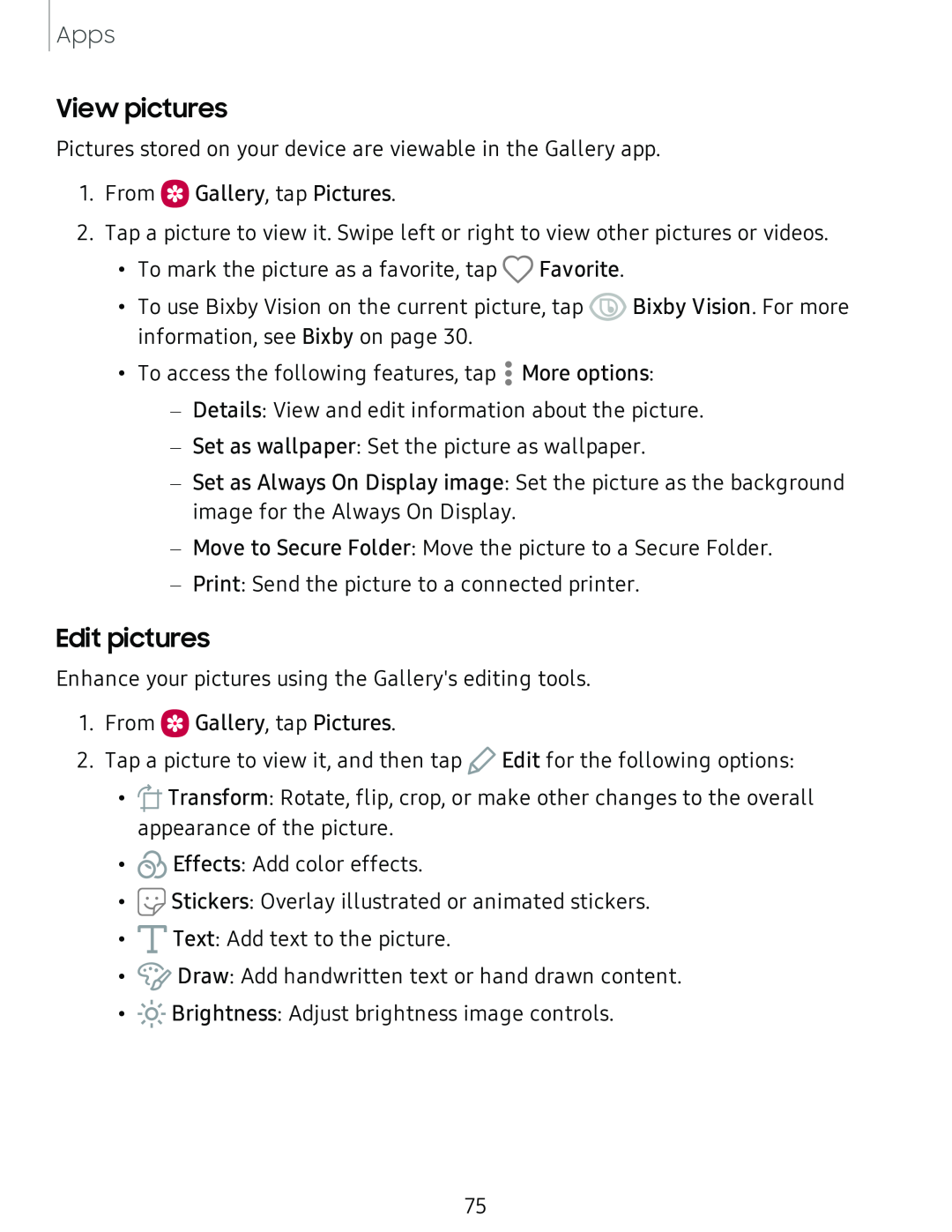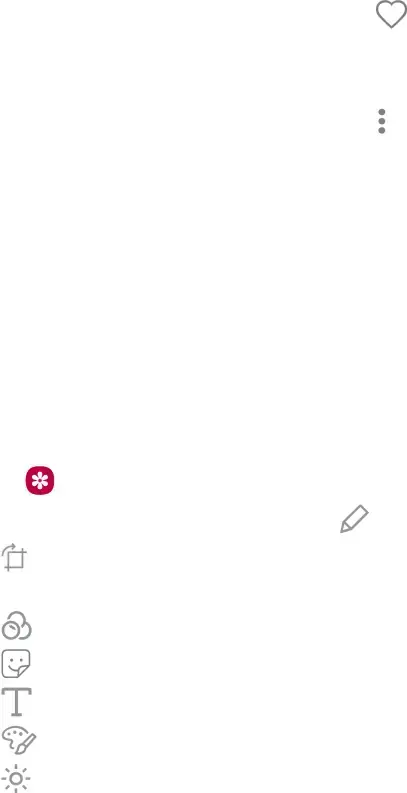
Apps
View pictures
Pictures stored on your device are viewable in the Gallery app.
1.From ![]() Gallery, tap Pictures.
Gallery, tap Pictures.
2.Tap a picture to view it. Swipe left or right to view other pictures or videos.
•To mark the picture as a favorite, tap Q Favorite.
•To use Bixby Vision on the current picture, tap ![]() Bixby Vision. For more information, see Bixby on page 30.
Bixby Vision. For more information, see Bixby on page 30.
To access the following features, tap • More options:
••
•
–Details: View and edit information about the picture.
–Set as wallpaper: Set the picture as wallpaper.
–Set as Always On Display image: Set the picture as the background image for the Always On Display.
–Move to Secure Folder: Move the picture to a Secure Folder.
–Print: Send the picture to a connected printer.
Edit pictures
Enhance your pictures using the Gallery's editing tools.
1. From | Gallery, tap Pictures. |
| |
2. Tap a picture to view it, and then tap | Edit for the following options: | ||
• |
| Transform: Rotate, flip, crop, or make other changes to the overall | |
| appearance of the picture. |
| |
• |
| Effects: Add color effects. |
|
• |
| Stickers: Overlay illustrated or animated stickers. | |
• |
| Text: Add text to the picture. |
|
• |
| Draw: Add handwritten text or hand drawn content. | |
• | ~·# | Brightness: Adjust brightness image controls. | |
#.~ | |||
75