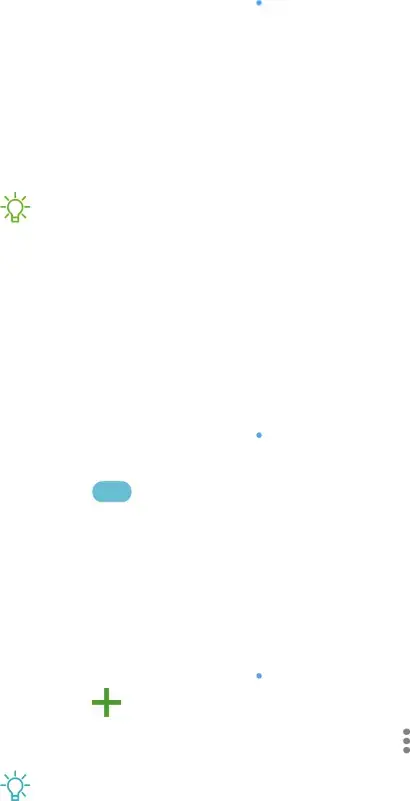
Settings
Tethering
You can use tethering to share your device’s Internet connection with another device.
1.From Settings, tap ![]() Connections > Mobile hotspot and tethering.
Connections > Mobile hotspot and tethering.
2.Tap an option:
•Tap Bluetooth tethering to share your device’s Internet connection using Bluetooth.
•Connect the computer to the device using a USB cable, and then tap USB tethering.
_w_
,\j, NOTE The other device does not need
Nearby device scanning
Easily set up connections to other available devices by turning on Nearby device scanning. This feature sends you a notification when there are available devices to connect to.
1.From Settings, tap ![]() Connections > More connection settings > Nearby device scanning.
Connections > More connection settings > Nearby device scanning.
2.Tap 0![]() to turn on the feature.
to turn on the feature.
Connect to a printer
Connect your device to a printer on the same
1. From Settings, tap ![]() Connections > More connection settings > Printing.
Connections > More connection settings > Printing.
2. Tap +Download plugin and follow the prompts to add a print service.
3. Tap the print service, and then tap •• More options > Add printer.
•
![]() 'tJ-
'tJ-
106
