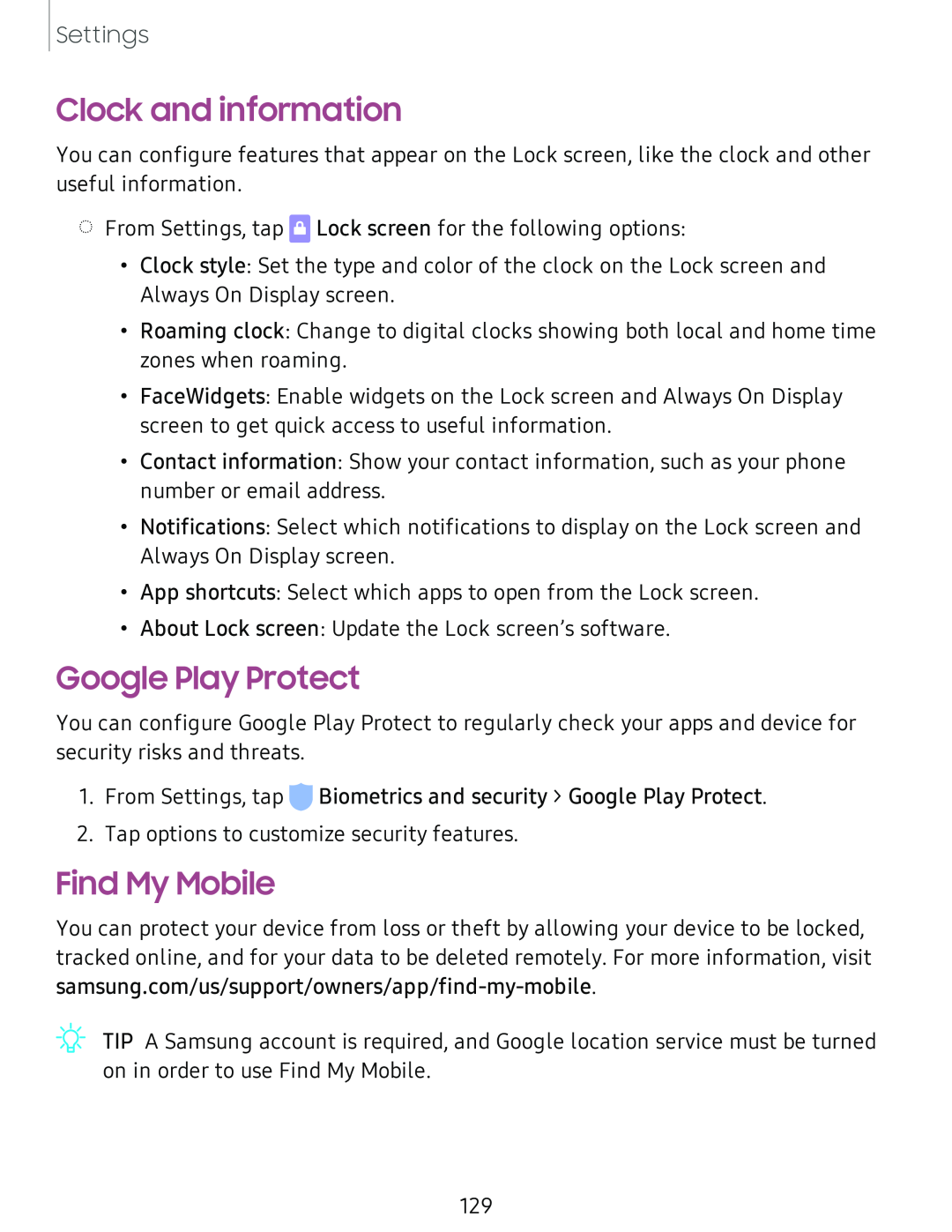Settings
Clock and information
You can configure features that appear on the Lock screen, like the clock and other useful information.
◌From Settings, tap ![]() Lock screen for the following options:
Lock screen for the following options:
•Clock style: Set the type and color of the clock on the Lock screen and Always On Display screen.
•Roaming clock: Change to digital clocks showing both local and home time zones when roaming.
•FaceWidgets: Enable widgets on the Lock screen and Always On Display screen to get quick access to useful information.
•Contact information: Show your contact information, such as your phone number or email address.
•Notifications: Select which notifications to display on the Lock screen and Always On Display screen.
•App shortcuts: Select which apps to open from the Lock screen.
•About Lock screen: Update the Lock screen’s software.
Google Play Protect
You can configure Google Play Protect to regularly check your apps and device for security risks and threats.
1.From Settings, tap ![]() Biometrics and security > Google Play Protect.
Biometrics and security > Google Play Protect.
2.Tap options to customize security features.
Find My Mobile
You can protect your device from loss or theft by allowing your device to be locked, tracked online, and for your data to be deleted remotely. For more information, visit
![]() ~
~![]() -
-
129