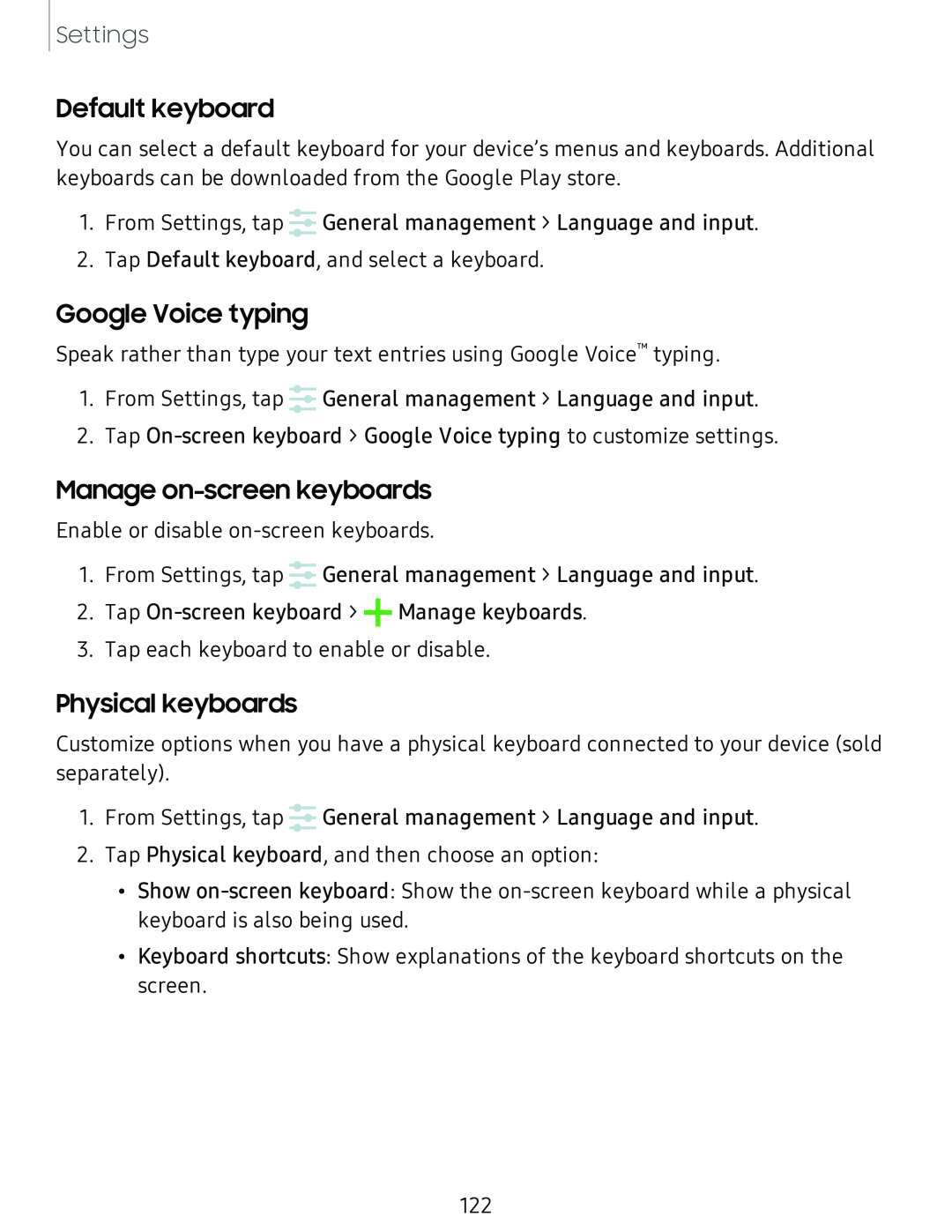Settings
Default keyboard
You can select a default keyboard for your device’s menus and keyboards. Additional keyboards can be downloaded from the Google Play store.
......
......
1. From Settings, tap ...... General management > Language and input.
2. Tap Default keyboard, and select a keyboard.
Google Voice typing
Speak rather than type your text entries using Google Voice™ typing.
......
......
1. From Settings, tap ...... General management > Language and input.
2. Tap
Manage on-screen keyboards
Enable or disable
......
......
1. From Settings, tap ...... General management > Language and input.
2. Tap
3. Tap each keyboard to enable or disable.
Physical keyboards
Customize options when you have a physical keyboard connected to your device (sold separately).
......
......
1. From Settings, tap ...... General management > Language and input.
2. Tap Physical keyboard, and then choose an option:
• Show
• Keyboard shortcuts: Show explanations of the keyboard shortcuts on the screen.
122