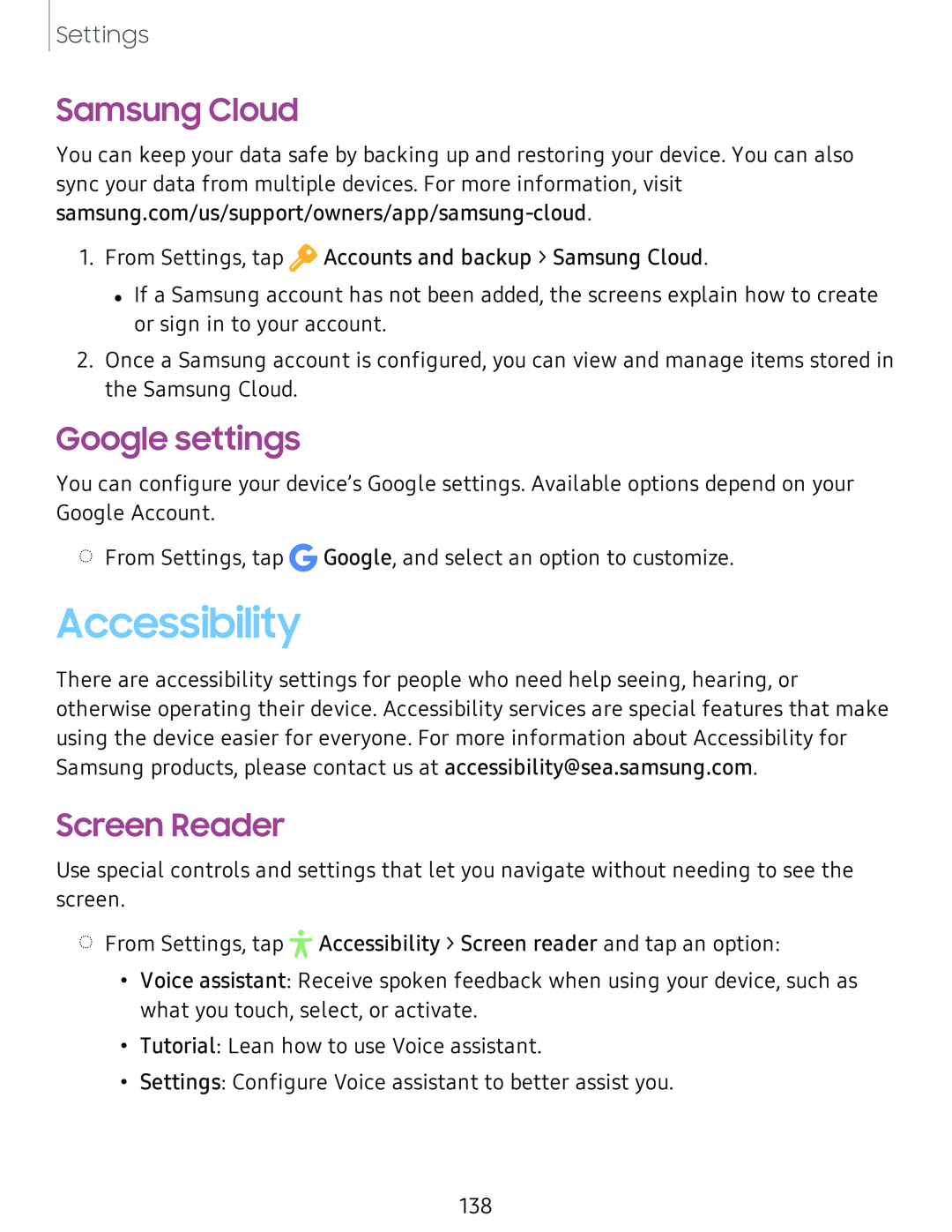Settings
Samsung Cloud
You can keep your data safe by backing up and restoring your device. You can also sync your data from multiple devices. For more information, visit
1.From Settings, tap ![]() Accounts and backup > Samsung Cloud.
Accounts and backup > Samsung Cloud.
•If a Samsung account has not been added, the screens explain how to create or sign in to your account.
2.Once a Samsung account is configured, you can view and manage items stored in the Samsung Cloud.
Google settings
You can configure your device’s Google settings. Available options depend on your Google Account.
◌From Settings, tap G Google, and select an option to customize.
Accessibility
There are accessibility settings for people who need help seeing, hearing, or otherwise operating their device. Accessibility services are special features that make using the device easier for everyone. For more information about Accessibility for Samsung products, please contact us at accessibility@sea.samsung.com.
Screen Reader
Use special controls and settings that let you navigate without needing to see the screen.
◌From Settings, tap 1r• Accessibility > Screen reader and tap an option:
•Voice assistant: Receive spoken feedback when using your device, such as what you touch, select, or activate.
•Tutorial: Lean how to use Voice assistant.
•Settings: Configure Voice assistant to better assist you.
138