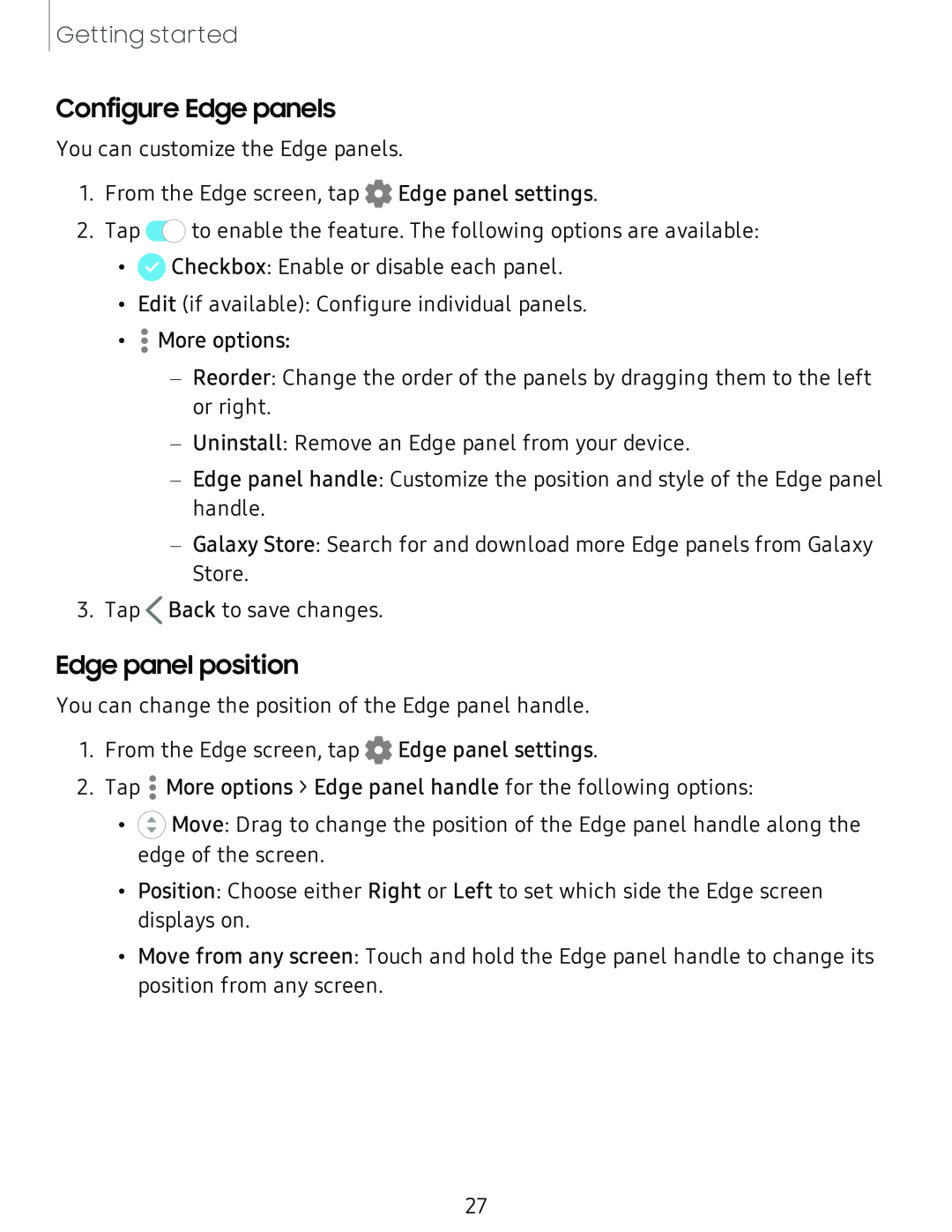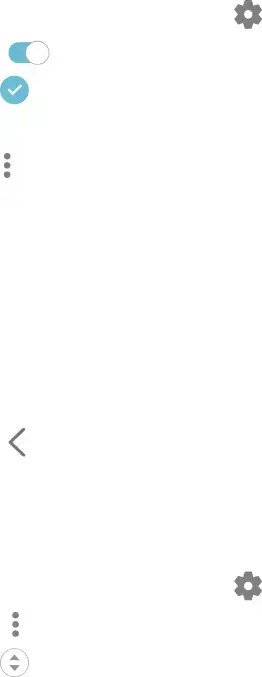
Getting started
Configure Edge panels
You can customize the Edge panels.
1. | From the Edge screen, tap | 0 | Edge panel settings. | ||
2. | Tap | C) |
|
| |
| to enable the feature. The following options are available: | ||||
• 0 Checkbox: Enable or disable each panel.
• Edit (if available): Configure individual panels.
• •• More options:
•
–Reorder: Change the order of the panels by dragging them to the left or right.
–Uninstall: Remove an Edge panel from your device.
–Edge panel handle: Customize the position and style of the Edge panel handle.
–Galaxy Store: Search for and download more Edge panels from Galaxy Store.
3.Tap <Back to save changes.
Edge panel position
You can change the position of the Edge panel handle.
1.From:the Edge screen, tap 0 Edge panel settings.
2.Tap • More options > Edge panel handle for the following options:
•@ Move: Drag to change the position of the Edge panel handle along the edge of the screen.
•Position: Choose either Right or Left to set which side the Edge screen displays on.
•Move from any screen: Touch and hold the Edge panel handle to change its position from any screen.
27