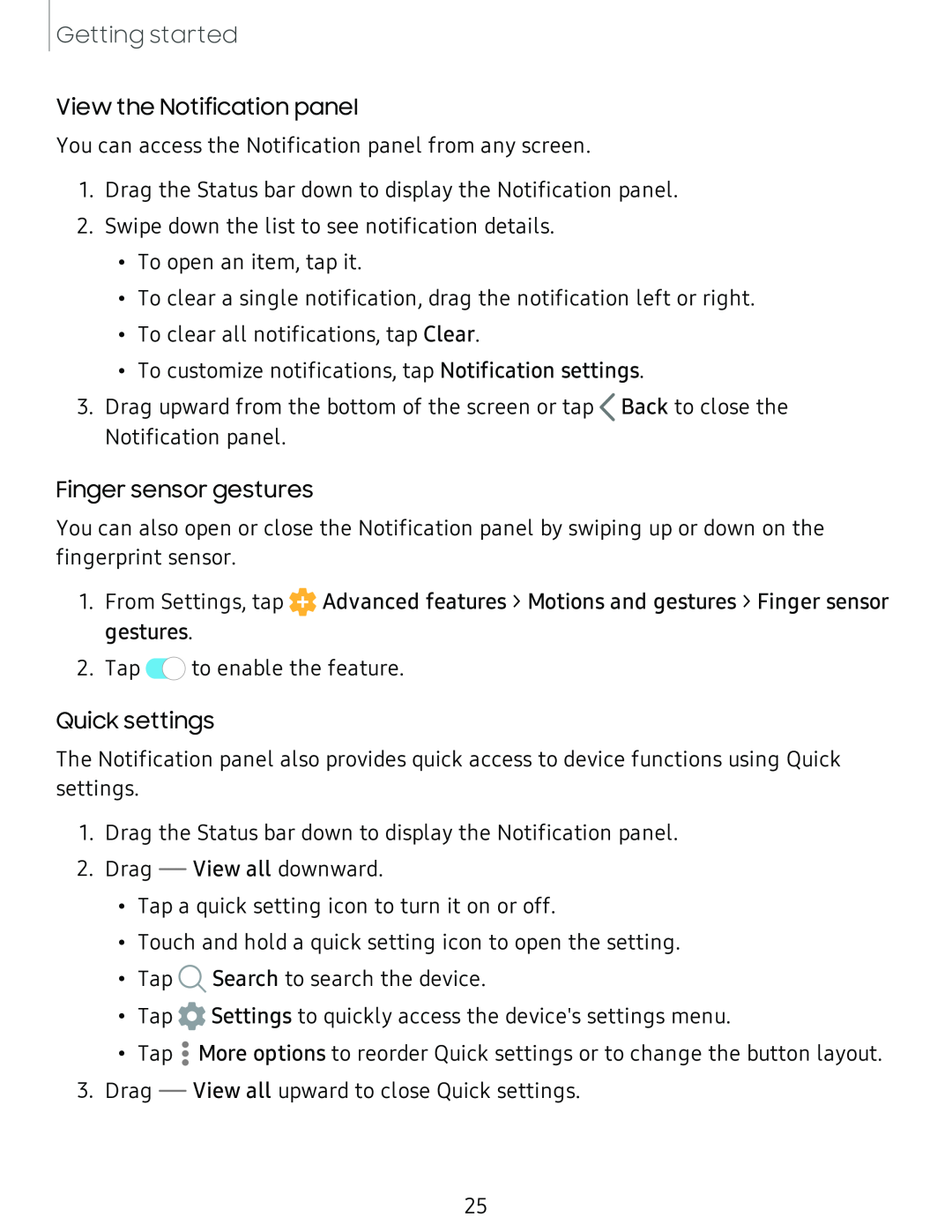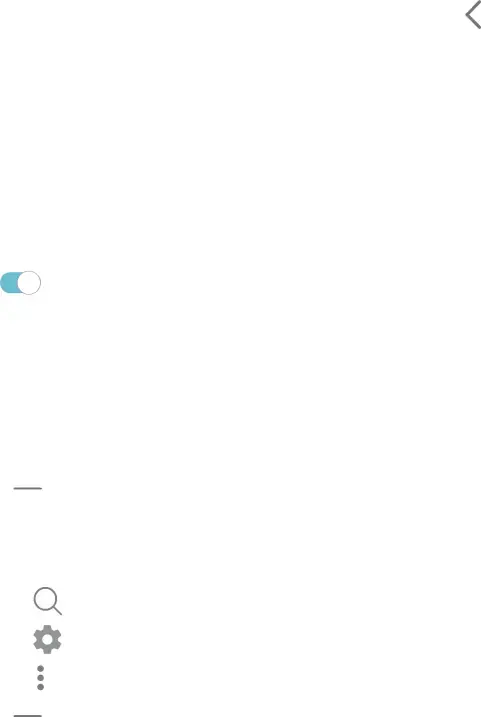
Getting started
View the Notification panel
You can access the Notification panel from any screen.
1.Drag the Status bar down to display the Notification panel.
2.Swipe down the list to see notification details.
•To open an item, tap it.
•To clear a single notification, drag the notification left or right.
•To clear all notifications, tap Clear.
•To customize notifications, tap Notification settings.
3.Drag upward from the bottom of the screen or tap <Back to close the Notification panel.
Finger sensor gestures
You can also open or close the Notification panel by swiping up or down on the fingerprint sensor.
1.From Settings, tap ![]() Advanced features > Motions and gestures > Finger sensor gestures.
Advanced features > Motions and gestures > Finger sensor gestures.
2. Tap C) to enable the feature.
Quick settings
The Notification panel also provides quick access to device functions using Quick settings.
1. | Drag the Status bar down to display the Notification panel. | ||
2. | Drag | View all downward. | |
| • | Tap a quick setting icon to turn it on or off. | |
| • | Touch and hold a quick setting icon to open the setting. | |
| • | Tap Q Search to search the device. | |
| • | Tap 0 Settings to quickly access the device's settings menu. | |
| • | • | More options to reorder Quick settings or to change the button layout. |
| Tap • | ||
3. |
| • | View all upward to close Quick settings. |
Drag | |||
25