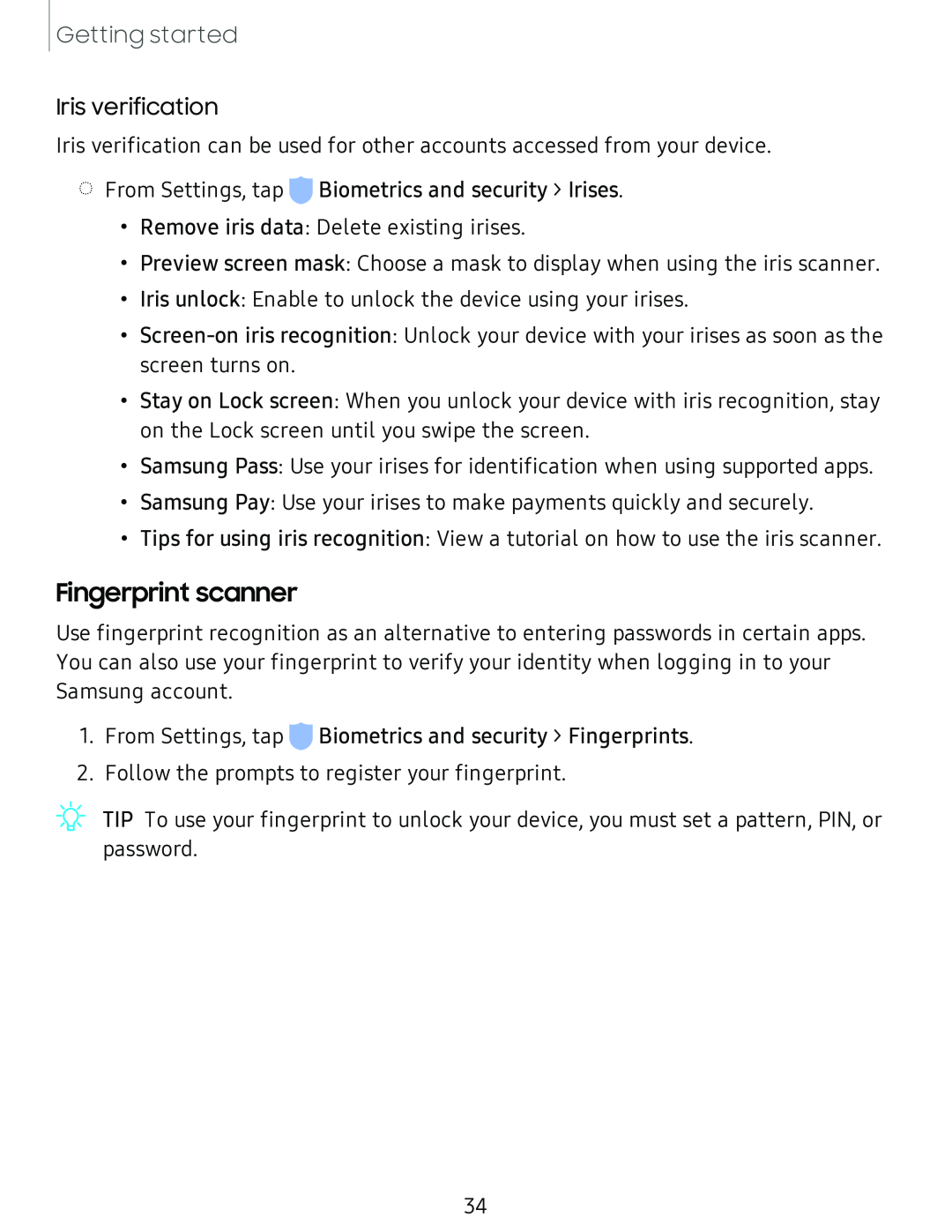Getting started
Iris verification
Iris verification can be used for other accounts accessed from your device.
◌From Settings, tap ![]() Biometrics and security > Irises.
Biometrics and security > Irises.
•Remove iris data: Delete existing irises.
•Preview screen mask: Choose a mask to display when using the iris scanner.
•Iris unlock: Enable to unlock the device using your irises.
•
•Stay on Lock screen: When you unlock your device with iris recognition, stay on the Lock screen until you swipe the screen.
•Samsung Pass: Use your irises for identification when using supported apps.
•Samsung Pay: Use your irises to make payments quickly and securely.
•Tips for using iris recognition: View a tutorial on how to use the iris scanner.
Fingerprint scanner
Use fingerprint recognition as an alternative to entering passwords in certain apps. You can also use your fingerprint to verify your identity when logging in to your Samsung account.
1.From Settings, tap ![]() Biometrics and security > Fingerprints.
Biometrics and security > Fingerprints.
2.Follow the prompts to register your fingerprint.
![]() :¢:
:¢:![]() -
-
34