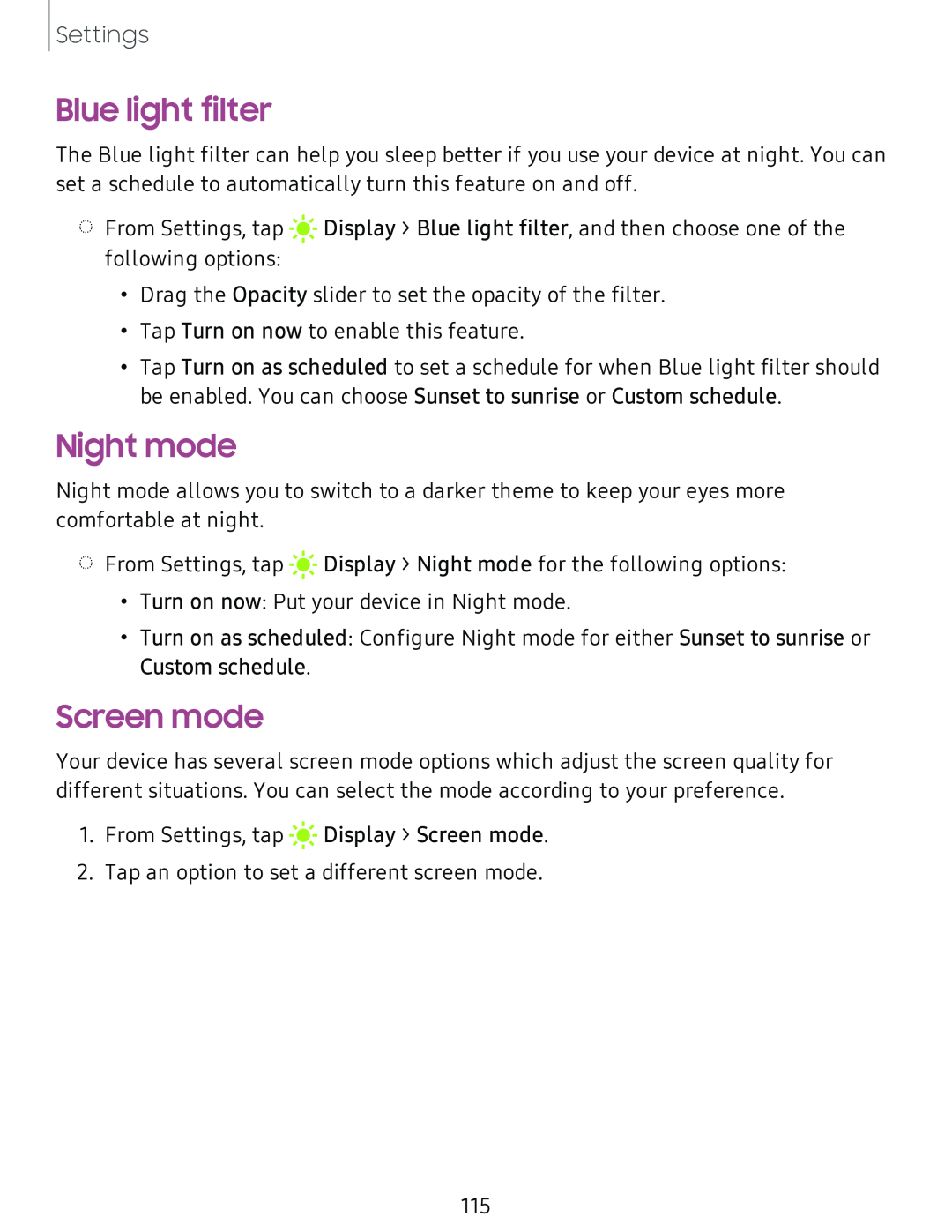Settings
Blue light filter
The Blue light filter can help you sleep better if you use your device at night. You can set a schedule to automatically turn this feature on and off.
◌ From Settings, tap
#I'
following options:
•Drag the Opacity slider to set the opacity of the filter.
•Tap Turn on now to enable this feature.
•Tap Turn on as scheduled to set a schedule for when Blue light filter should be enabled. You can choose Sunset to sunrise or Custom schedule.
Night mode
Night mode allows you to switch to a darker theme to keep your eyes more comfortable at night.
◌ From Settings, tap
#I'
•Turn on now: Put your device in Night mode.
•Turn on as scheduled: Configure Night mode for either Sunset to sunrise or Custom schedule.
Screen mode
Your device has several screen mode options which adjust the screen quality for different situations. You can select the mode according to your preference.
1. From Settings, tap
#I'
2. Tap an option to set a different screen mode.
115