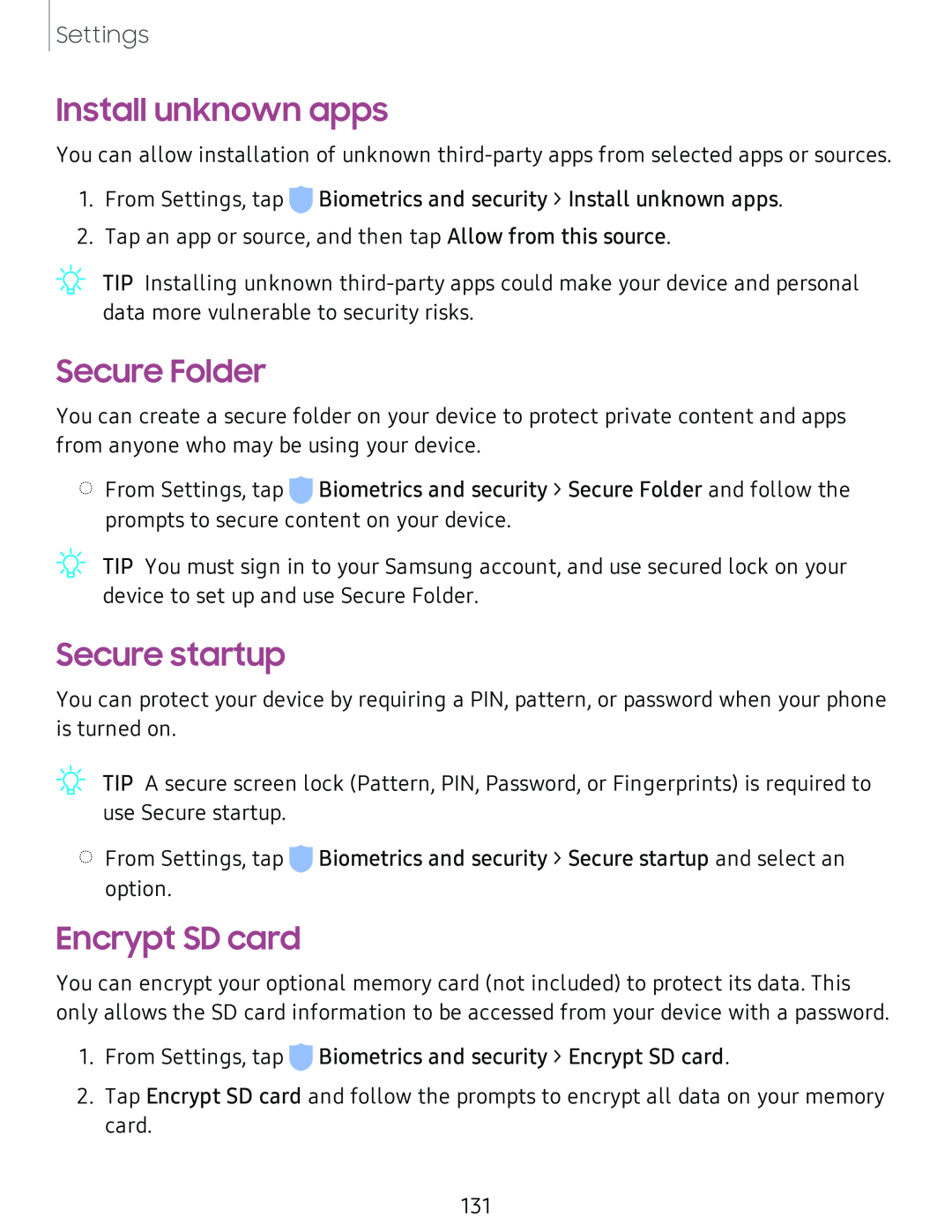Settings
Install unknown apps
You can allow installation of unknown
1.From Settings, tap ![]() Biometrics and security > Install unknown apps.
Biometrics and security > Install unknown apps.
2.Tap an app or source, and then tap Allow from this source.
![]() 'fJ-
'fJ-
Secure Folder
You can create a secure folder on your device to protect private content and apps from anyone who may be using your device.
◌From Settings, tap ![]() Biometrics and security > Secure Folder and follow the prompts to secure content on your device.
Biometrics and security > Secure Folder and follow the prompts to secure content on your device.
Secure startup
You can protect your device by requiring a PIN, pattern, or password when your phone is turned on.
![]() 'fJ-
'fJ-
◌From Settings, tap ![]() Biometrics and security > Secure startup and select an option.
Biometrics and security > Secure startup and select an option.
Encrypt SD card
You can encrypt your optional memory card (not included) to protect its data. This only allows the SD card information to be accessed from your device with a password.
1.From Settings, tap ![]() Biometrics and security > Encrypt SD card.
Biometrics and security > Encrypt SD card.
2.Tap Encrypt SD card and follow the prompts to encrypt all data on your memory card.
131